Printing problems – HP Photosmart A320 Compact Photo Printer User Manual
Page 30
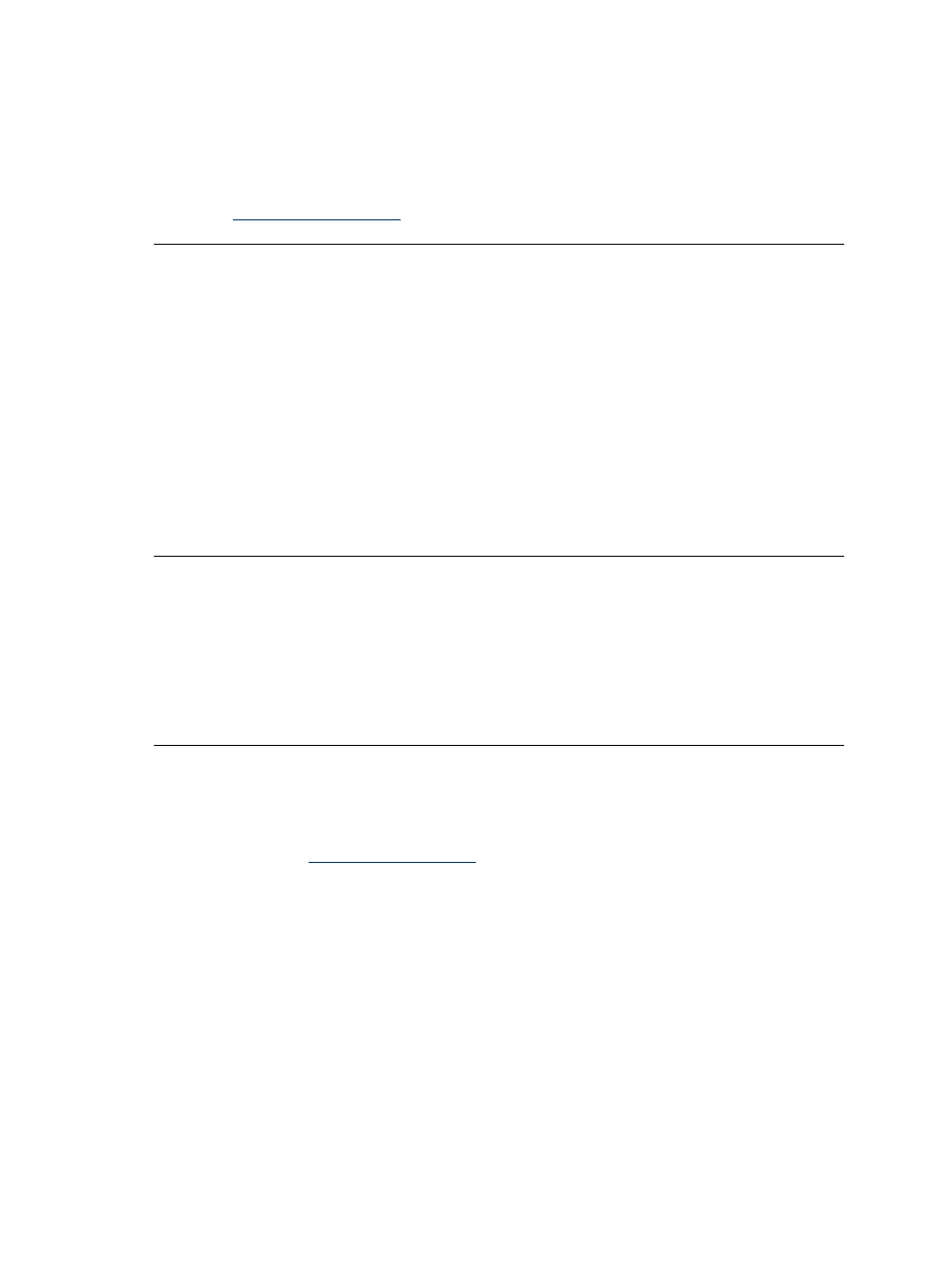
Solution:
•
Wait for about a minute to see if the printer resets.
•
Turn off the printer. Unplug the printer power cord. Wait about 30 seconds, and
then plug the power cord back in. Turn on the printer.
•
If the printer does not reset, and the control panel buttons still do not respond, go
to
or contact HP support.
The printer is plugged in, but it will not turn on.
Solution:
•
The printer may have drawn too much power. Unplug the printer power cord from
the electrical outlet. Wait about 30 seconds, and then plug the power cord back
in. Turn on the printer.
•
The printer may be plugged into a power strip that is turned off. Turn on the power
strip, and then turn on the printer.
•
The printer may be plugged into an incompatible power source. If you are traveling
abroad, make sure the power source in the country/region you are visiting
complies with the power requirements and power cord of the printer.
The printer makes noises when I turn it on, or starts making noises on its own after
it has been sitting unused for a while.
Solution: The printer may make noises after long periods of inactivity
(approximately 2 weeks), or when its power supply has been interrupted and then
restored. This is normal operation—the printer is performing an automatic
maintenance procedure to ensure that it produces the best quality output.
Printing problems
Before contacting HP support, read this section for troubleshooting tips or go to the online
support services
.
Paper does not feed into the printer correctly.
Solution:
•
Make sure that the paper-width guide fits close to the edge of the paper without
bending the paper.
•
There may be too much paper loaded in the input tray. Remove some paper and
try printing again.
•
If sheets of photo paper stick together, try loading one sheet at a time.
•
If you are using the printer in an extremely high- or low- humidity environment,
insert the paper as far as it will go into the input tray, and load one sheet of photo
paper at a time.
Chapter 6
28
Troubleshooting
