HP Photosmart A320 Compact Photo Printer User Manual
Page 21
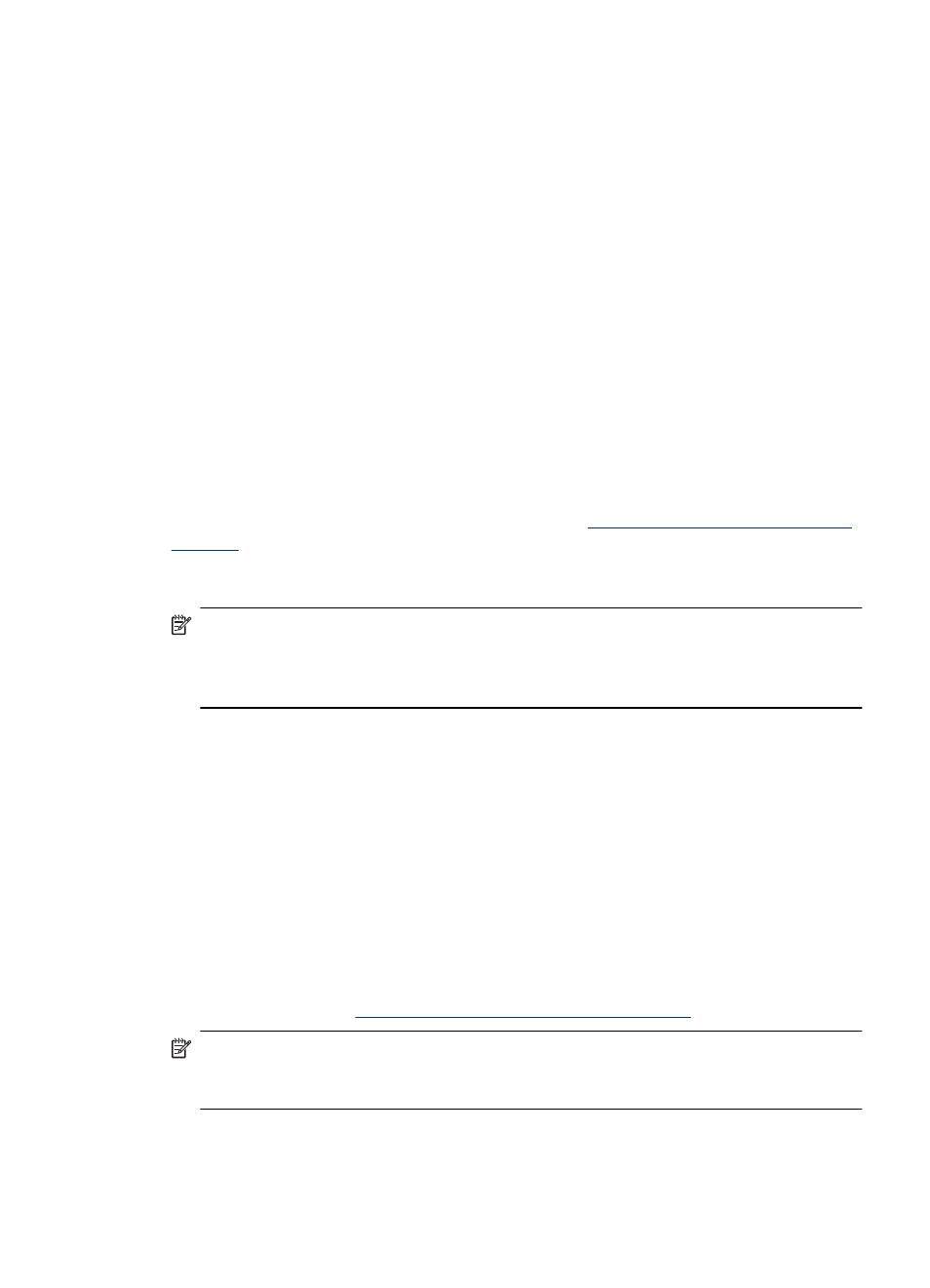
To clean the print cartridge from the printer
1. Make sure the printer is turned on.
2. Load photo paper so the printer can print a test page after cleaning the cartridge. Use
HP Advanced Photo Paper for the best results.
3. Hold down the OK button and press the On button 4 times to begin cleaning the print
cartridge.
4. When the printer finishes cleaning the cartridge, check the printed test page. If there
are no more problems, you do not need to do anything else. If there are still problems,
continue cleaning use the following procedure:
•
If the test page has white streaks or missing colors, the print cartridge needs to
be cleaned again. Hold down the OK button and press the On button 5 times.
•
If the print quality of the second test page looks good, you do not need to do
anything else.
•
If the test page still has white streaks or missing colors, the print cartridge needs
to be cleaned one more time. Hold down the OK and press the On button 6
times.
If you complete all three levels of cleaning using this procedure and you still notice white
streaks or missing colors on the test page, you may need to clean the print cartridge
copper-colored contacts. For more information, see
“Manually clean the print cartridge
.
To clean the print cartridge from the camera
NOTE:
Some cameras have a menu option that allows you to align the print cartridge
from the camera. If your camera menu offers this choice when the camera is
connected to the printer, you may prefer to use this method to align the print cartridge.
For more information, see the documentation that came with your camera.
1. Make sure the printer is turned on.
2. Load photo paper so the printer can print a test page after cleaning the cartridge. Use
HP Advanced Photo Paper for the best results.
3. Connect the PictBridge camera to the printer and make sure the camera is turned on.
4. On your camera image display, select the option to clean the print cartridge from the
Maintenance menu. For more information, see the documentation that came with your
camera.
5. When the printer finishes cleaning the cartridge, check the printed test page. If there
are no more problems, you do not need to do anything else. If there are still problems,
repeat the cleaning procedure.
If after repeating the cleaning procedure you still notice white streaks or missing colors
on the test page, you may need to clean the print cartridge copper-colored contacts. For
more information, see
“Manually clean the print cartridge contacts” on page 20
.
NOTE:
If the cartridge or printer has been recently dropped, you may also see white
streaks or missing colors in your prints. This problem is temporary and clears up within
24 hours.
Print a test page
You can print a test page to:
Clean and maintain the printer
19
