Status and summary information, Opening the recovery manager gui, Closing the recovery manager gui – HP 3PAR Recovery Manager Software for Microsoft SQL Server Licenses User Manual
Page 35: Registering the server
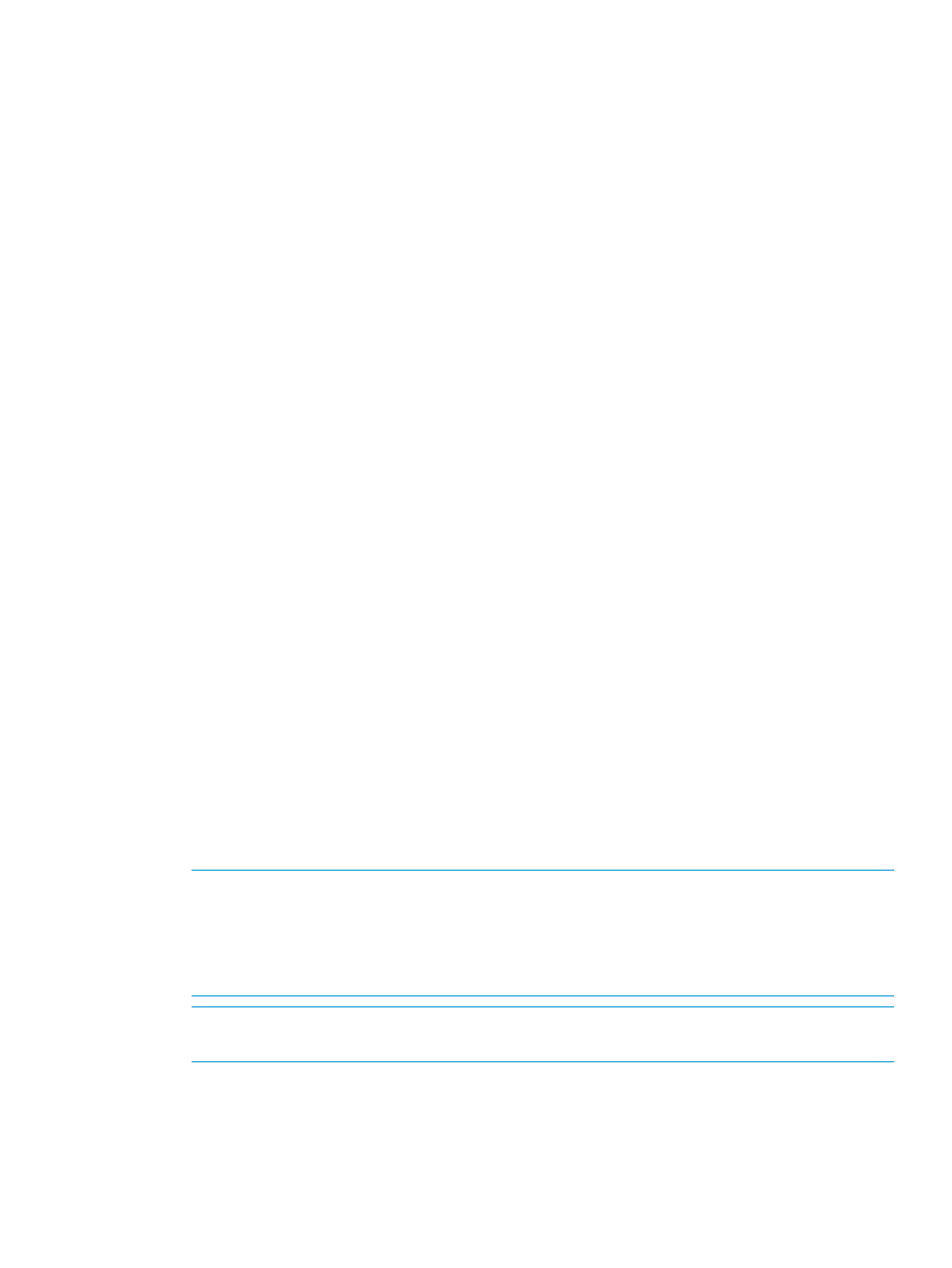
Status and Summary Information
After launching HP 3PAR Recovery Manager for SQL, you can click the MS SQL Server node to
see a detailed status and summary of relevant information in a tabular format:
•
Sever Name
•
Cluster (True/False)
•
Version
•
Number of Instances
•
Instance Names
•
Database Count
•
Virtual Copy Count for each instance
•
Backup Count for each instance
Table management features like Sorting are available for each column in the table.
•
Columns having timestamp values in date/time format (MM/dd/yy hh:mm:ss) are left justified.
•
Columns having numeric values and timestamp values in Unix time (number format), are right
justified.
Opening the Recovery Manager GUI
To open the Recovery Manager GUI, double-click the HP 3PAR Recovery Manager for Microsoft
SQL Server icon on your desktop. Alternatively, in the taskbar, click Start
→All
Programs
→3PAR→Recovery Manager for SQL Server.
Closing the Recovery Manager GUI
To close the Recovery Manager GUI, do one of the following:
•
Select Console
→Exit.
•
Close the entire window.
Registering the Server
For the Recovery Manager GUI to manage SQL servers, the SQL Server instances must be
registered..
To register an SQL instance:
1.
Right-click the MS SQL Server node and select Register Server.
NOTE:
If backup server and SQL production servers reside on different networks, the HP
3PAR Recovery Manager for Microsoft SQL Server Register window may not display all of the
available SQL servers.
In addition, the displayed list of SQL servers can vary depending on factors such as network
traffic, timeouts, routers, lost broadcasted packets, and other network issues.
NOTE:
In SQL 2012, sysadmin role is not selected for NT account, by default. For HP 3PAR
Recovery Manager for SQL to work, user must explicitly configure the sysadmin role.
2.
Depending on whether the HP 3PAR Recovery Manager for Microsoft SQL Server Register
window displays the SQL server to be registered, do one of the following:
•
If the list displays the SQL server to be registered, Recovery Manager discovered the
server instance, Do as follows:
Opening the Recovery Manager GUI
35
