Audio gateway, Bluetooth serial port – HP Pavilion zt3017WM Notebook PC User Manual
Page 27
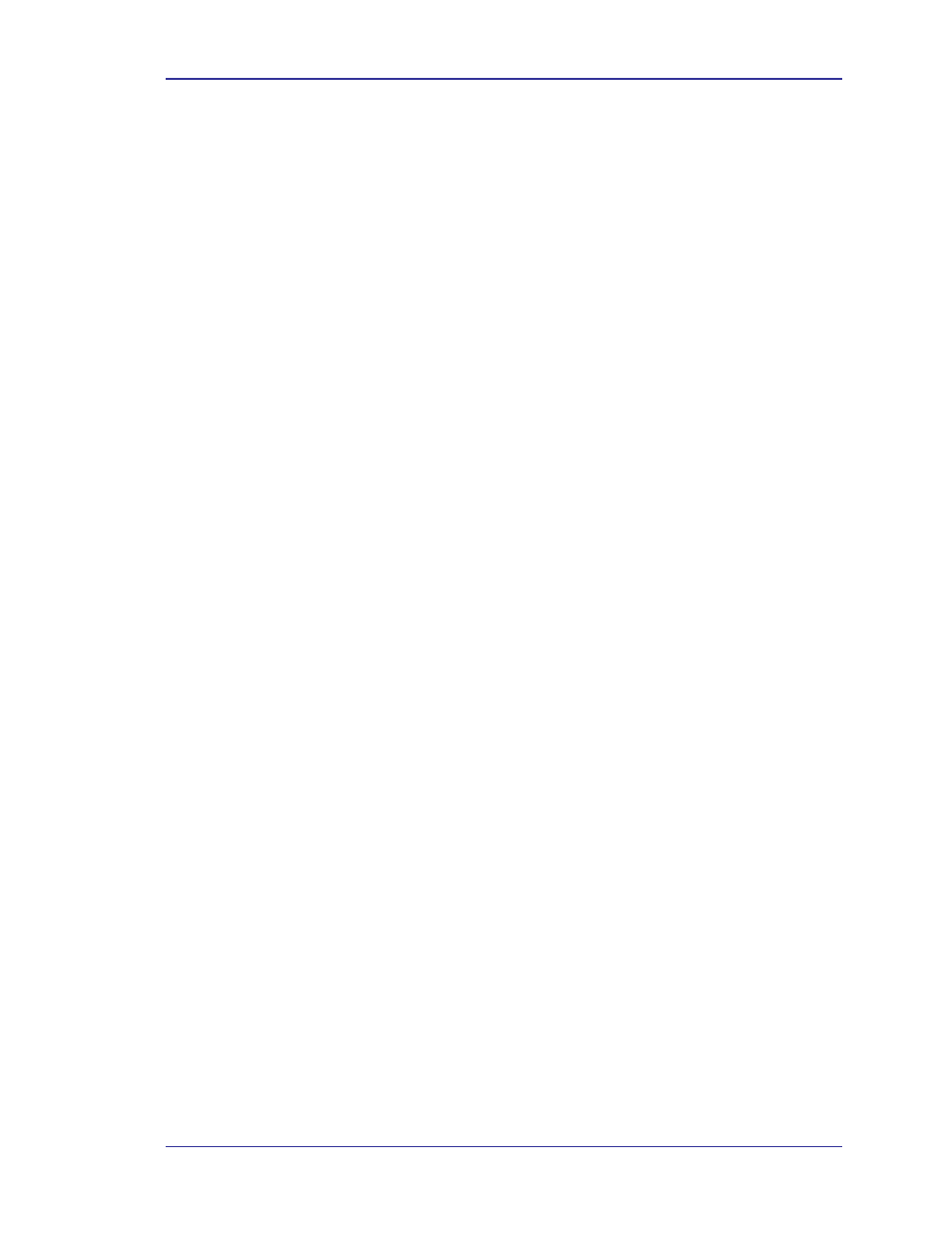
BTW User’s Guide
WIDCOMMinc
23
3.6.2 Audio
Gateway
The Bluetooth Audio Gateway service allows this computer to use a remote Bluetooth
device’s microphone and speakers as this computer’s input and output devices. For
example, if this computer has voice recognition capabilities, a Bluetooth headset might be
used as the audio input device.
Hardware Requirements
•
•
The Bluetooth radio on both this computer and the remote device must
support audio.
The remote device handles both audio input and output for this computer;
therefore, this computer does not require a sound card, microphone, or speakers.
Configure the Audio Gateway Service
From the Windows system tray, right-click the Bluetooth icon, select Advanced
Configuration > Local Services, and then double-click the Audio Gateway service.
Set the common configuration properties of the service, and then click OK.
3.6.3 Bluetooth Serial Port
The Bluetooth Serial Port service allows a remote Bluetooth device to establish a wireless
serial connection with this computer. The wireless serial connection may be used by
applications as though a physical serial cable connected the devices.
To establish a Bluetooth Serial Port connection
The connection must be initiated from the remote device by the Bluetooth Serial Port
application.
Determine the communications port being used by this computer for the
Bluetooth Serial Port
In the Windows system tray, right-click the Bluetooth icon, select Advanced
Configuration, and then the Local Services tab. The COM port assigned to this service is
the last item in the Bluetooth Serial Port service row. Configure the application on this
computer that will use this service to send its data to this COM.
Add a Bluetooth Serial Port
The Bluetooth Serial Port service has one pre-configured Bluetooth Serial Port, but
additional Bluetooth Serial Ports can be added as needed.
To add a port
1. From the Bluetooth Configuration Panel, Local Services tab, click Add Serial
Service.
2. In the properties dialog box, modify the properties.
3. Enter a unique name (less than 99 alphanumeric characters).
4. Select secure connection, if desired.
5. Select Startup Automatically, if desired
6. From the COM Port shortcut menu select a communications port that is not
assigned to any other service.
7. Click
OK.
