Network access – HP Pavilion zt3017WM Notebook PC User Manual
Page 21
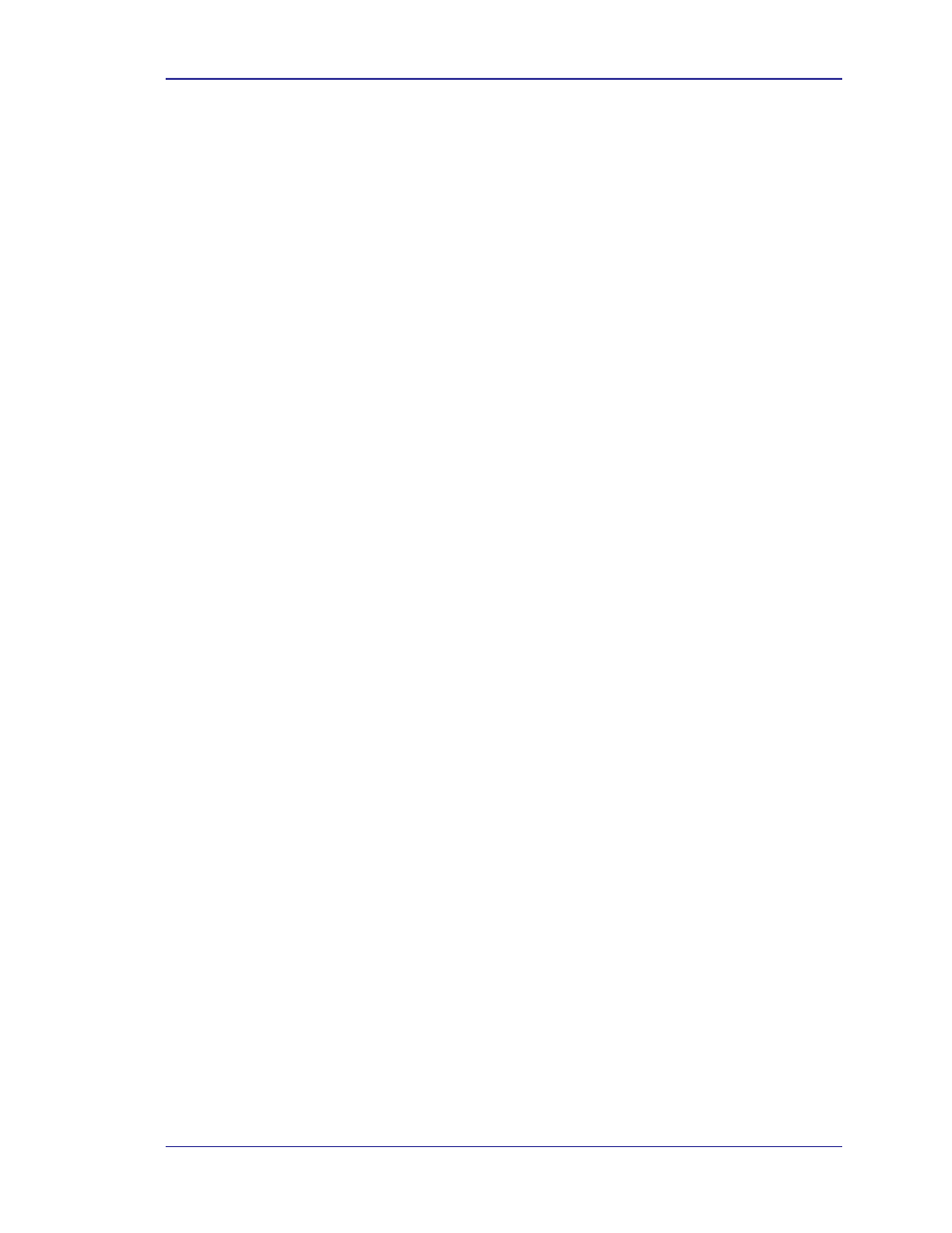
BTW User’s Guide
WIDCOMMinc
17
Configure
The Bluetooth Configuration Panel > Client Applications > File Transfer > General tab
provides options to configure:
•
•
•
•
•
•
•
•
•
•
•
The application name—To change it, highlight the existing name and enter the
new name.
Enable or disable secure connection—To enable secure connection, place a
checkmark in the box.
3.5.10 Network Access
Overview
The Bluetooth Network Access application makes it possible for this computer:
To connect to a Local Area Network via a physical connection on a remote
Bluetooth device.
or
To connect to an ad hoc network provided by a remote Bluetooth device.
The type of network connection that is available is determined by the configuration of the
remote Bluetooth device.
Create a Network Access connection
Establish a connection using one of these techniques:
Windows system tray, Bluetooth icon
From My Bluetooth Places
Using the Bluetooth Setup Wizard
Close a Network Access connection
If the connection was established via the Bluetooth icon in the Windows system
tray: right-click the Bluetooth icon, select Quick Connect, Network Access and
then select the device that is providing the service (active connections have a
checkmark in front of them).
or
No matter how the connection was created: In My Bluetooth Places, right-click
the service name and select Disconnect.
Configure
The Bluetooth Configuration Panel > Client Applications > Network Access > General
tab provides options to configure:
The application name—To change it, highlight the existing name and enter the
new name.
Enable or disable secure connection—To enable secure connection, place a
checkmark in the box.
