Send to bluetooth – HP Pavilion zt3017WM Notebook PC User Manual
Page 12
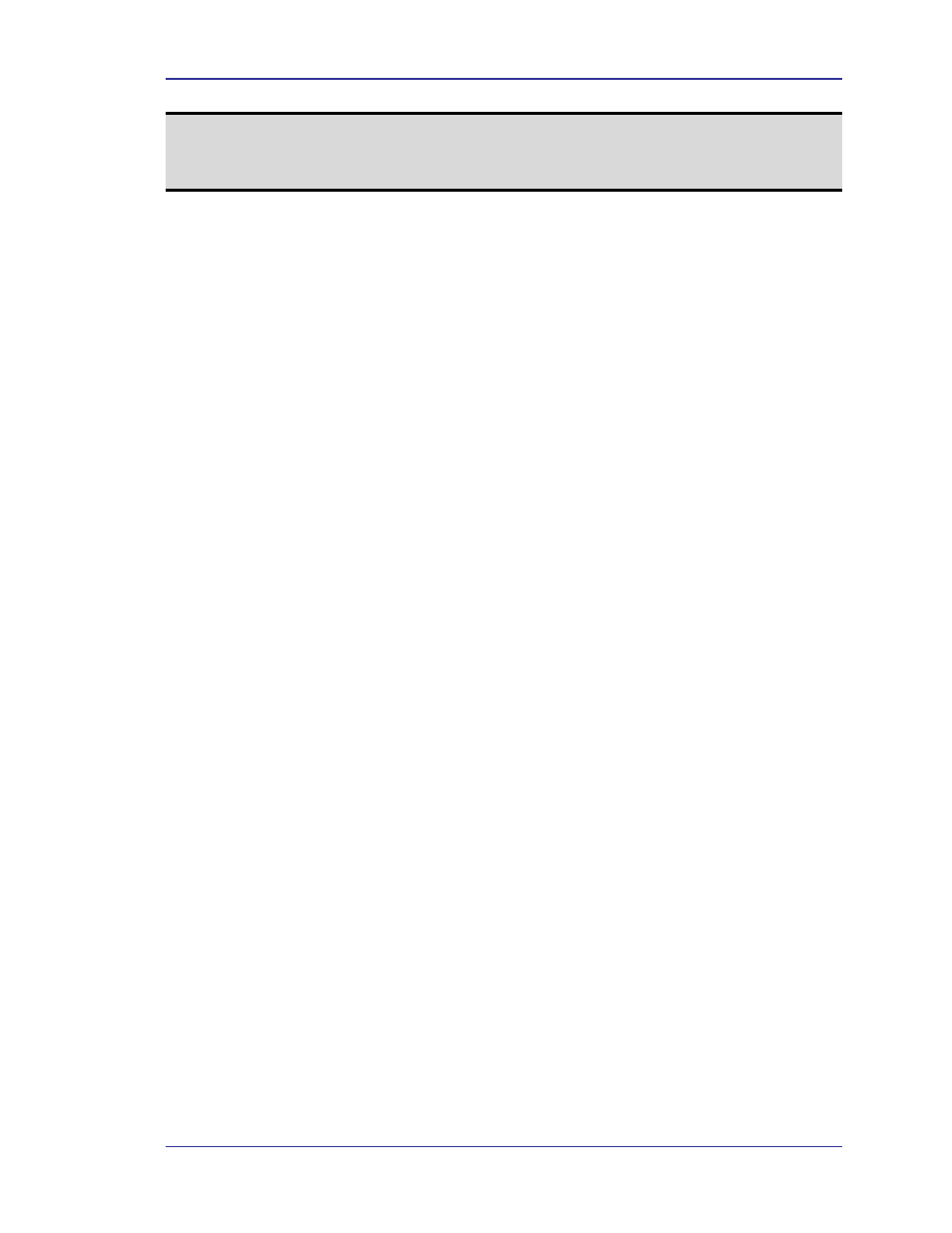
BTW User’s Guide
NOTE: To change the power transmission level of this computer: from the Bluetooth
Configuration Panel, Hardware tab, click the Advanced button, and then change
the setting in the Maximum Power Transmission drop-down list. The Advanced
button is not available in all countries.
The controls in the Bluetooth Connection Status dialog box are:
•
•
•
•
•
!
!
!
!
•
!
!
!
!
!
Properties button—Displays the Bluetooth Properties dialog box for this
connection.
Disconnect button—Closes this connection.
Close button—Closes the Bluetooth Connection Status dialog box.
2.8 S
END TO
B
LUETOOTH
This feature is used to send information to another Bluetooth device. Data types include:
Files from Windows Explorer
Documents from Microsoft Office applications, including:
Word
Excel
Access
PowerPoint
Microsoft Outlook items, including:
Contacts
Appointments
Tasks
Messages
Notes
To use Send to Bluetooth
1. In the application:
a) Windows Explorer—Select one or more files to be transferred. Folders
cannot be transferred.
b) Microsoft Office—Only the document in the active window can be
transferred.
c) Microsoft Outlook—Select one or more items to be transferred.
2. From the application’s File menu, select Send To, and then select Bluetooth from
the shortcut menu.
3. Select a device from the shortcut menu to send the data.
or
Select Other... choose a device from the list, and then click OK to send the data.
WIDCOMMinc
8
