A movie is not visible on an external display, A device driver must be reinstalled – HP Pavilion dm4-1018tx Entertainment Notebook PC User Manual
Page 57
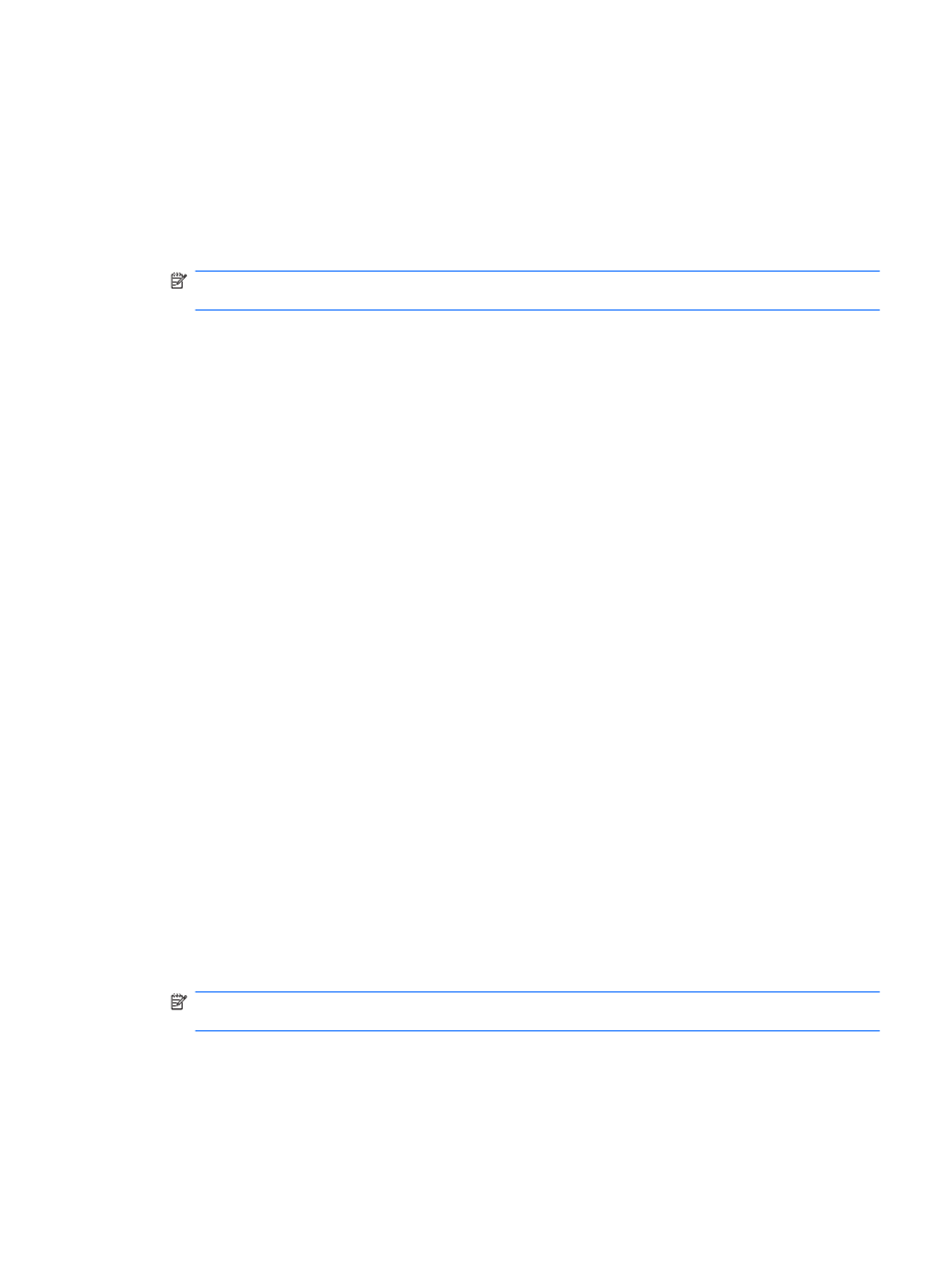
A movie is not visible on an external display
1.
If both the computer display and an external display are turned on, press the
f4
action key one or
more times to switch between the two displays.
2.
Configure the monitor settings to make the external display primary:
a.
Right-click on a blank area of the computer desktop, and select Screen resolution.
b.
Specify a primary display and a secondary display.
NOTE:
When using both displays, the movie image will not appear on any display designated
as the secondary display.
To get information about a multimedia question not covered in this guide, go to Start > Help and
Support.
The process of burning a disc does not begin, or it stops before completion
●
Be sure that all other programs are closed.
●
Turn off Sleep mode and Hibernation.
●
Be sure that you are using the right kind of disc for your drive. See your user guides for more
information about disc types.
●
Be sure that the disc is inserted properly.
●
Select a slower write speed and try again.
●
If you are copying a disc, save the information on the source disc to your hard drive before trying
to burn the contents to a new disc, and then burn from your hard drive.
●
Reinstall the disc-burning device driver located in the DVD/CD-ROM drives category in Device
Manager.
A device driver must be reinstalled
1.
Remove any discs from the optical drive.
2.
Select Start > Control Panel > System and Security. Then, in the System area, click Device
Manager.
3.
In the Device Manager window, click the arrow next to the type of driver you want to uninstall
and reinstall (for example, DVD/CD ROMs, Modems, and so on).
4.
Right-click the device listing and click Uninstall. When prompted, confirm that you want to
delete the device, but do not restart the computer. Repeat for any other drivers you want to
delete.
5.
In the Device Manager window, click Action, and then click Scan for hardware changes.
Windows scans your system for installed hardware and installs default drivers for any devices
requiring drivers.
NOTE:
If you are prompted to restart the computer, save all open files, and then continue with
the restart.
6.
Reopen Device Manager, if necessary, and then verify that the drivers are once again listed.
7.
Try running your program again.
If uninstalling and reinstalling the device drivers does not correct the problem, you may need to
update your drivers using the procedures in the following section.
Optical drive
47
