Roaming to another network, Using hp mobile broadband (select models only), Inserting a sim – HP Pavilion dm4-1018tx Entertainment Notebook PC User Manual
Page 27
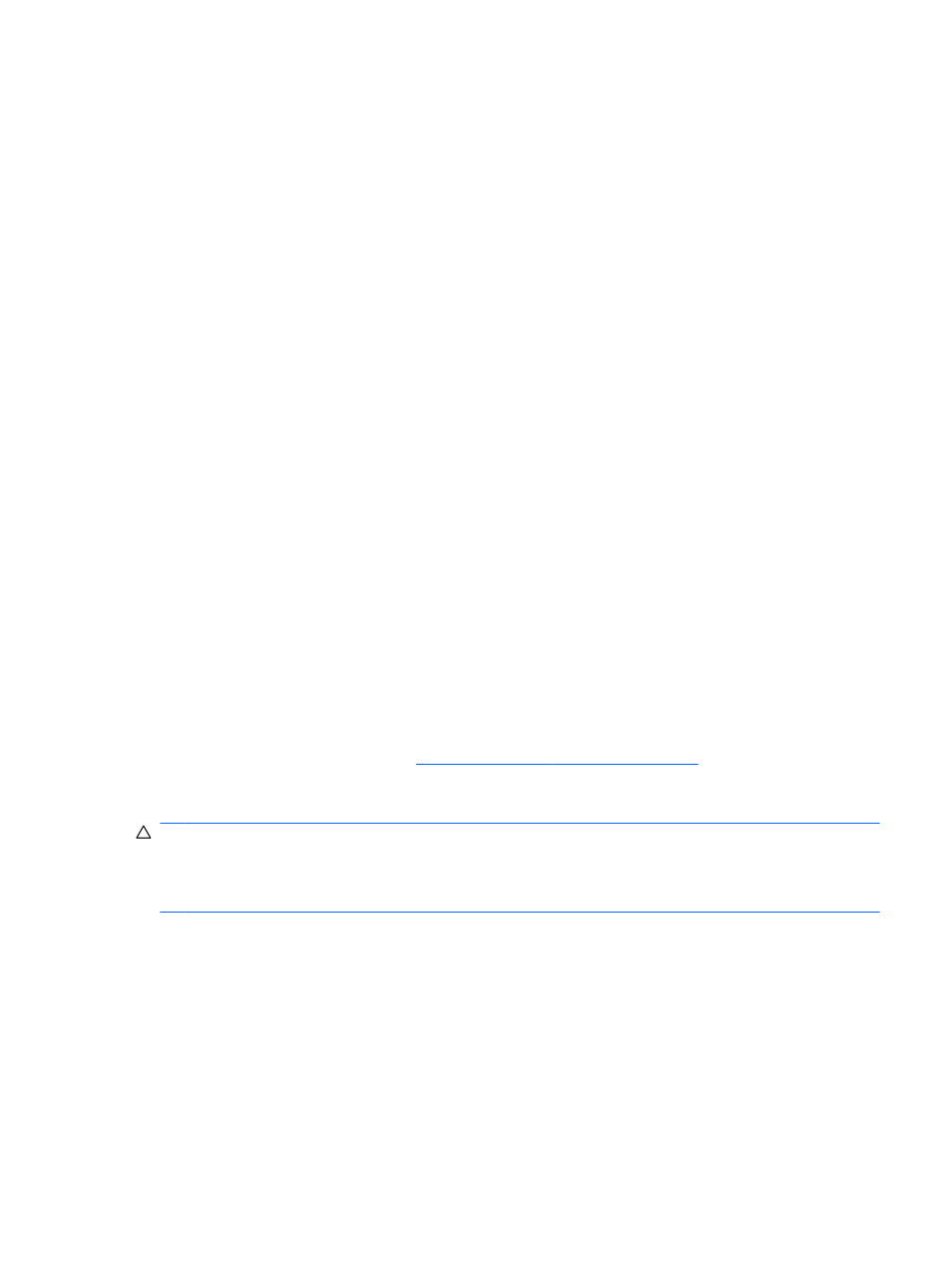
Roaming to another network
When you move your computer within range of another WLAN, Windows attempts to connect to that
network. If the attempt is successful, your computer is automatically connected to the new network. If
Windows does not recognize the new network, follow the same procedure you used initially to
connect to your WLAN.
Using HP Mobile Broadband (select models only)
HP Mobile Broadband enables your computer to use wireless wide area networks (WWANs) to
access the Internet from more places and over larger areas than it can by using WLANs. Using
HP Mobile Broadband requires a network service provider (called a
mobile network operator), which
in most cases is a mobile phone network operator. Coverage for HP Mobile Broadband is similar to
mobile phone voice coverage.
When used with mobile network operator service, HP Mobile Broadband gives you the freedom to
stay connected to the Internet, send e-mail, or connect to your corporate network whether you are on
the road or outside the range of Wi-Fi hotspots.
HP Mobile Broadband supports UNDP (Universal Notebook Data Platform), which enables data
connectivity for notebook computers.
You may need the HP Mobile Broadband Module serial number to activate mobile broadband service.
The serial number is printed on a label inside the battery bay of your computer.
Some mobile network operators require the use of a subscriber identity module (SIM). A SIM contains
basic information about you, such as a personal identification number (PIN), as well as network
information. Some computers include a SIM that is preinstalled in the battery bay. If the SIM is not
preinstalled, it may be provided in the HP Mobile Broadband information provided with your computer,
or the mobile network operator may provide it separately from the computer.
For information on inserting and removing the SIM, refer to the “Inserting a SIM” and “Removing a
SIM” sections in this chapter.
For information on HP Mobile Broadband and how to activate service with a preferred mobile network
operator, refer to the HP Mobile Broadband information included with your computer. For additional
information, see the HP Web site
(United States only).
Inserting a SIM
CAUTION:
When inserting a SIM, position the card with the slanted corner as shown in the
illustration. If a SIM is inserted backwards or upside down, the battery may not snap into place
properly and could damage the SIM and the SIM connector.
To prevent damage to the connectors, use minimal force when inserting a SIM.
To insert a SIM:
1.
Shut down the computer. If you are not sure whether the computer is off or in Hibernation, turn
the computer on by pressing the power button. Then, shut down the computer through the
operating system.
2.
Close the display.
3.
Disconnect all external devices connected to the computer.
4.
Unplug the power cord from the AC outlet.
5.
Turn the computer upside down on a flat surface, with the battery bay toward you.
Using HP Mobile Broadband (select models only)
17
