Using the hotkeys – HP Pavilion dm4-1018tx Entertainment Notebook PC User Manual
Page 38
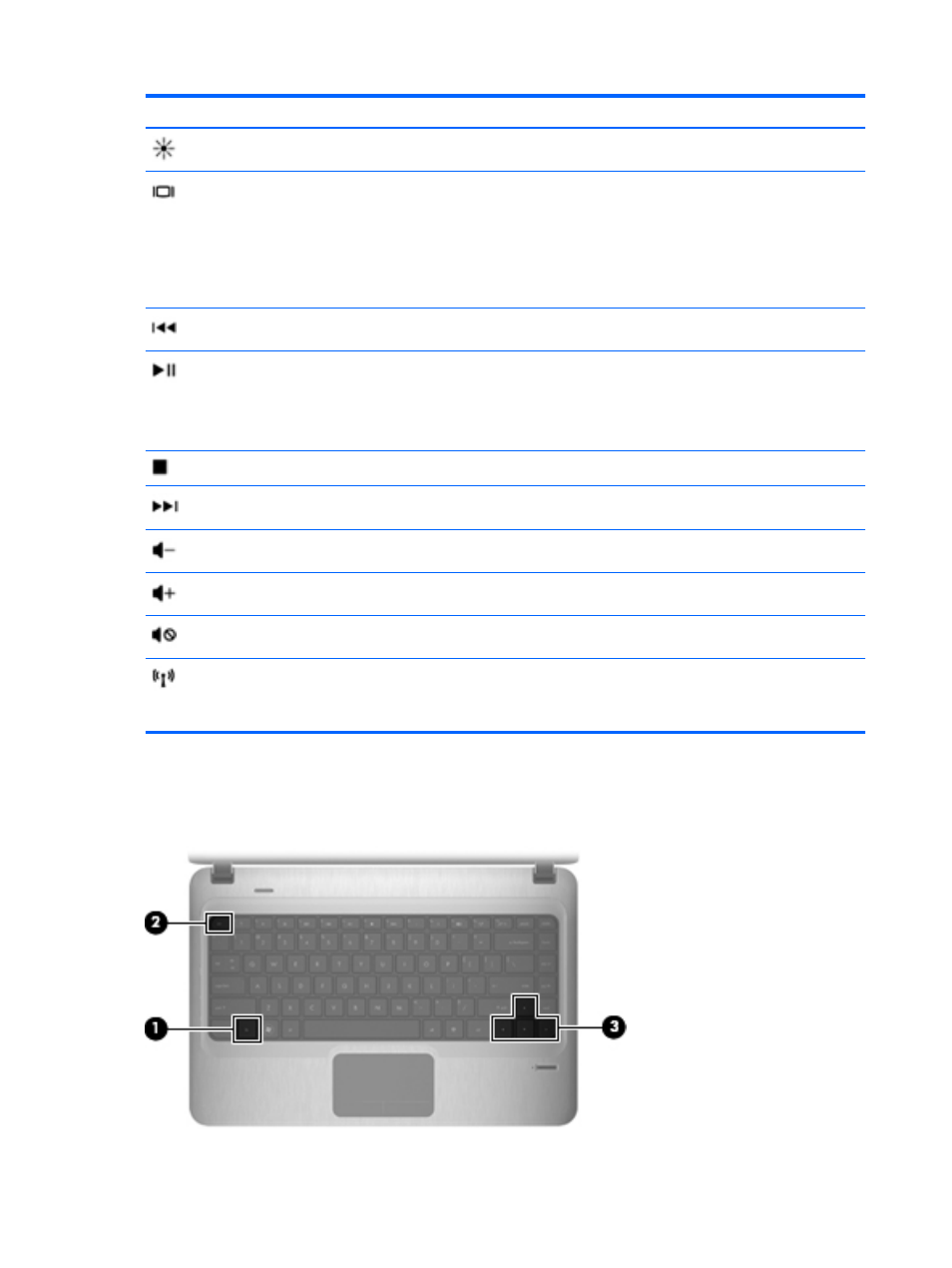
Icon
Action
Description
Screen brightness up
Increases the screen brightness level incrementally when you hold down this key.
Switch screen image
Switches the screen image among display devices connected to the system. For
example, if a monitor is connected to the computer, pressing this key alternates the
screen image from computer display to monitor display to simultaneous display on
both the computer and the monitor.
Most external monitors receive video information from the computer using the
external VGA video standard. The
f4
action key can also alternate images among
other devices that are receiving video information from the computer.
Previous track/section
Plays the previous track of an audio CD or the previous section of a DVD or a BD.
Play/pause
Plays, pauses, or resumes an audio CD, a DVD, or a BD.
●
If an audio CD, a DVD, or a BD is not playing, press this key to begin or
resume the play.
●
If an audio CD, a DVD, or a BD is playing, press this key to pause the play.
Stop
Stops audio or video playback of a CD, a DVD, or a BD.
Next track/section
Plays the next track of an audio CD or the next section of a DVD or a BD.
Decrease volume
Decreases speaker sound incrementally when you hold down this key.
Increase volume
Increases speaker sound incrementally when you hold down this key.
Mute/restore volume
Mutes or restores speaker sound.
Wireless
Turns the wireless feature on or off.
NOTE:
This key does not establish a wireless connection. To establish a wireless
connection, a wireless network must be set up.
Using the hotkeys
Hotkeys are combinations of the
fn
key (1) and either the
esc
key (2) or one of the arrow keys (3).
28
Chapter 3 Pointing devices and keyboard
