Configuring audio for hdmi (select models only), Optical drive, Identifying the installed optical drive – HP Pavilion dm4-1018tx Entertainment Notebook PC User Manual
Page 48
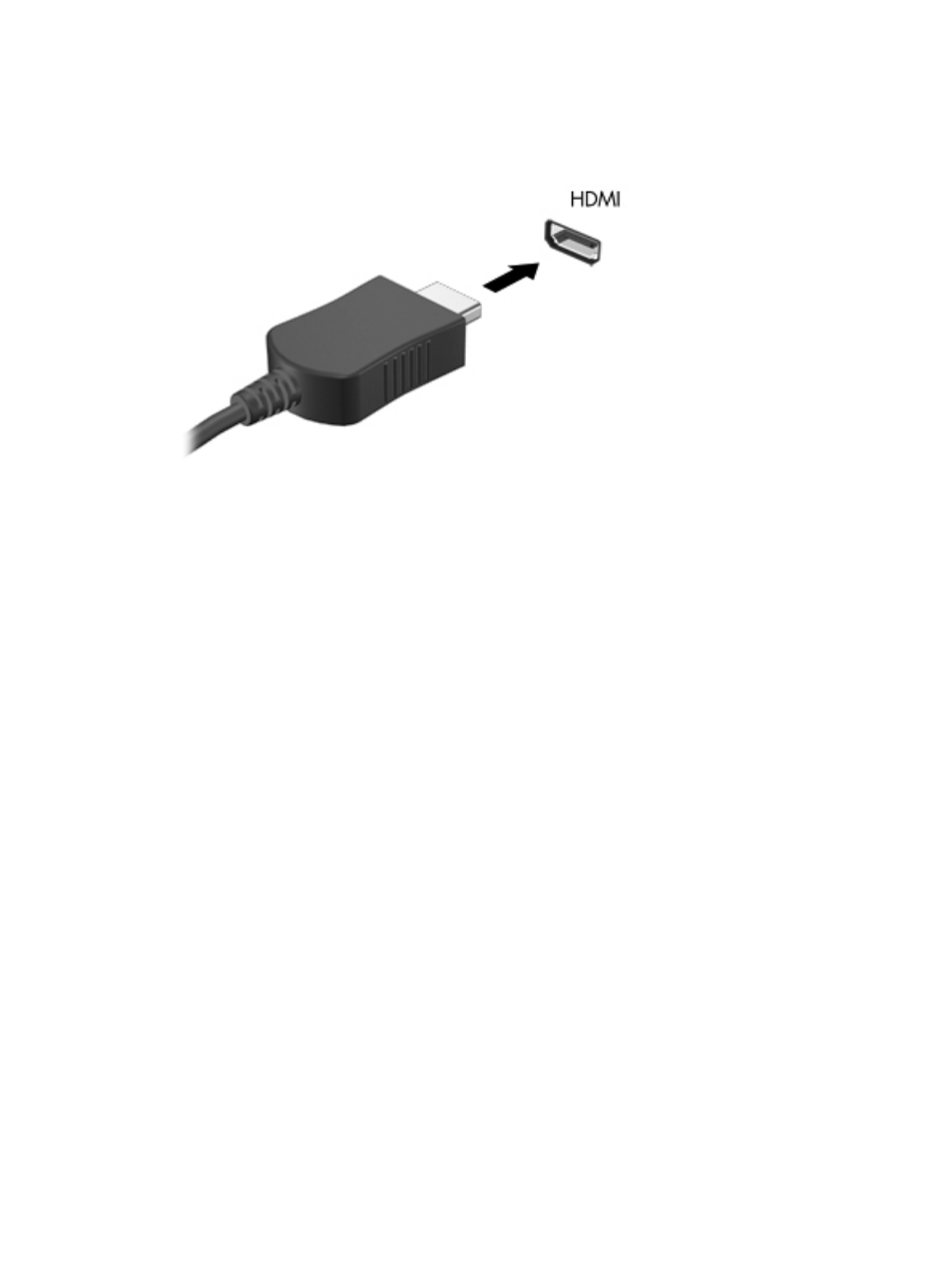
To connect a video or audio device to the HDMI port:
1.
Connect one end of the HDMI cable to the HDMI port on the computer.
2.
Connect the other end of the cable to the video device, according to the device manufacturer’s
instructions.
3.
Press the
f4
action key on the computer to switch the image between the display devices
connected to the computer.
Configuring audio for HDMI (select models only)
To configure HDMI audio, first connect an audio or video device, such as a high-definition TV, to the
HDMI port on your computer. Then, configure the default audio playback device as follows:
1.
Right-click the Speakers icon in the notification area, at the far right of the taskbar, and then
click Playback devices.
2.
On the Playback tab, click either Digital Output or Digital Output Device (HDMI).
3.
Click Set Default, and then click OK.
To return audio to the computer speakers, follow these steps:
1.
Right-click the Speakers icon in the notification area, at the far right of the taskbar, and then
click Playback devices.
2.
On the Playback tab, click Speakers.
3.
Click Set Default, and then click OK.
Optical drive
Depending on the type of optical drive and software installed in your computer, the optical drive plays,
copies, and creates CDs, DVDs, or BDs.
Identifying the installed optical drive
▲
Select Start > Computer.
38
Chapter 4 Multimedia
