Building the java archive (jar) file, Executing the standalone server and client, Executing the ts/mp server and client – HP Integrity NonStop H-Series User Manual
Page 57
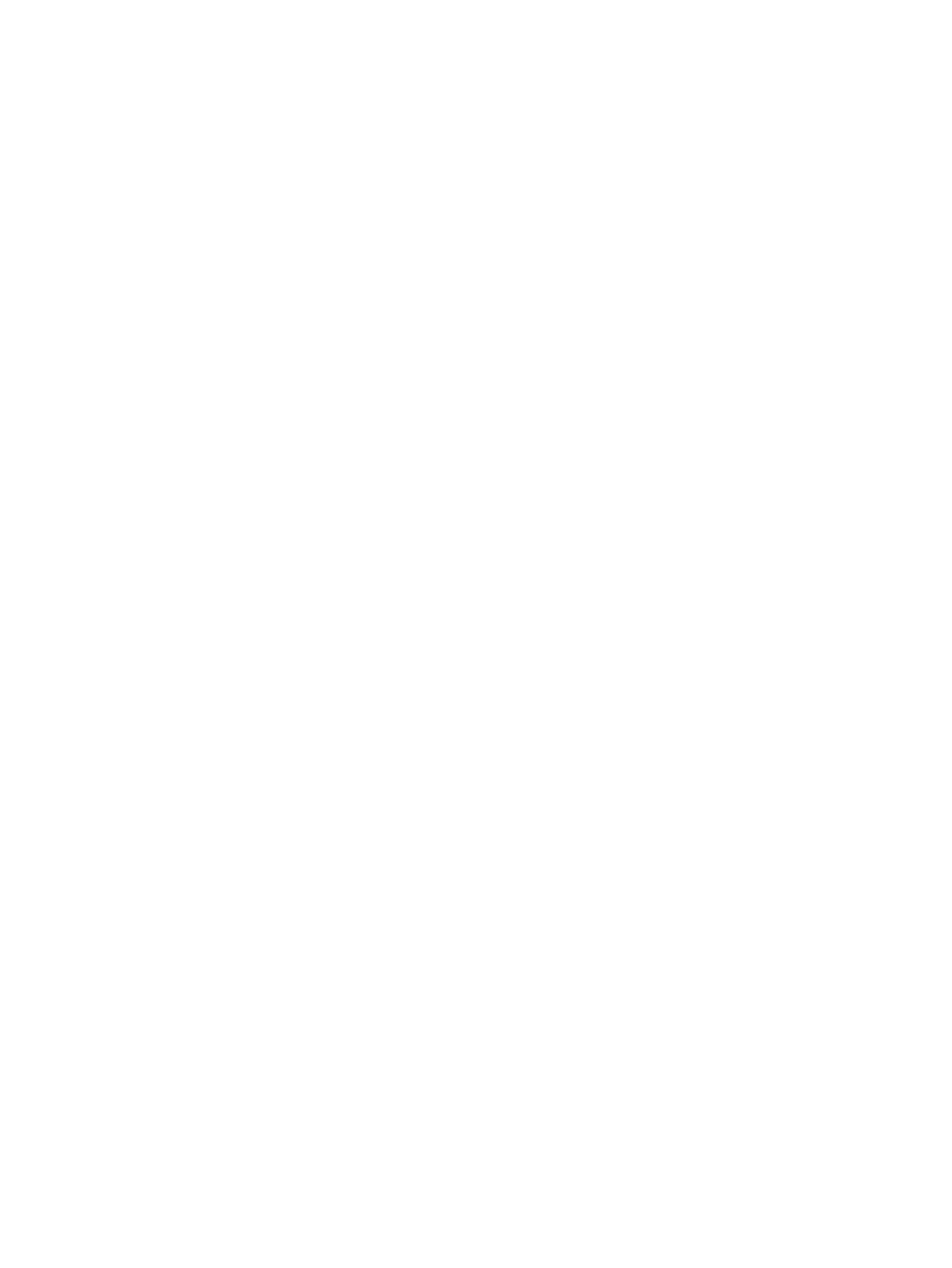
•
Environment variable JAVA_HOME must be set to NSJ installation directory
•
Modify the jndi.properties file to point the URL to a valid NSMQ broker. The key to
modify is java.naming.provider.url.
Building the Java Archive (JAR) file
To generate the JAR file:
1.
Edit the
Change the jtoolkit.dir property to point to a valid JToolkit/lib directory.
2.
Run the following command:
$ANT_HOME/bin/ant jar
This command builds the necessary jar file required to run the samples.
Executing the standalone server and client
To execute the standalone server and client:
1.
Run the following command:
run -name=/G/SRVR $JAVA_HOME/bin/java -cp
./:./nsmq-pway.jar:../../activemq-all-5.6.0.jar:/usr/tandem/javaexth11/lib/tdmext.jar
-Djava.library.path=/usr/tandem/javaexth11/lib
com.hp.nsmq.sample.NonStopServer
This command starts a standalone server
2.
Run the following command from another OSH shell to send requests to this server:
$ANT_HOME/bin/ant ipcClient -Darg1=SRVR -Darg2="Hello NSMQ"
An output similar to the following is displayed:
[Begin-output of Command]
Buildfile: build.xml
ipcClient:
[java] Java Version is : 1.7.0_01
[java] Loading PUT DLL..
[java] Reply from Server: SENT <-- This is the JMS message sent to NSMQ.
[java] Reply from Server: RECEIVED:Hello NSMQ <-- This is the JMS message
received from NSMQ.
BUILD SUCCESSFUL
Total time: 2 seconds
[End-Output of Command]
Executing the TS/MP server and client
To execute the TS/MP server and client:
1.
Create a PATHMON process to host the server class.
2.
Change to an empty volume in TACL shell, for example, $SAS1.MYPMN.
3.
From this subvolume, run the following command:
run $SYSTEM.SYSTEM.PATHMON /name $MYPMN, cpu 2, nowait/3
where, the primary CPU is 2 and the backup CPU is 3.
4.
Open a PATHCOM session to this PATHMON process using the following command:
PATHCOM $MYPMN
5.
Copy and paste the contents of the PATHMON-SETUP file into this session.
This sets up the PATHMON process started in step 3.
Using JMS from Pathway Server Classes
57
