3 managing nsmq, Starting/stopping a cluster/broker, Monitoring activities – HP Integrity NonStop H-Series User Manual
Page 31: Checking the cluster status
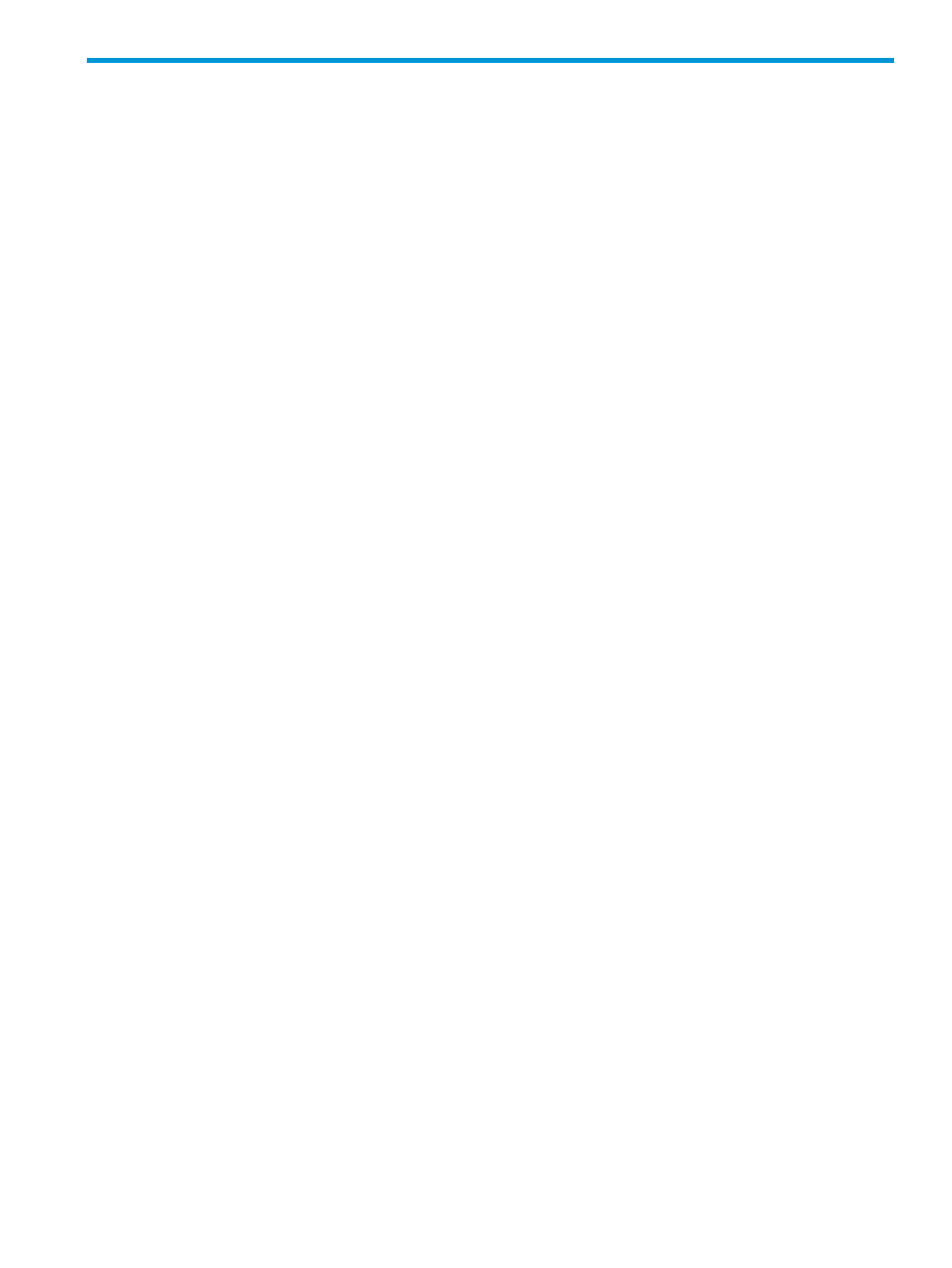
3 Managing NSMQ
This chapter describes how to manage NSMQ. The subsequent sections describe how to start,
stop, check the status of a cluster or a broker, and the management operations and commands
that can be performed in NSMQ.
Starting/Stopping a cluster/broker
You can start or stop a cluster or broker by using the scripts available in NSMQ. NSMQ provides
two scripts in the form <cluster_name>.sh and <broker_name>.sh.
These scripts are available at the following locations:
•
<NSMQ-Installation-folder>/bin
directory for the cluster
•
<NSMQ-Installation-folder>/<broker_name>/bin
directory for the broker
where, <NSMQ-Installation-folder> is the location where NSMQ is installed and
<broker_name>
is the name of the broker.
To start a cluster:
1.
Go to <NSMQ-Installation-folder>/bin directory.
The bin folder contains the script in the form of <cluster_name>.sh.
2.
Run the following command:
All the brokers in the cluster are started.
Similarly, to stop the cluster, run
This command stops all the brokers in the cluster.
To start a broker:
1.
Go to <NSMQ-Installation-folder>/<broker_name>/bin directory.
The bin folder contains the script in the form of <broker_name>.sh.
2.
Run the following command:
Similarly, to stop the broker, run
Monitoring activities
This section describes the various monitoring activities you can perform in NSMQ.
Checking the cluster status
You can monitor the status of a cluster or broker by using the NSMQ cluster or broker scripts.
To check the status of a cluster:
1.
Log on to NSMQ.
2.
Go to <NSMQ-Installation-folder>/bin directory.
The bin folder contains the script in the form of <cluster_name>.sh.
3.
Run the following command:
This displays the status of TS/MP processes of all the brokers running in the cluster.
To check the status of a broker:
Starting/Stopping a cluster/broker
31
