Open product icon, Figure 13: open product icon, Properties icon – HP StorageWorks 2.64 Director Switch User Manual
Page 48: Figure 14: properties icon, Open product icon properties icon, 13 open product icon 14 properties icon
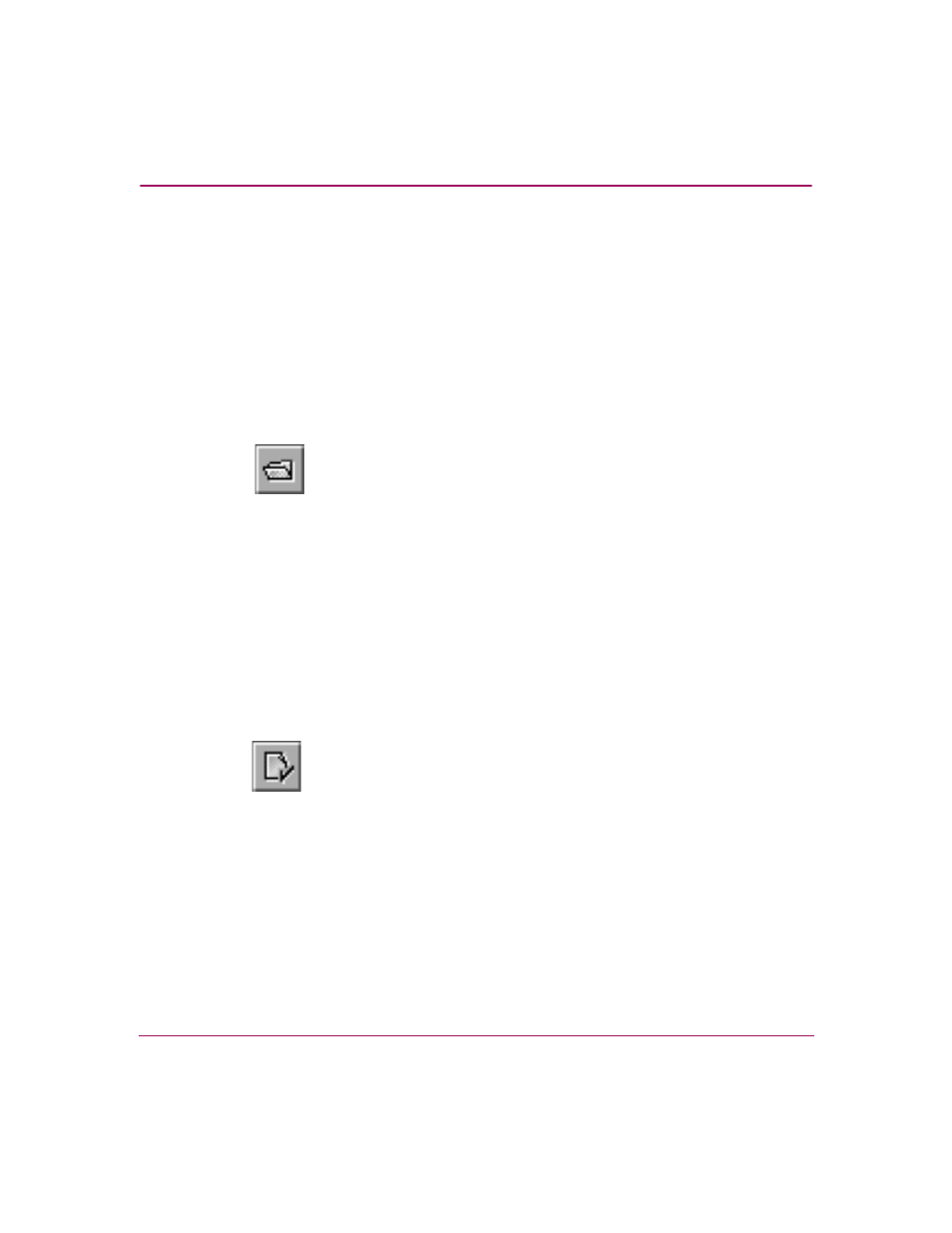
Using the HAFM Window
48
High Availability Fabric Manager User Guide
Open Product Icon
The Open Product icon (
) is available in both the Products View and
the Fabrics View:
■
In the Products View, the Open Product icon is available when a product
icon is selected.
■
In the Fabrics View, the Open Product icon is available when the Topology
tab is selected and a product icon is selected.
This button has the same functionality as choosing the Product > Open option. It
allows you to open the Product Manager for a selected product.
Figure 13: Open Product icon
Properties Icon
The Properties icon (
) is available in the Products View when you
click a product icon. The icon is also available in the Fabrics View when the
Topology tab is chosen. Click the product icon and then click the Properties icon
to display the Properties dialog box for the selected product. In the Fabrics
View, click outside the product icons before clicking the Properties icon to
display the Properties dialog box for the selected fabric. Refer to “
page 93 for a description of the Product Properties dialog box; refer to
“
” on page 128 for a description of the Fabric Properties dialog box.
Figure 14: Properties icon
