Copy pair management operations, Adding command devices, 69 adding command devices – HP XP P9000 Command View Advanced Edition Software User Manual
Page 69
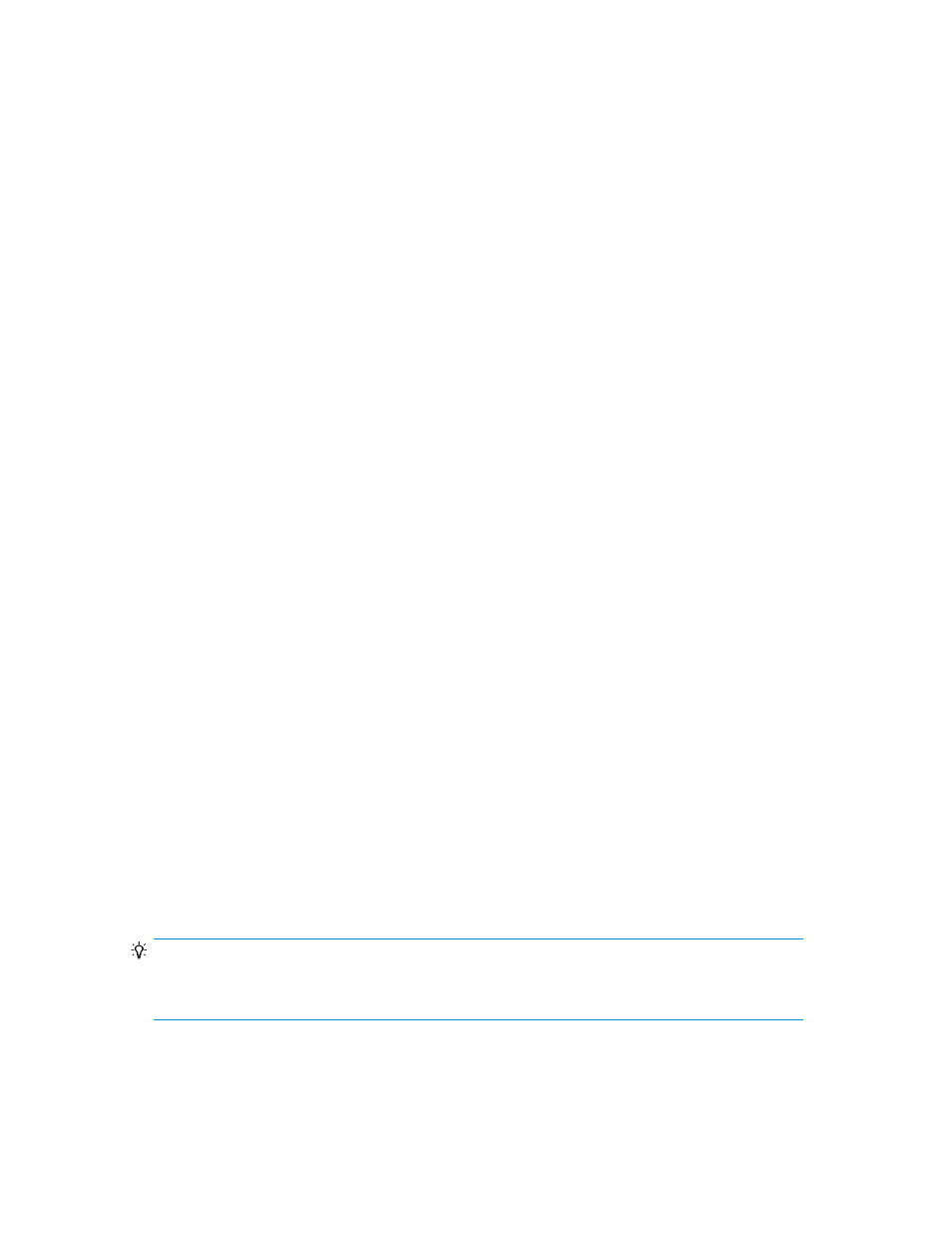
register a Replication Manager license, you can use wizards to visualize complex replication
configurations while defining, editing, viewing, and troubleshooting copy pairs.
For more information about how to set up Replication Manager for volume replication, see the HP
P9000 Command View Advanced Edition Suite Software Administrator Guide and the HP P9000
Command View Advanced Edition Suite Software Release Notes.
Copy pair management operations
You can perform the following pair management functions in HP StorageWorks P9000 Command
View Advanced Edition Suite:
•
Define, create, and delete open volume copy pairs
•
Modify copy-pair tasks
• create: Creates a copy pair
• split: Separates a copy pair
• resync: Synchronizes a secondary volume with the primary volume
• restore: Restores the copy pair from a secondary volume to the primary volume
• delete: Releases a copy pair and changes the status to simplex
•
View information from the Hosts, Storage Systems, and Copy-Pair Configuration Definitions trees
•
View tasks
•
View workflows
•
Add, edit, or delete command devices
•
View event logs
•
Switch to maintenance mode
To access other pair management functionality, you must register a Replication Manager license and
log in to Command View AE Suite with Replication Manager permissions.
Adding command devices
A command device supports replication operations by providing a communication channel between
hosts and storage for replication commands.
1.
From the Actions menu, select Manage Replication to start the Replication Manager.
2.
From the Explorer menu, select Resources and then Storage Systems.
3.
Expand the tree and select the desired storage system.
4.
Click the Open link, and then on the Cmd Devs tab, click Add Cmd Devices and add the command
device.
The added command device can be viewed by clicking the Open link from the storage system name
shown in the Replication Manager. The list of added command devices are displayed in the Cmd
Devs tab.
TIP:
To delete command devices, select the check boxes of the command devices to be deleted, and click
Delete Cmd Devices.
User Guide
69
