Migrating volume data in legacy mode – HP XP P9000 Command View Advanced Edition Software User Manual
Page 147
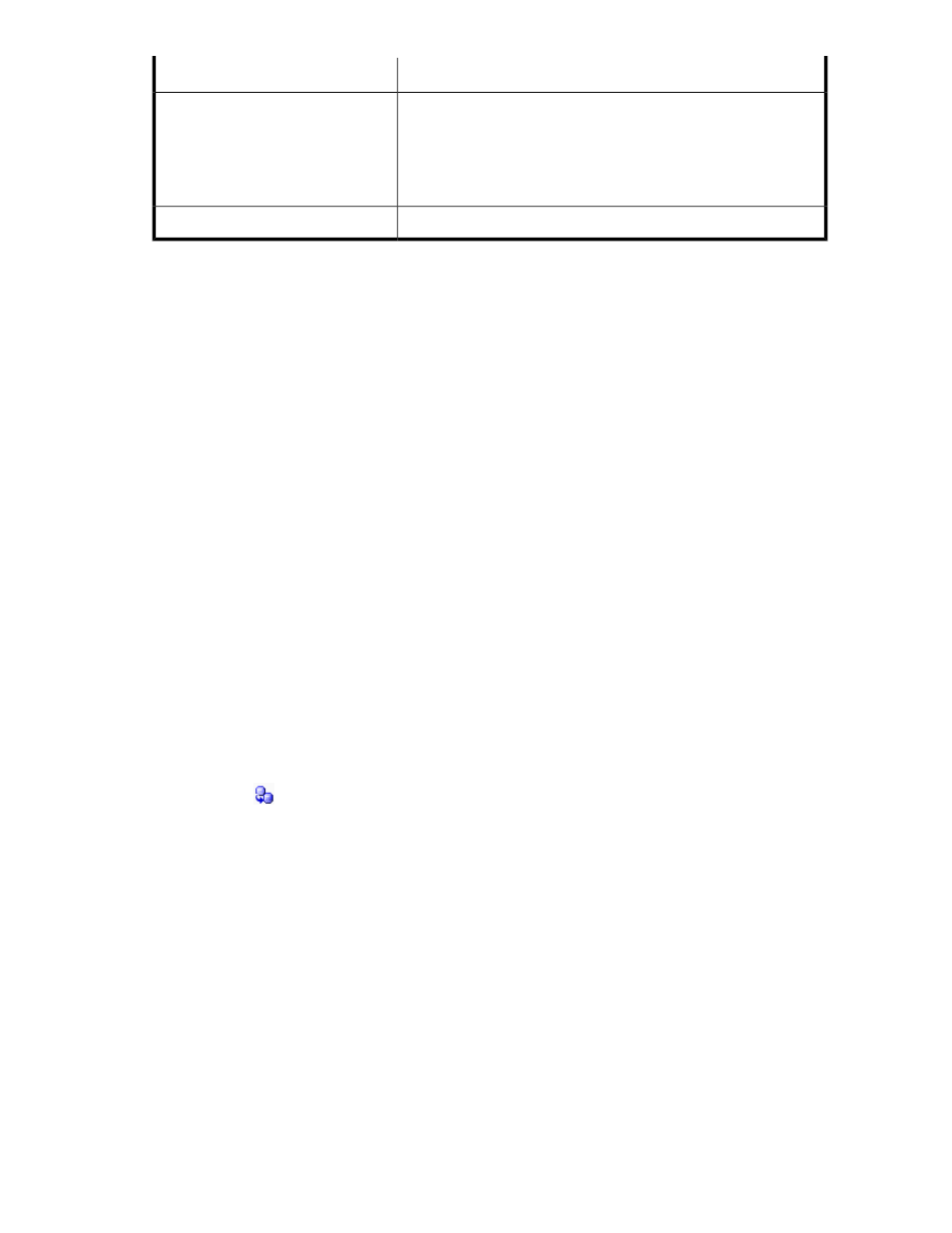
Reason preventing use as a migration target
Displayed character string
The volume is one of the following:
•
The volume is part of a Continuous Access Journal pair, and the
status is either COPY, or PAIR
•
The volume is part of a Hitachi Universal Replicator for Mainframe
pair, and the status is either Pending duplex or Duplex
Continuous Access Journal (target)
Continuous Access XP Journal (target)
VOLSER is set for the volume.
VOLSER (target)
Migrating volume data in Legacy mode
You can migrate data to a different volume or THP/Smart pool by creating migration plans and
executing them as tasks. Before migrating data, perform or confirm the following:
•
Create a tier
•
Determine which data to migrate and which storage systems they belong to
Migration targets can be selected from a tier.
A Tiered Storage Manager license must be registered.
1.
From the Tools menu, select Legacy Tiered Storage Manager.
2.
Select the appropriate storage system.
3.
On the Migration Groups tab, click Create MG.
If a migration group already exists, go to step 6.
4.
On the General tab, specify a name, volumes, and other information.
5.
Specify any necessary items in the Rule tab and in the Notification tab. When the parity group
selection rule is set, a candidate volume that is appropriate as a migration target will be selected
depending on the application that is being used or the usage rate of the parity group. Specifically:
• Balance Capacity: System attempts to select a migration target candidate so that the remaining
capacity of the targeted parity group is equalized with other parity groups.
• Maximum Coverage: Select a candidate for the migration target from as many parity groups
as possible.
• Minimum Coverage: Select a candidate for the migration target from as few parity groups as
possible.
6.
Select the
icon next to the source migration group.
7.
Select a tier and click Check Compatibility.
A migration pair is created for each migration source volume and its target volume or THP/Smart
pool.
8.
Confirm that the pairs are properly created.
To edit pairs, click Edit Pairs.
9.
Specify the appropriate options and create the task.
10.
If you did not select Execute immediately after confirmation in the previous step, click the link in
the TSMgr CLI/Legacy TSMgr Tasks on the Task & Alerts tab to search for and execute the re-
gistered task.
11.
Verify that the migration task completed successfully in the TSMgr CLI/Legacy TSMgr Tasks on
the Tasks & Alerts tab. After a task is created, you must not perform operations on volumes included
User Guide
147
