HP 600 Modular Disk System User Manual
Page 17
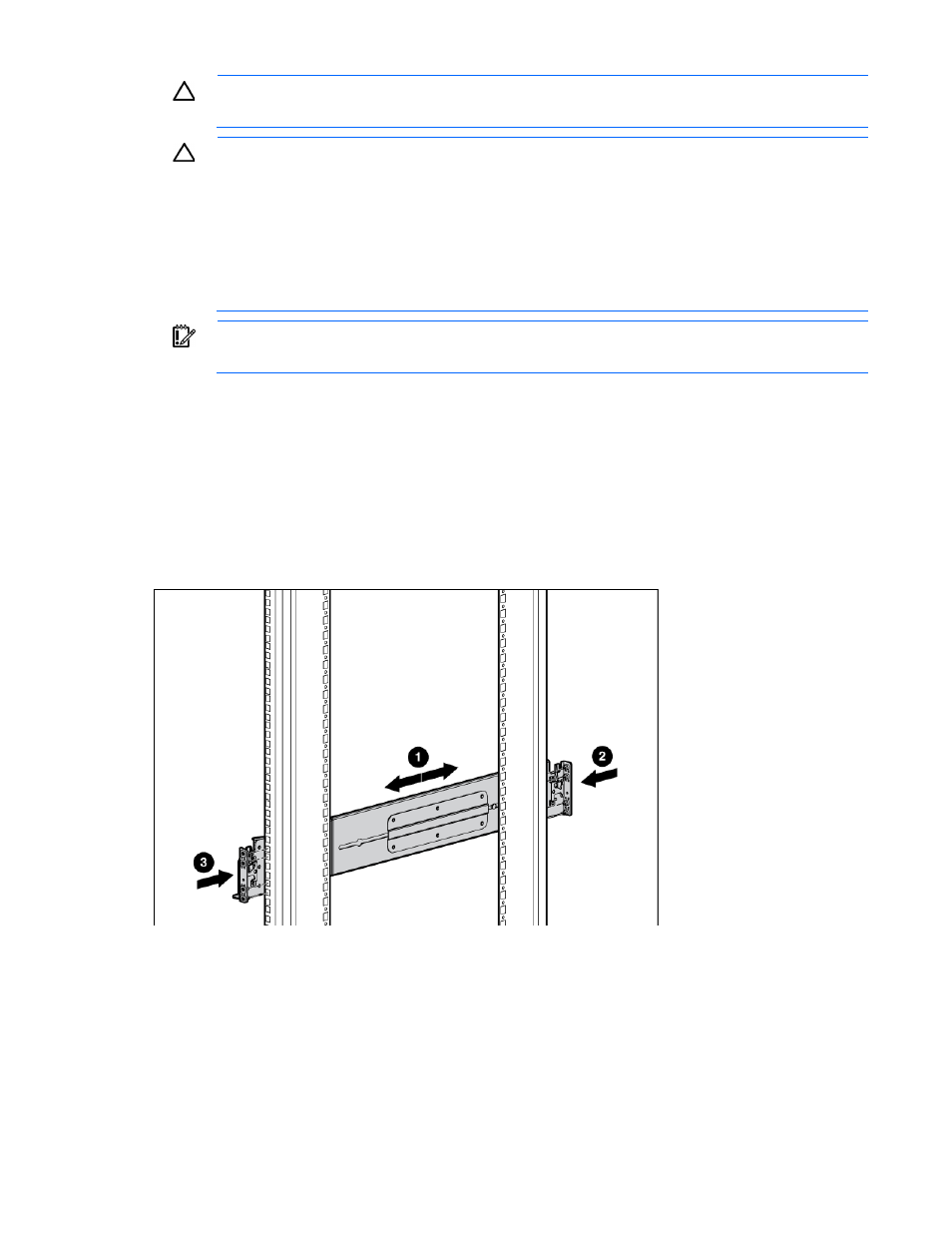
Setup 17
CAUTION:
Always plan the rack installation so that the heaviest item is on the bottom of the rack.
Install the heaviest item first, and continue to populate the rack from the bottom to the top.
CAUTION:
HP has not tested or validated the MDS600 with any third-party racks. Before
installing the MDS600 in a third-party rack, be sure to properly scope the limitations of the rack.
Before proceeding with the installation, consider the following:
•
You must fully understand the static and dynamic load carrying capacity of the rack and be
sure that it can accommodate the weight of the MDS600.
•
You must install a 1U tray beneath the MDS600 to ensure proper support.
•
Be sure sufficient clearance exists for cabling, installation and removal of the enclosure,
actuation of the rack doors, and full articulation of the drive drawers.
IMPORTANT:
Some racks other than the HP Rack 10000 Series rack do not allow full access to
hard drive bays 29–35 in hard drive drawer 2.
The rack rails are marked for easy identification. The left rack rail is marked "L" and the right rack rail is
marked "R."
To install the rack rails:
1.
Begin with the left rack rail. Align the end of the rail with the rear rack column.
2.
Slide the rack rail closed until the end of the rail is locked in place, wrapping behind the rear rack
column.
3.
Slide the front end of the rail to the rack front column. When fully seated, the rack rail will lock into
place.
4.
Repeat the procedure for the right rack rail.
