Improving hard drive performance, Using disk defragmenter – HP ProBook 450 G0 Notebook PC User Manual
Page 65
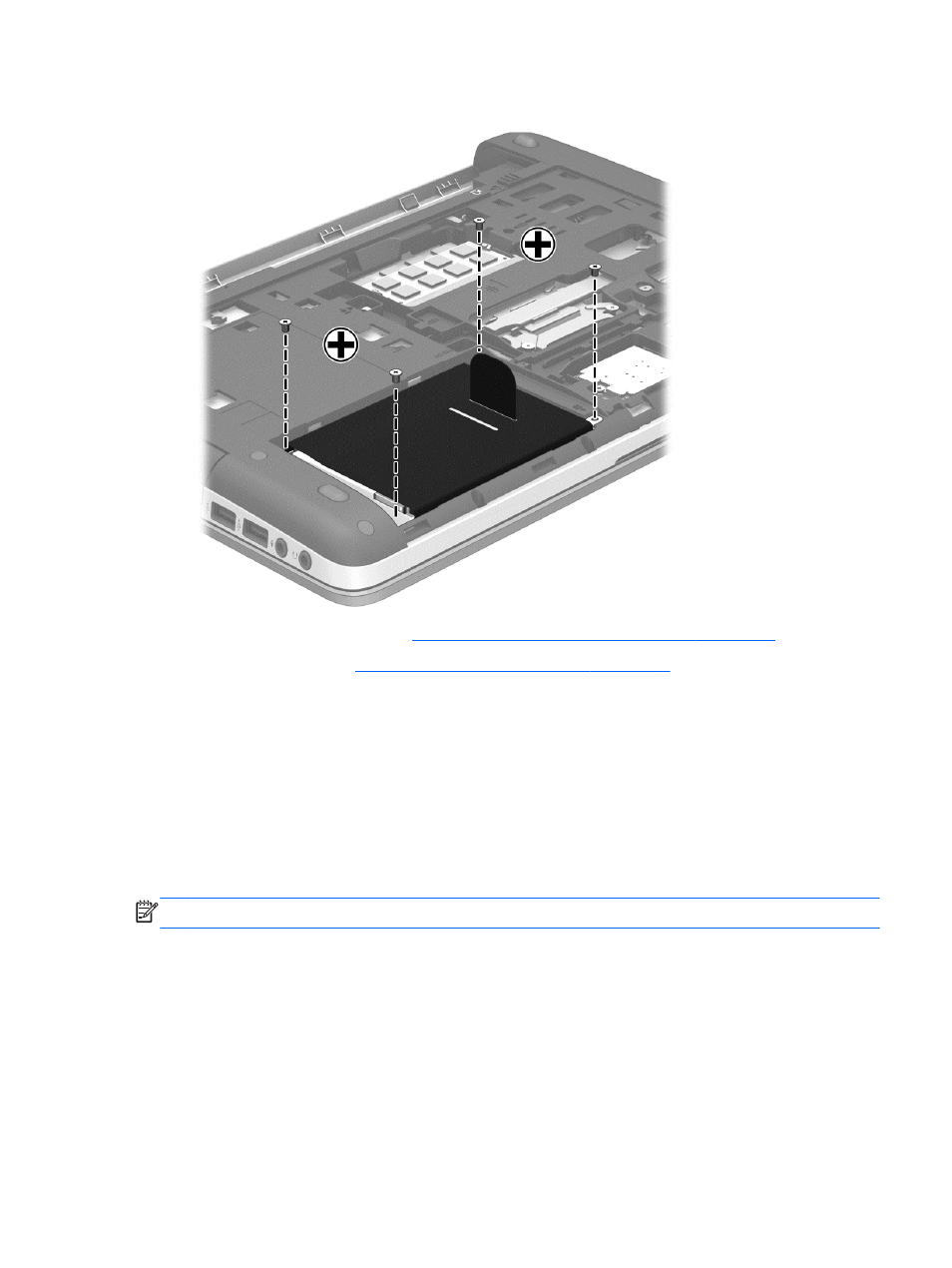
3.
Tighten the 4 hard drive screws to secure the hard drive.
4.
Replace the service door (see
Removing or replacing the service door on page 51
).
5.
Insert the battery (see
Inserting or removing the battery on page 41
6.
Connect AC power and external devices to the computer.
7.
Turn on the computer.
Improving hard drive performance
Using Disk Defragmenter
As you use the computer, files on the hard drive become fragmented. Disk Defragmenter
consolidates the fragmented files and folders on the hard drive so that the system can run more
efficiently.
NOTE:
It is not necessary to run Disk Defragmenter on solid-state drives.
After you start Disk Defragmenter, it works without supervision. Depending on the size of your hard
drive and the number of fragmented files, Disk Defragmenter may take more than an hour to
complete. You may want to set it to run during the night or at another time when you do not need
access to your computer.
HP recommends defragmenting your hard drive at least once a month. You may set Disk
Defragmenter to run on a monthly schedule, but you can defragment your computer manually at any
time.
Using hard drives
55
