Pinching/zooming, Rotating (select models only), Finger click (select models only) – HP ProBook 450 G0 Notebook PC User Manual
Page 35
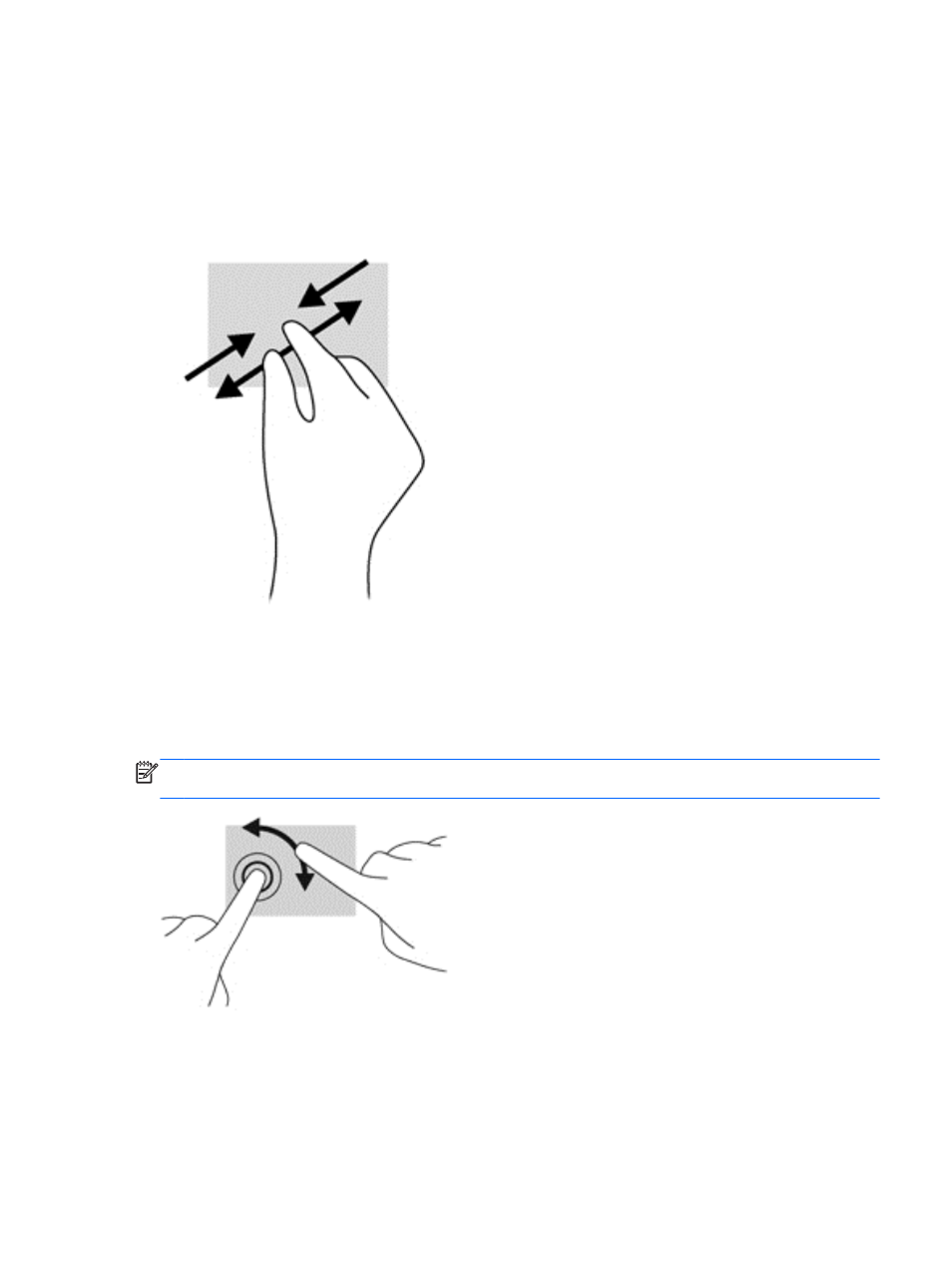
Pinching/zooming
Pinching and zooming allow you to zoom out or in on images or text.
●
Zoom in by placing two fingers together on the TouchPad zone and then moving your fingers
apart.
●
Zoom out by placing two fingers apart on the TouchPad zone and then moving your fingers
together.
Rotating (select models only)
Rotating allows you to turn items such as photos.
●
Anchor the forefinger of your left hand in the TouchPad zone. Using your right hand, slide your
forefinger in a sweeping motion from 12 o’clock to 3 o’clock. To reverse the rotation, move your
forefinger from 3 o’clock to 12 o’clock.
NOTE:
Rotating is intended for specific apps where you can manipulate an object or image. It may
not be functional for all apps.
2-Finger click (select models only)
2-Finger click allows you to make menu selections for an object on the screen.
●
Place two fingers on the TouchPad zone and press to open the options menu for the selected
object.
Using pointing devices
25
