HP ProBook 450 G0 Notebook PC User Manual
Page 6
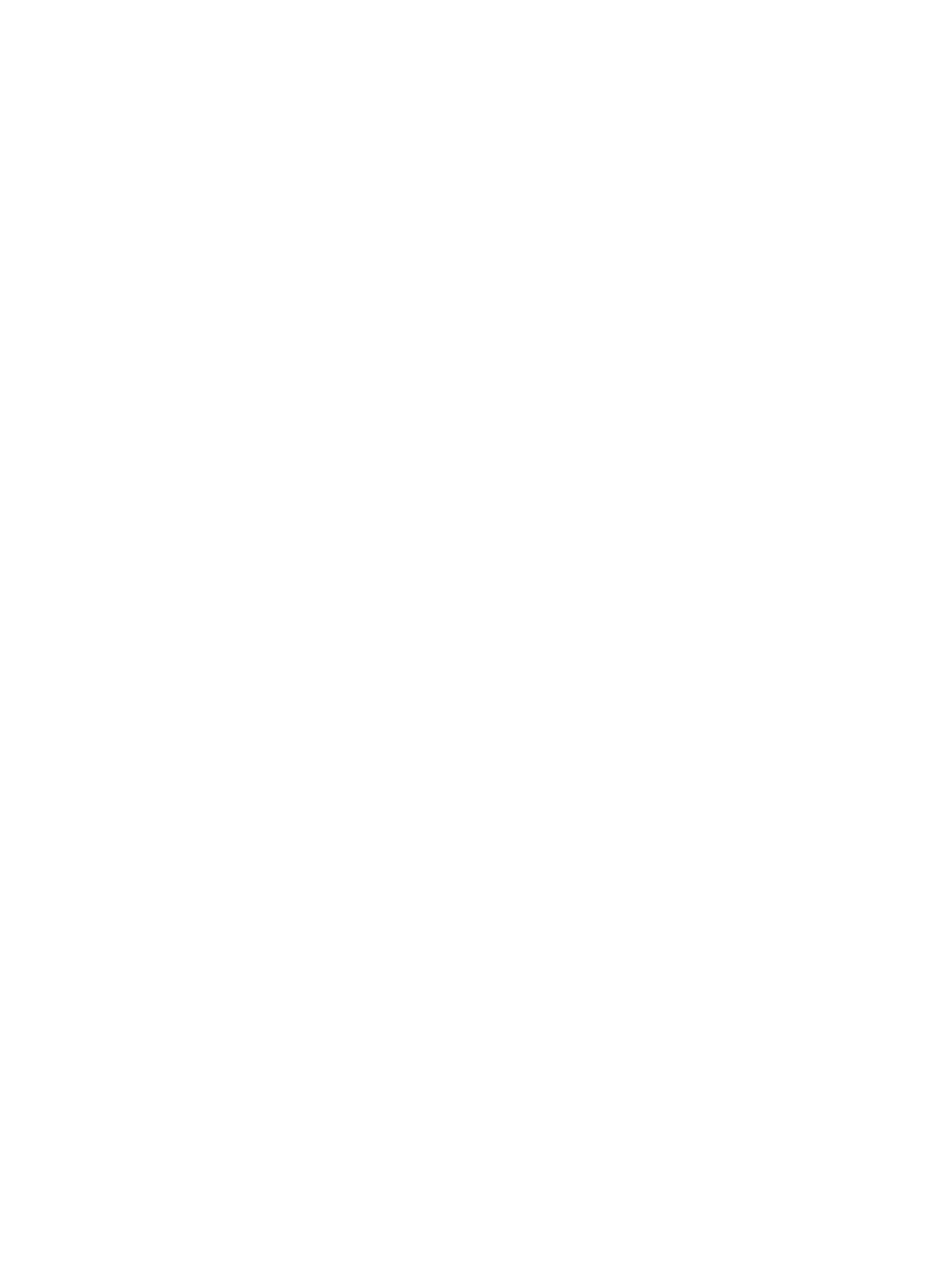
One-finger slide ................................................................................ 23
Tapping ............................................................................................. 24
Scrolling ............................................................................................ 24
Pinching/zooming ............................................................................. 25
Rotating (select models only) ........................................................... 25
2-Finger click (select models only) ................................................... 25
Flicking (select models only) ............................................................ 26
Right-edge swipe .............................................................................................. 26
Top-edge swipe ................................................................................................. 27
Left-edge swipe ................................................................................................. 27
Using Microsoft Windows 8 shortcut keys ......................................................................... 28
Identifying the hot keys ...................................................................................................... 29
Using keypads ................................................................................................................... 29
Using the embedded numeric keypad ............................................................... 30
Connecting speakers ......................................................................................................... 32
Adjusting the volume ......................................................................................................... 32
Connecting headphones .................................................................................................... 33
Connecting a microphone .................................................................................................. 33
Checking audio functions on the computer ........................................................................ 33
Webcam (select models only) ............................................................................................................ 33
Video .................................................................................................................................................. 34
VGA ................................................................................................................................... 34
HDMI (select models only) ................................................................................................. 34
Configuring audio for HDMI ............................................................................................... 35
Intel Wireless Display (select models only) ....................................................................... 36
vi
