Installing the smart array driver (linux), Sles 10, Migrating hard drives to an optional smart array – HP Dynamic Smart Array Controllers User Manual
Page 27: Controller—linux
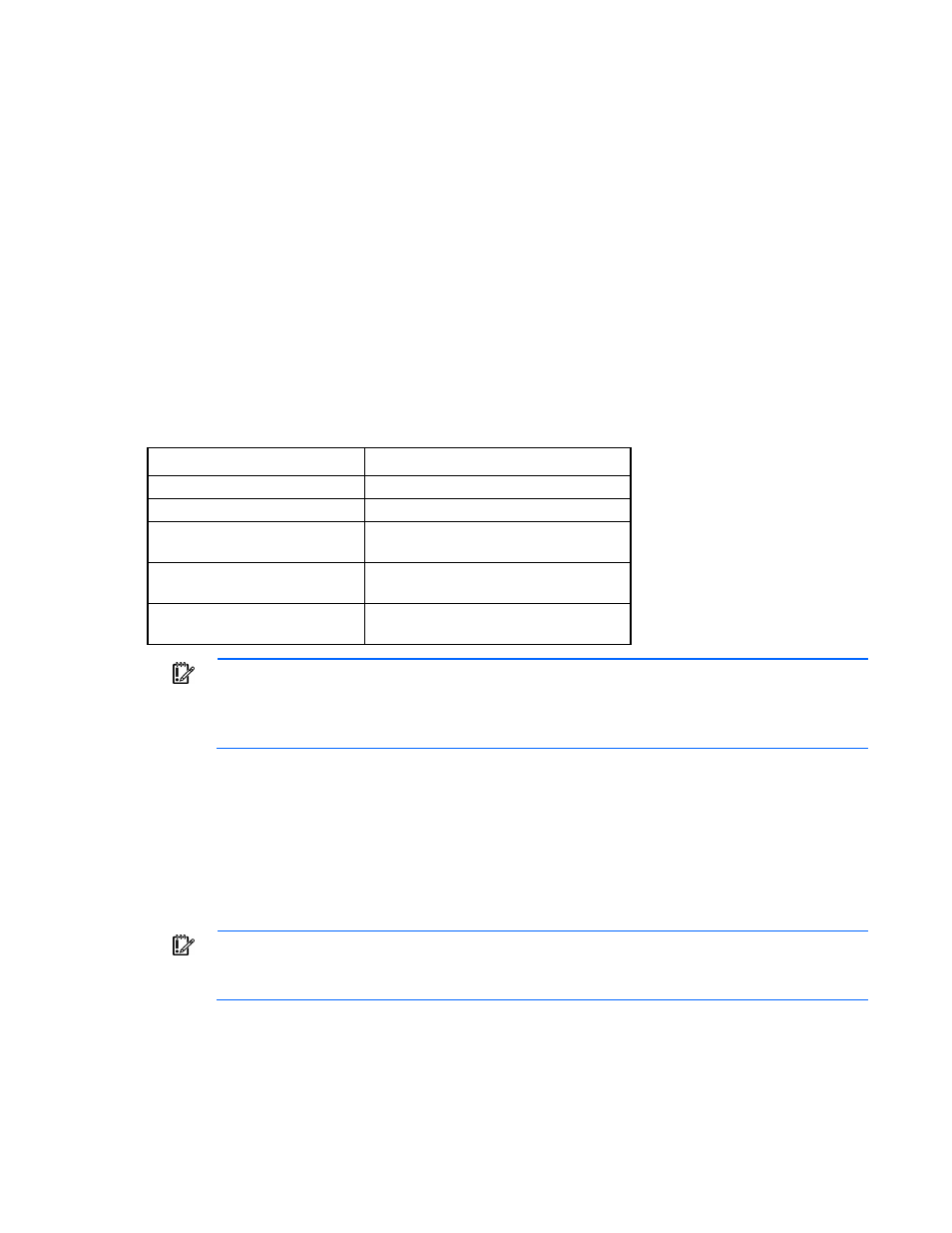
Replacing, moving, or adding hard drives 27
This action replaces the SATA connection.
9.
Install components and cables removed previously.
10.
Install the access panel.
11.
Power up the server.
Migrating hard drives to an optional Smart Array
controller—Linux
This section provides instructions to migrate hard drives from an embedded HP Dynamic Smart Array RAID
controller to an optional Smart Array controller in a server with the Red Hat Enterprise Linux operating system
or the SuSE Linux Enterprise Server operating system.
Before migrating hard drives, be sure that you have installed the operating system by label, using the latest
driver from the HP website
or by using SPP ("
" on page
The following table indicates the Smart Array driver used by each supported Linux operating system.
Operating system
Driver
Red Hat Enterprise Linux 5
cciss
Red Hat Enterprise Linux 6
hpsa
SuSE Linux Enterprise Server 10
SP4
cciss
SuSE Linux Enterprise Server 11
SP1
hpsa
SuSE Linux Enterprise Server 11
SP2
hpsa
IMPORTANT:
Migrating drives on a SLES system installed with the default method is not
supported. By default, a SLES installation uses a device or controller ID to partition and format
hard drives. In order to migrate drives to a Smart Array controller, you must manually change the
installation configuration to install by label.
For more information about installing Red Hat Enterprise Linux by label, see the OS documentation for Red
Hat Enterprise Linux.
For more information about installing SLES by label, see the OS documentation for SLES.
Installing the Smart Array driver (Linux)
SLES 10
IMPORTANT:
Use this procedure if you installed SLES 10 with the default identify disk by ID
option. If you installed the operating system by label, then use the procedure for SLES 11 ("
" on page
1.
Back up all data.
2.
Edit /etc/fstab and change all scsi- prefixes to cciss-.
3.
Edit /boot/grub/menu.lst and change all scsi- prefixes to cciss-.
