HP Photosmart D7360 Printer User Manual
Page 50
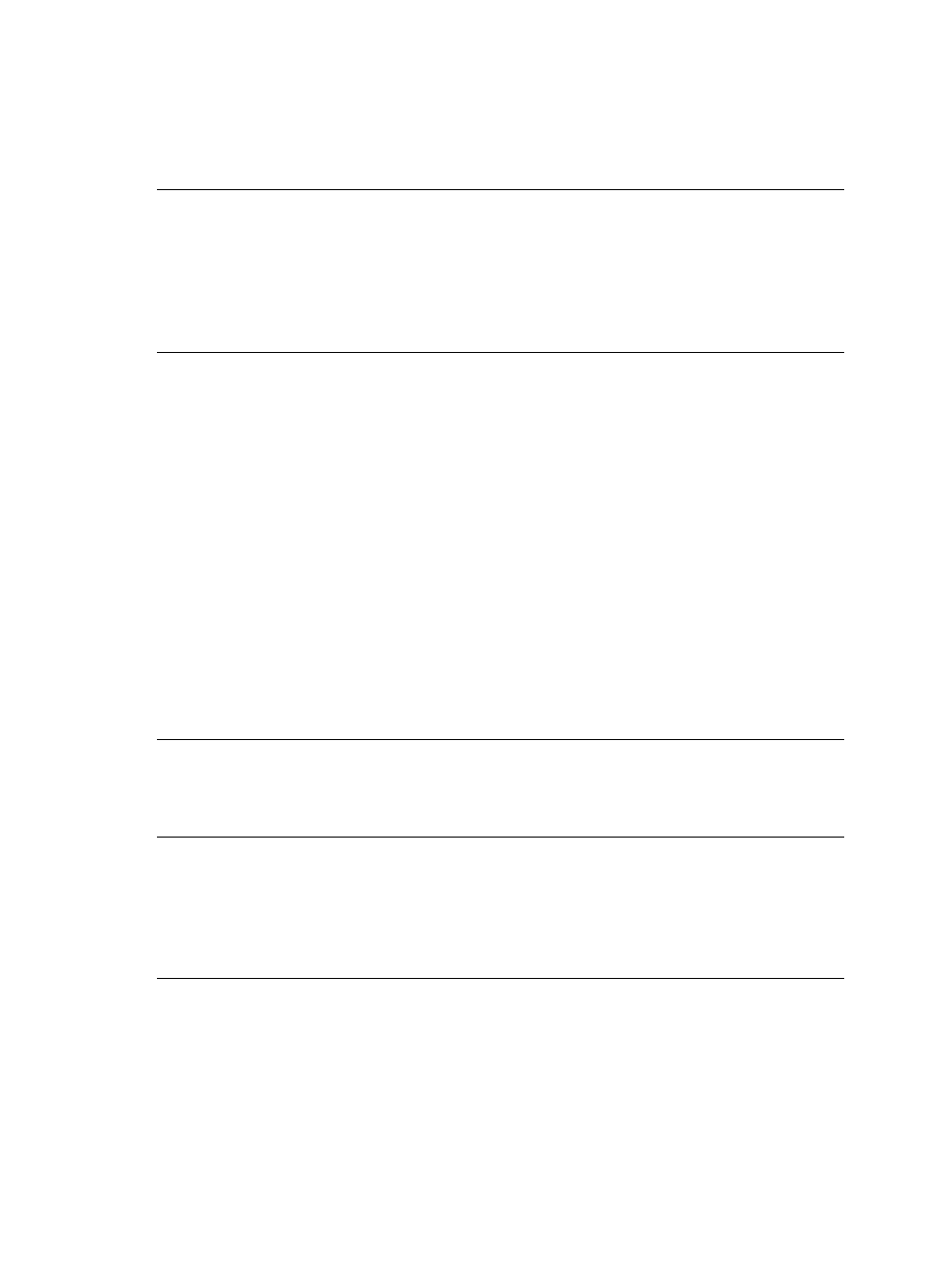
The printer does not print borderless photos when I print from the control panel
Solution Make sure the correct layout is selected when setting up the print job.
When selecting photo and papaer size, the image rectangle must be solidly filled
with orange to indicate a borderless print.
Printing is very slow
Solution You may have one of the following situations: 1) you may be printing a
PDF or a project containing high-resolution graphics or photos or 2) you may have
selected the highest resolution for your printout. Large, complex projects containing
graphics or photos print slower than text documents, especially at higher resolutions.
Paper does not feed into the printer correctly from the Main tray
Solution
●
There may be too much paper loaded in the tray. Remove some paper and try
printing again.
●
The Main tray may not be pushed in all the way. Push the Main tray all the way in.
●
The paper guides may not be adjusted correctly. Make sure the paper-width
and paper-length guides fit close to the edges of the paper without bending the
paper.
●
Two or more pieces of paper may be sticking together. Remove the paper from
the Main tray, fan the edges of the stack to separate the sheets of paper, then
reload the paper and try printing again.
●
If the paper is wrinkled or bent, try using different paper.
●
The paper may be too thin or too thick. Use HP inkjet paper for best results. For
more information, see
.
Printed pages are dropping off of the Output tray
Solution Always extend the Output tray extension when you print.
The printout is rippled or curled
Solution The project you are printing uses a larger amount of ink than normal.
Print the project from a computer, and use the printer software to lower the ink
saturation level. See the onscreen HP Photosmart Printer Help for more information.
The document printed at an angle or is off-center
Solution
●
The paper may not be loaded correctly. Reload the paper, making sure it is
correctly oriented in the Main tray and that the paper-width and paper-length
HP Photosmart D7300 series User Guide
47
