Get ready to print, Load paper, Choose the right paper – HP Photosmart D7360 Printer User Manual
Page 14: Load your paper, Get ready to print load paper, Choose the right paper load your paper
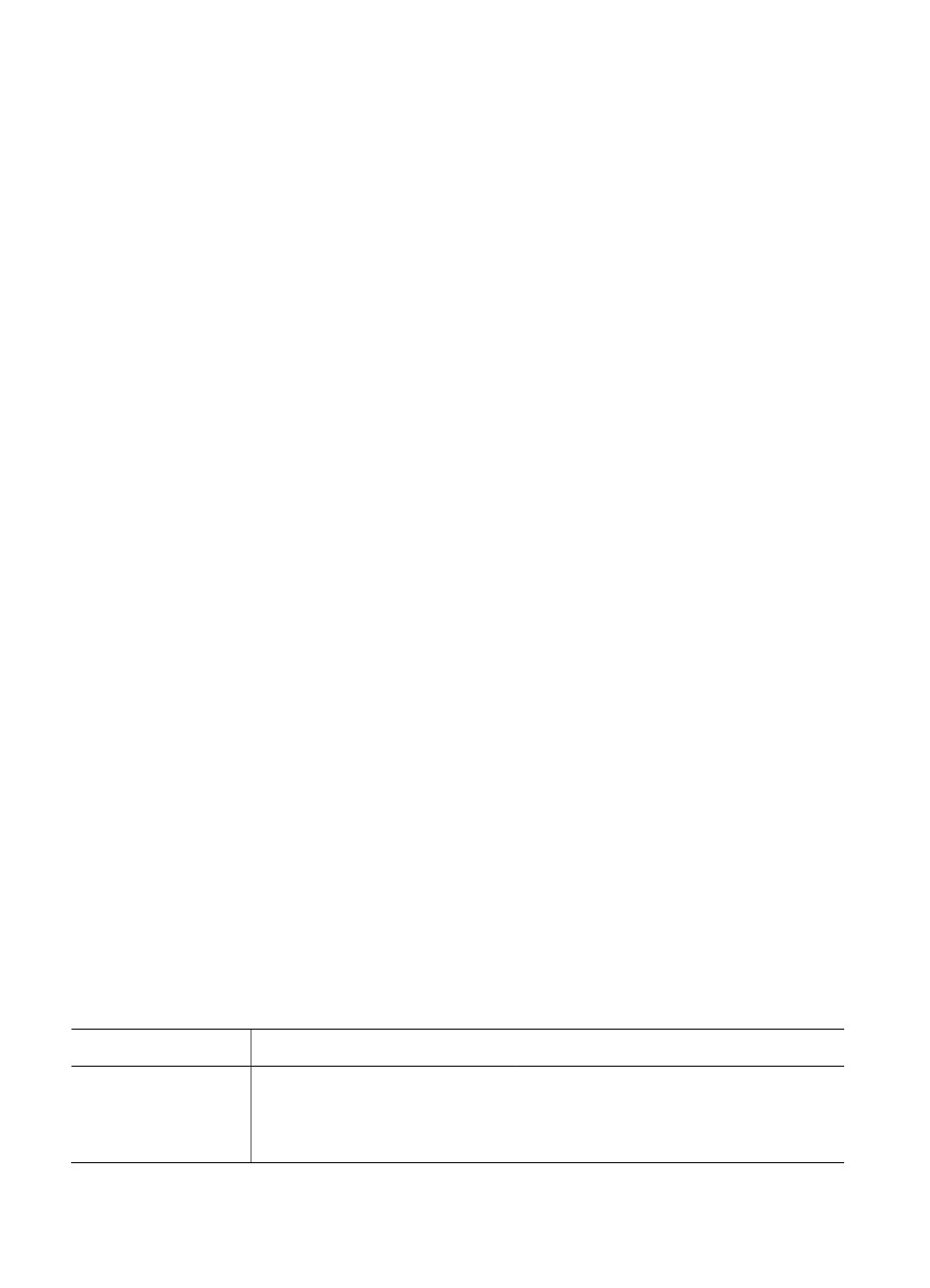
2
Get ready to print
This section includes the following topics:
●
●
●
Load paper
Learn how to choose the right paper for your print job and how to load it into the input
tray for printing.
Choose the right paper
Use HP Advanced Photo Paper. It is especially designed to work with the inks in your
printer to create beautiful photos. Other photo papers will produce inferior results.
For a list of available HP-designed photo paper, or to purchase supplies, go to:
●
(U.S.)
●
ope)
●
apan)
●
(Asia/Pacific)
The printer is set by default to print the best quality photos on HP Advanced Photo Paper.
If you print on a different type of paper, be sure to change the paper type from the printer
menu. See
Load your paper
Paper loading tips:
●
Load paper with the side to be printed facing down.
●
You can print photos and documents on a wide variety of paper sizes, from 8 x 13 cm
(3 x 5 inch) up to 22 x 61 cm (8.5 x 24 inch). The 10 x 15 cm (4 x 6 inch) photo
paper is available with and without tabs.
●
Before loading paper, pull the out main paper tray and slide out the paper-width and
paper-length guides to make room for the paper. After loading paper, adjust the
guides to fit close to the edges of the paper without bending the paper. When finished
loading paper, push the main tray back in all the way.
●
Load only one type and size of paper at a time in the same tray.
●
After loading paper, extend the output tray extension to catch your printed pages.
Use the directions in the following table to load the most commonly used paper sizes into
the printer.
Paper type
How to load
Tray to load
Any supported photo
or plain paper media
1.
Extend the main tray.
2.
Slide the paper-width and
paper-length guides to their
outermost positions.
Load the main tray
HP Photosmart D7300 series User Guide
11
