How long does the printer wait for another file, Use ink economically, Roll protection (t1200 series only) – HP Designjet T1200 Printer series User Manual
Page 70
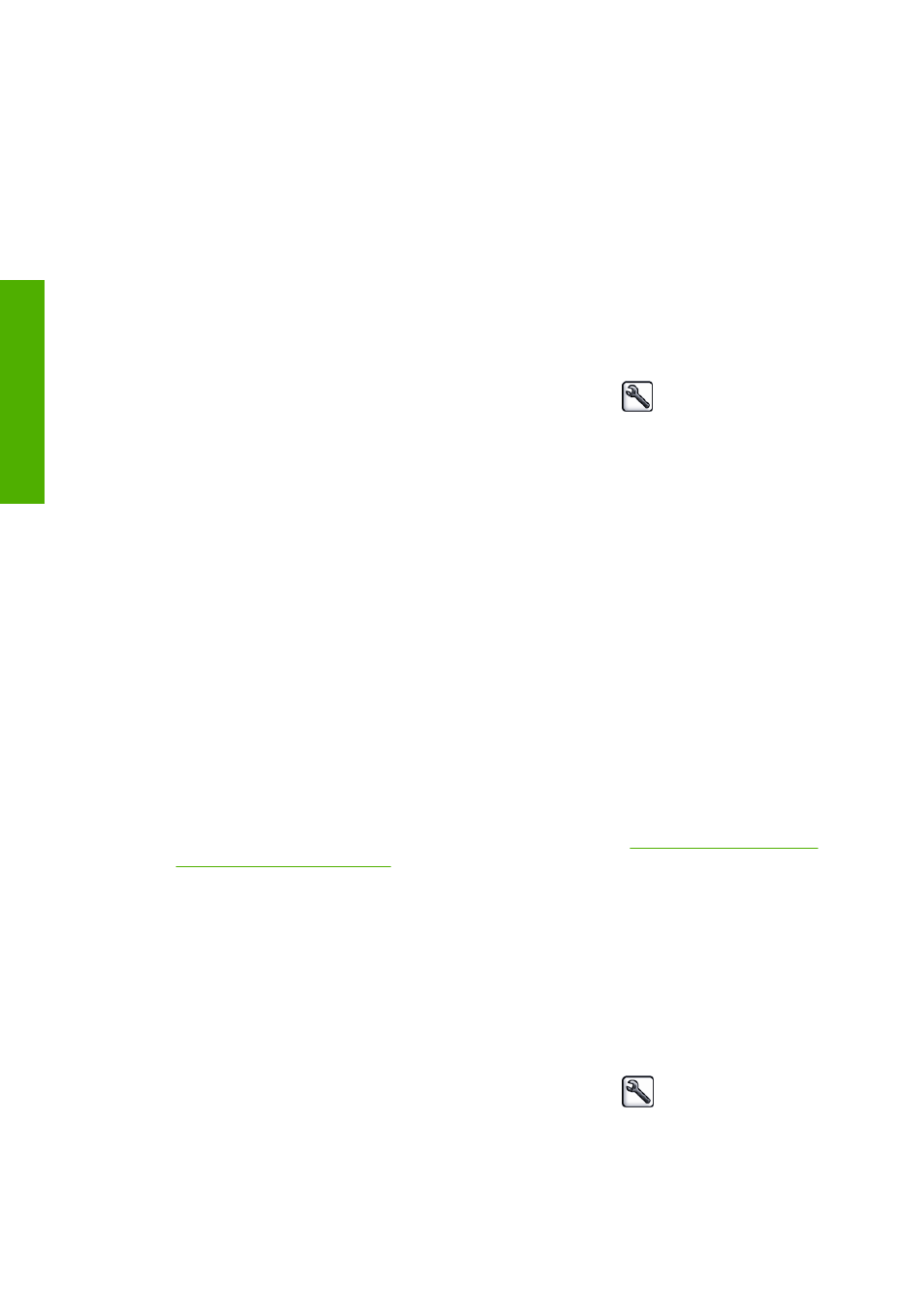
●
All pages must be in one or other of the following two groups (the two groups cannot be mixed in
the same nest):
◦
HP-GL/2, RTL
◦
PostScript, PDF, TIFF, JPEG
●
JPEG and TIFF pages with resolutions greater than 300 dpi may not nest with other pages in
some cases.
How long does the printer wait for another file?
So that the printer can make the best nest possible, it waits after a file has been received to check
whether a subsequent page will nest with it or with pages already in the queue. This waiting period is
the nest wait time; the factory default nest wait time is two minutes. This means that the printer waits
for up to two minutes after the last file is received before printing the final nest. You can change this
waiting time from the printer's front panel: select the Setup menu icon
, then Job management
options > Nest options > Select wait time. The available range is 1 to 99 minutes.
While the printer is waiting for nesting to time out, it displays the remaining time on the front panel.
You can print the nest (cancel the nest wait) by pressing the
Form feed and cut
key.
Use ink economically
Here are some recommendations for making economical use of ink.
●
For draft prints, use plain paper and move the print-quality slider to the left end of the scale
('Speed'). For further economy, select custom print quality options, then select Fast and
Economode.
●
Clean the printheads only when needed, and clean only those printheads that need cleaning.
Cleaning the printheads can be useful, but it uses a small amount of ink.
●
Leave the printer permanently turned on so that it can maintain the printheads in good condition
automatically. This regular printhead maintenance uses a small amount of ink. However, if it is
not done, the printer may need to use much more ink later to restore the health of the
printheads.
●
Wide prints make more efficient use of ink than narrow prints, because printhead maintenance
uses some ink, and its frequency is related to the number of passes made by the printheads.
Therefore, nesting jobs can save ink as well as saving paper (see
(T1200 series only) on page 60
Roll protection (T1200 series only)
If you choose to protect a roll, jobs will be printed on it only if the job explicitly specifies the roll
number or the paper type loaded on the roll. This may be useful, for example, in the following cases.
●
To stop people from accidentally printing unimportant jobs on expensive paper.
●
To avoid printing on a particular roll when printing from AutoCAD without interacting with the HP
printer driver.
To protect a roll, go to the front panel and select the Setup menu icon
, then Printing
preferences > Paper options > Roll protection.
62
Chapter 7 Printing
ENWW
Printin
g
