The front panel – HP Designjet T1200 Printer series User Manual
Page 16
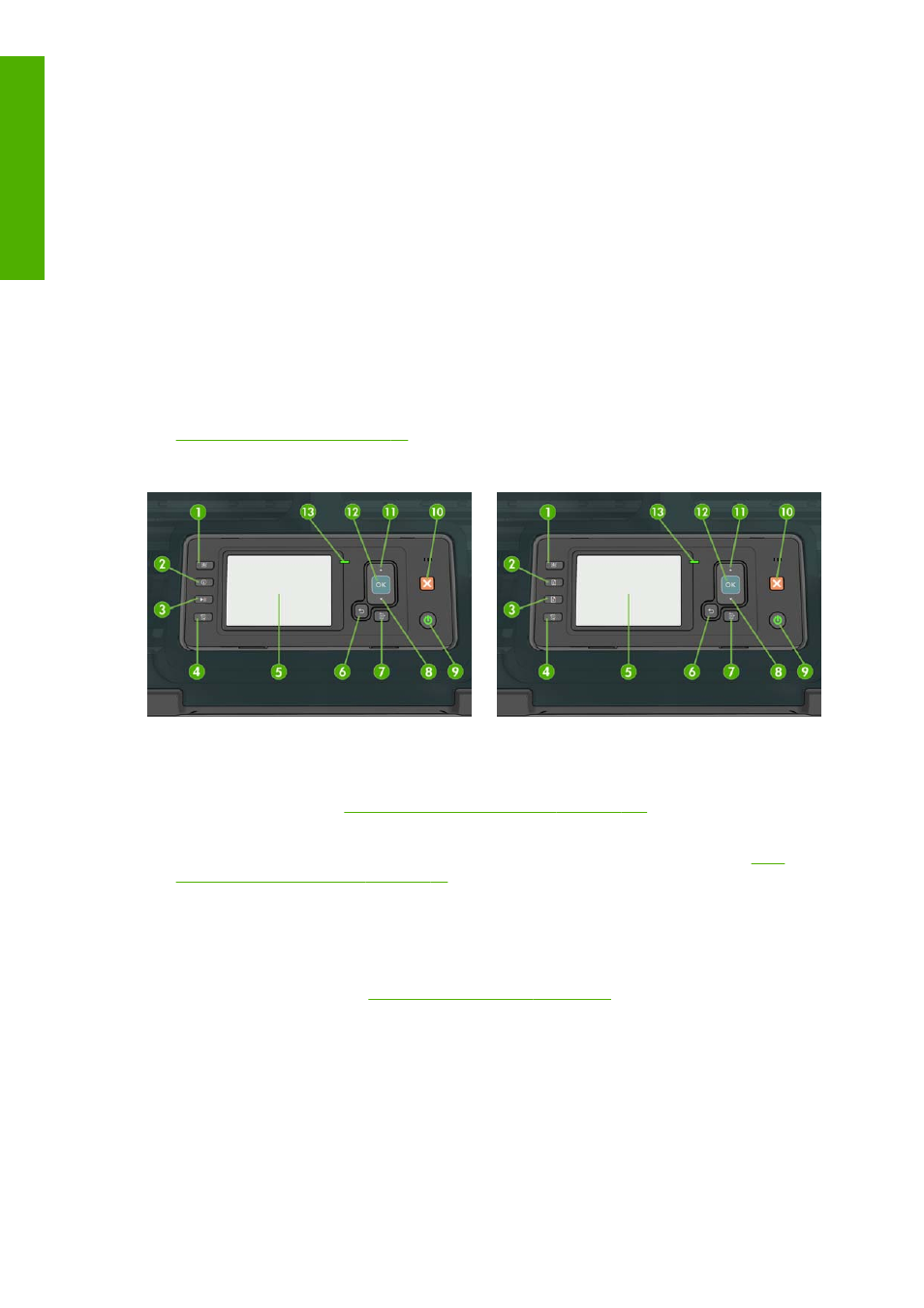
The front panel
Your printer's front panel is located on the front of the printer, in the center. It has the following
important functions:
●
Assists you in troubleshooting issues
●
Is used to perform certain procedures, such as cutting and unloading paper
●
Displays helpful animations to guide you through procedures
●
Displays up-to-date information about the status of the printer such as, the ink cartridges, the
printheads, the paper and the print jobs
●
Displays warning and error messages, when appropriate, along with audio alerts to call attention
to a warning or message
●
Can be used to change the values of printer settings and thus change the operation of the
printer. However, settings in the front panel are overridden by settings in the printer drivers, see
Installing the software on page 11
HP Designjet T1200 series
HP Designjet T770 series
The front panel has the following components, starting with the four direct-access keys:
1.
View ink levels
key: see
Check the ink cartridges status on page 113
2.
View information
key. By pressing this key repeatedly, you can see information about all loaded
papers (roll 1, roll 2, sheet) and about the printer's connection to the computer. See
information about the paper on page 42
.
3.
Pause printing
key (T1200 series) pauses printing after finishing the current page. Press the key
again to restart printing. This can be useful, for instance, when you want to change or load a roll.
Unload paper
key (T770 series) unloads the currently-loaded paper (roll or sheet).
4.
Form feed and cut
key: see
Feed and cut the paper on page 45
.
5.
Front-panel display
- Displays errors, warnings and information on using your printer.
6.
Back
key - To go to the previous step in a procedure or interaction. To go to the upper level, or
leave the option in the menu, or when given an option.
7.
Menu
key - Press to return to the main menu of the front-panel display. If you are already on the
main menu it will display the status screen.
8.
Down
key - To go down in a menu or option, or to decrease a value, for example when
configuring the front-panel display contrast or the IP address.
8
Chapter 1 Introduction
ENWW
Introduction
