View information about the paper, View – HP Designjet T1200 Printer series User Manual
Page 50
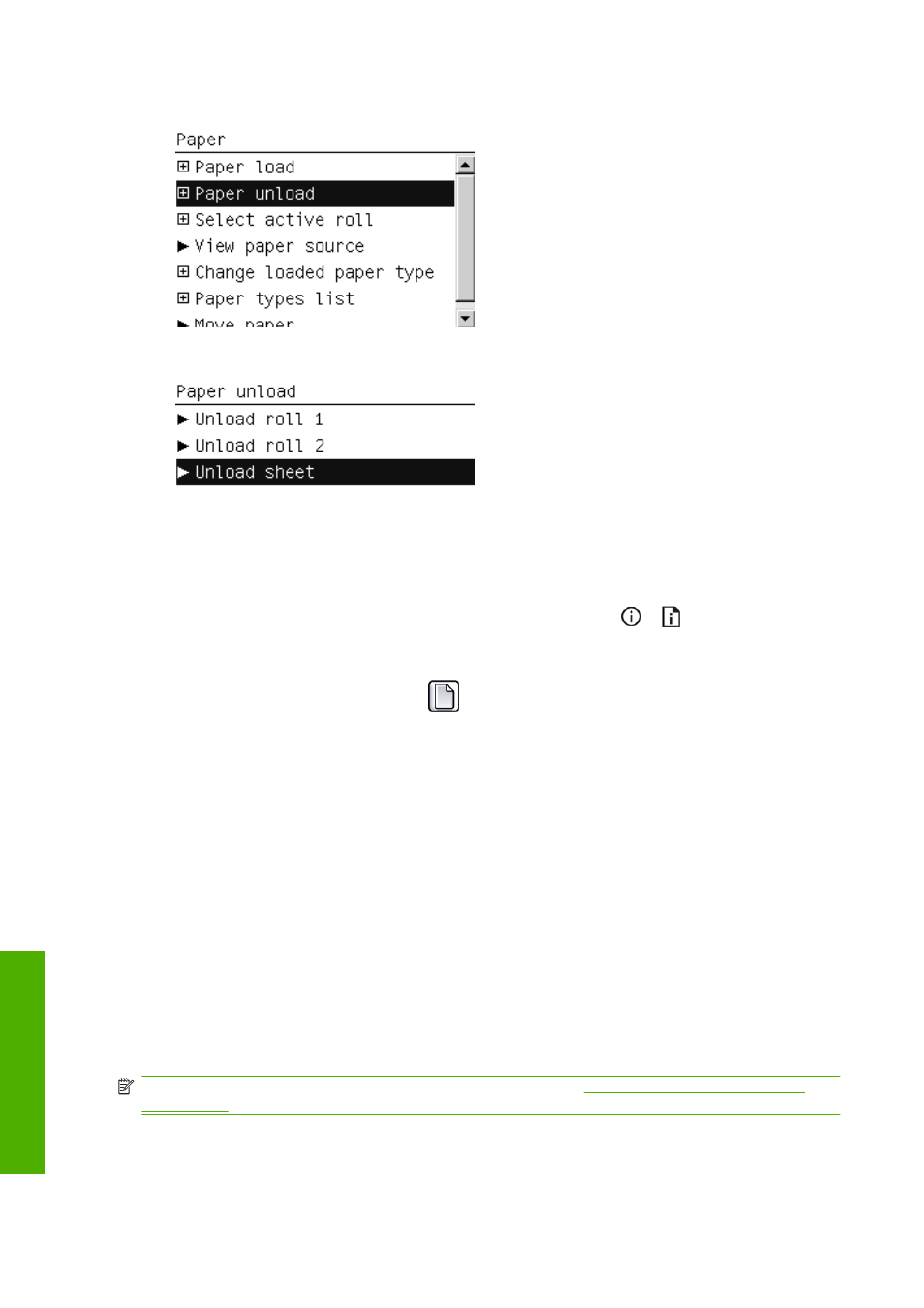
2.
Select Unload paper.
3.
Select Unload sheet.
The sheet unloads out of the front of the printer, either catch it manually or allow it to fall in the
basket.
View information about the paper
To view the loaded paper information, press the
View information
key
or on the front panel. By
pressing this key repeatedly, you can see information about all loaded papers: roll and sheet for the
T770 series; roll 1, roll 2 and sheet for the T1200 series.
You can also select the Paper menu icon
and then View loaded paper. By pressing the
Up
or
Down
key, you can see information about all loaded papers.
The following information is displayed on the front panel:
●
Roll or sheet status
●
Paper type you have selected
●
Width of the paper in millimeters (estimated)
●
Length of the paper in millimeters (estimated)
●
Color calibration status
●
Paper advance calibration status
If no paper is loaded, the message Out of paper is displayed.
The same information is displayed in the HP Utility for Windows (Overview tab > Supplies Status
tab), the HP Utility for Mac OS (Information group > Printer Status > Supplies Details) and the
Embedded Web Server (upper-right corner).
NOTE:
Photo and coated paper requires careful handling, see
The print is scuffed or scratched
42
Chapter 5 Paper handling
ENWW
Paper handling
