Turn usage information on and off, Turn alerts on and off – HP Designjet T1200 Printer series User Manual
Page 31
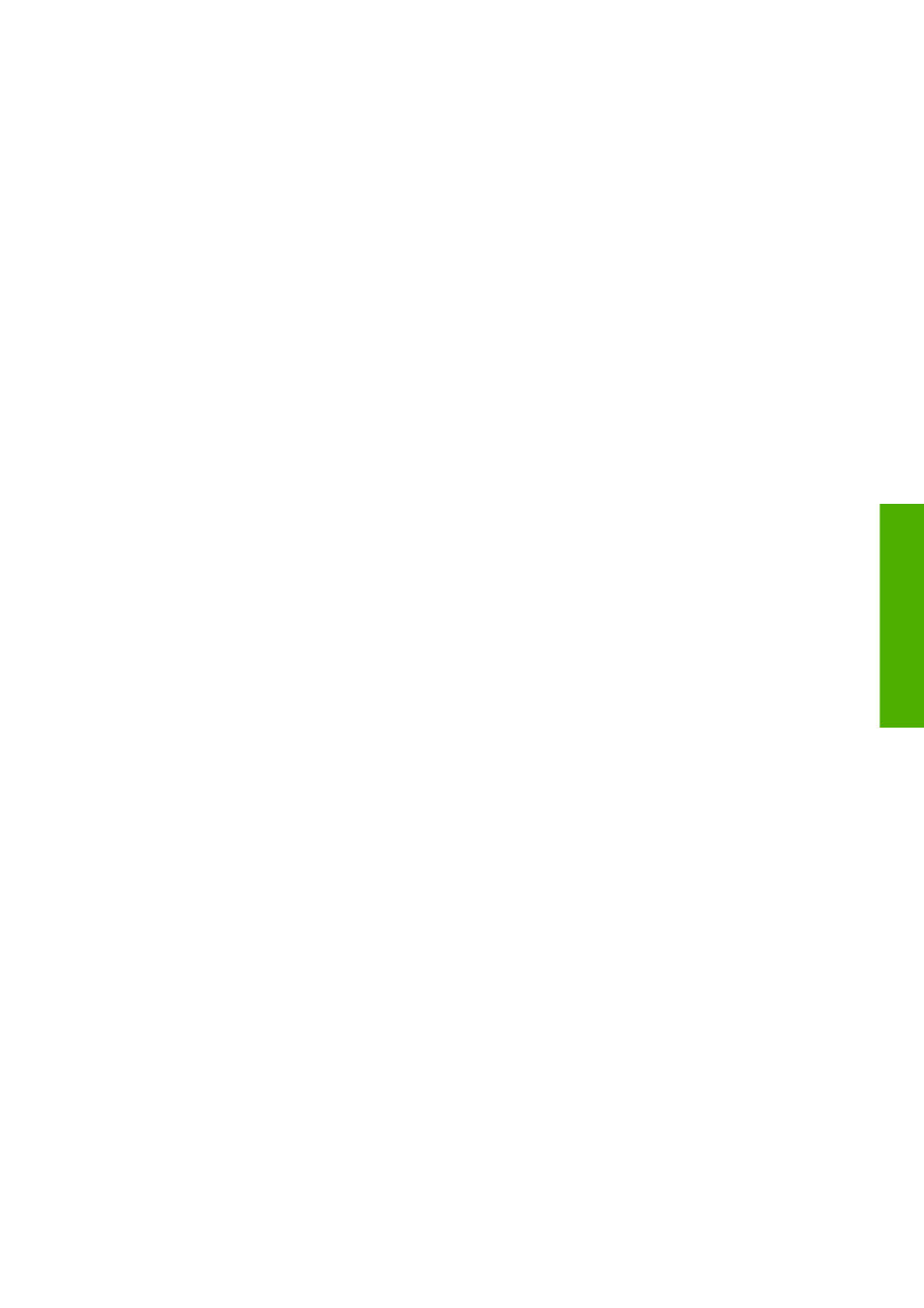
Turn usage information on and off
The printer can send usage information periodically by e-mail. You can request this in the following
ways:
●
In the HP Utility for Windows: select Settings > Accounting.
●
In the HP Utility for Mac OS: select Configuration > Printer Settings > Configure Printer
Settings > Accounting.
●
In the Embedded Web Server: select Setup > Printer settings > Accounting.
In each case, you must set the following options:
●
Send accounting files: On (the default is Off)
●
Send accounting files to: a valid e-mail address
●
Send accounting files every: choose a number of days (1–60) or a number of prints (1–500)
You must also ensure that the e-mail server has been configured. To configure the e-mail server
using the Embedded Web Server, select Setup > E-mail server, and fill in the following fields:
●
SMTP server: the IP address of the outgoing mail server (SMTP) that will process all e-mail
messages from the printer. If the mail server requires authentication, e-mail notifications will not
work.
●
Printer e-mail address: each e-mail message sent by the printer must include a return address,
which does not need to be a real, functional E-mail address, but it should be unique, so that
recipients of the message can identify the printer that sent it.
Turn alerts on and off
Printer alerts warn you when there is a printer problem that you can correct by taking action, or when
one of your printing jobs changes its status. The alerts are displayed by the printer's front panel, by
the HP Utility, by the printer driver and by the Embedded Web Server.
You can tell the printer which kinds of alerts you would like to see (if any). To access the alert
settings:
●
Select Alert Settings in the Device List page of the HP Utility.
●
Select Alert Settings in any alert page displayed by the HP Utility for Windows.
●
Right-click the system tray icon of the HP Utility for Windows, and select Alert Settings.
You can change the settings in the following ways:
●
Turn all alerts on or off.
●
Turn job status alerts on or off (T1200 series only).
●
Turn on or off printer alerts for problems that stop the printer from printing.
●
Turn on or off printer alerts for problems that do not stop the printer from printing.
●
Turn on printer alerts in all circumstances, or only when you are trying to print to the printer
affected by the problem.
ENWW
Turn usage information on and off
23
Administrator settings
