Features, Environment setup, Connecting to a display via lan – HP LD5535 55-inch LED Digital Signage Display User Manual
Page 8: Features environment setup
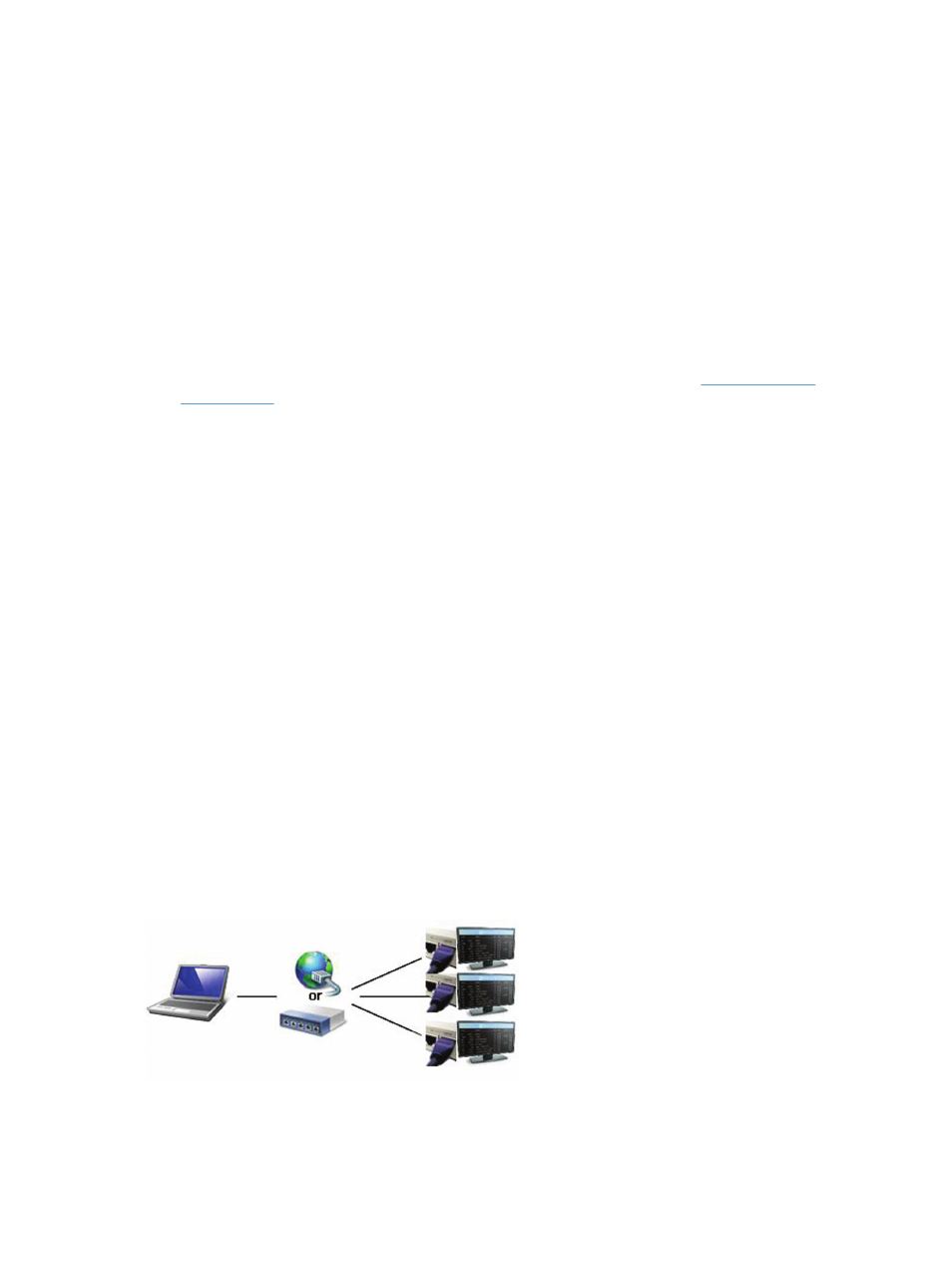
Features
●
Integrated Control of LAN and Serial Communications—Easily manages the display connected by local
network or serial (RS232–C) communications.
●
Local Area Network (LAN) Control—Efficiently controls the displays at remote sites through LAN
connections.
●
Automatic Search for displays on the Same Network—Automatically searches, adds, and manages
displays connected to the same network as HP Network Sign Manager.
●
Self-diagnosis—Checks and reports status of the connected displays in real time.
●
Support for settings and commands available in display On-Screen Display Dialog—allows
commands such as Power ON/OFF, Scheduling, and Input Source to be sent to the display remotely.
For list of commands and settings available in HP Network Sign Manager, go to
www.hp.com/go/
digitalsignage
.
●
Easy Tile Mode—Sets the tile mode with the easy-to-use and intuitive GUI design.
●
Firmware Upgrade via LAN—Upgrades the LAN firmware easily via network.
●
Instant Messaging—Allows you to display a message on the screen.
●
Log History—Logs and manages all events that occur in the HP Network Sign Manager solution.
●
Alarm—Automatically sends an alert message to a designated email address if any problem occurs on
the display.
●
HP Media Sign Player Support—create schedules and play list for video, image, and music files.
Environment setup
The HP Network Sign Manager environment setup defines how the HP Network Sign Manager on the player
will be connected to the display. There are two methods to make the connection:
●
Local Area Network (LAN)
●
RS-232 Serial Communication
Connecting to a display via LAN
You can connect HP Network Sign Manager to the networked display directly (peer to peer) or indirectly via a
router, hub, or switch. For direct, peer to peer connection, connect one end of a CAT5 cable to the player and
the other end to the display's RJ45 port. For indirect connection, connect the network cable that is connected
to the LAN to the Ethernet port on the signage display.
2
Installing HP Network Sign Manager
