Manual rebuild, Verifying an array – HP ProLiant ML110 G4 Server User Manual
Page 8
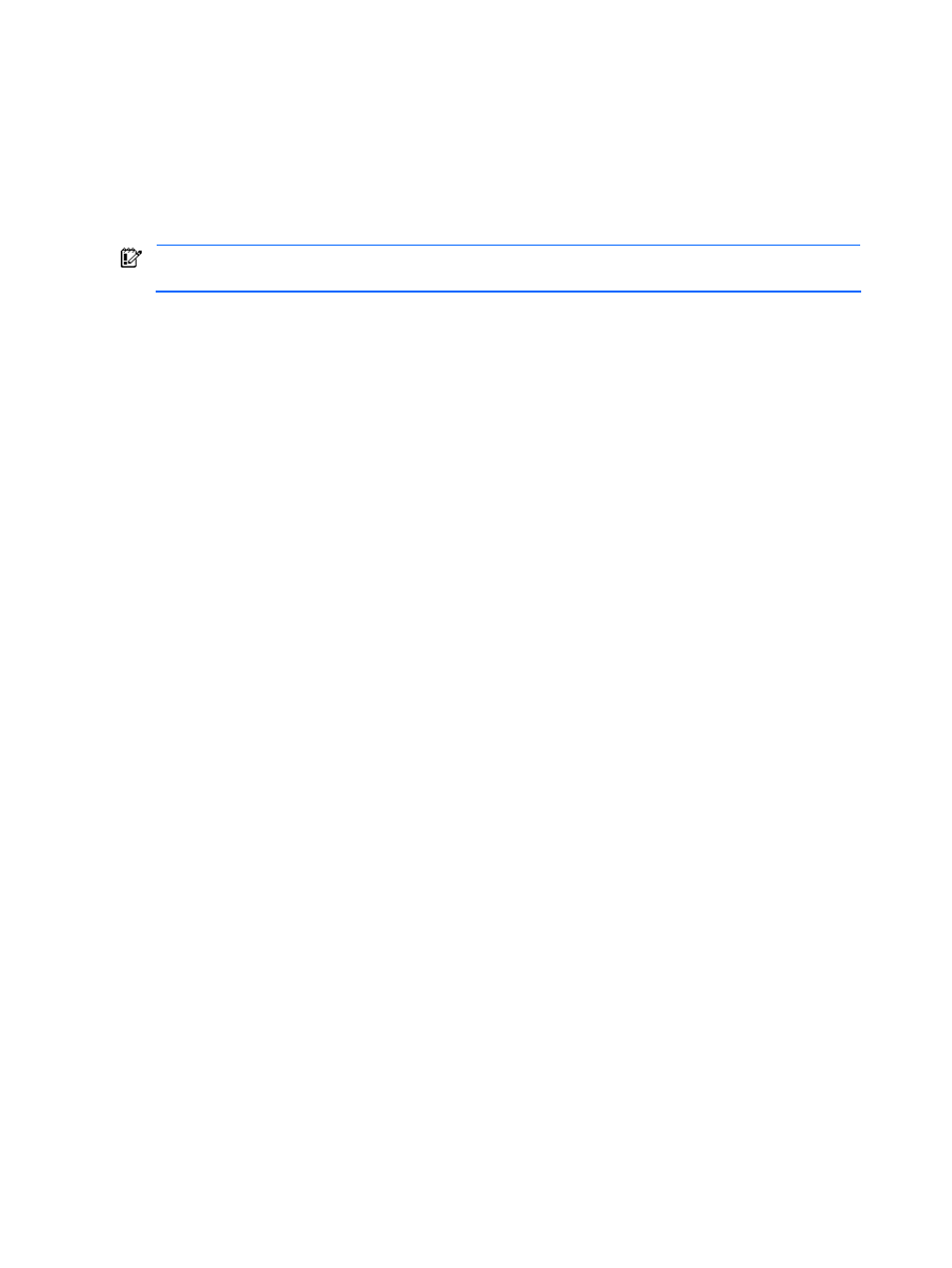
Using the RAID Configuration Utility 8
4.
At the appropriate prompt during POST, press the Ctrl+A keys or the F8 key to access the RAID
Configuration Utility.
5.
From the menu, select Array Configuration Utility.
6.
From the main menu of the array configuration utility, select Add/Delete Hotspares.
7.
Assign the new drive as a hotspare.
The Rebuild task begins. All the data from the good drive is copied to the new one, and the original array is re-
created.
Manual rebuild
IMPORTANT:
If a hard drive in the array fails and the array does not have a hotspare, you must add a
hotspare before you can rebuild the array. See “Adding or deleting a hotspare” on page 7.
1.
From the main menu of the array configuration utility, select Manage Arrays.
2.
From the List of Arrays, select the array that you want to rebuild.
3.
Press the Ctrl+R keys to begin the rebuild process.
Verifying an array
If you are notified of a data mismatch during RAID 1 or RAID 10 array creation by a Build operation, you can
verify the array to determine a possible cause of the mismatch. However, you cannot verify an array if it has
failed.
To verify the array, highlight the array and then press the Ctrl+S keys.
When the Verify operation is complete, you are notified of any errors found.
