Starting up using the recovery menu, Updating the system using a file-based update – HP SlateBook 10-h010nr x2 PC User Manual
Page 20
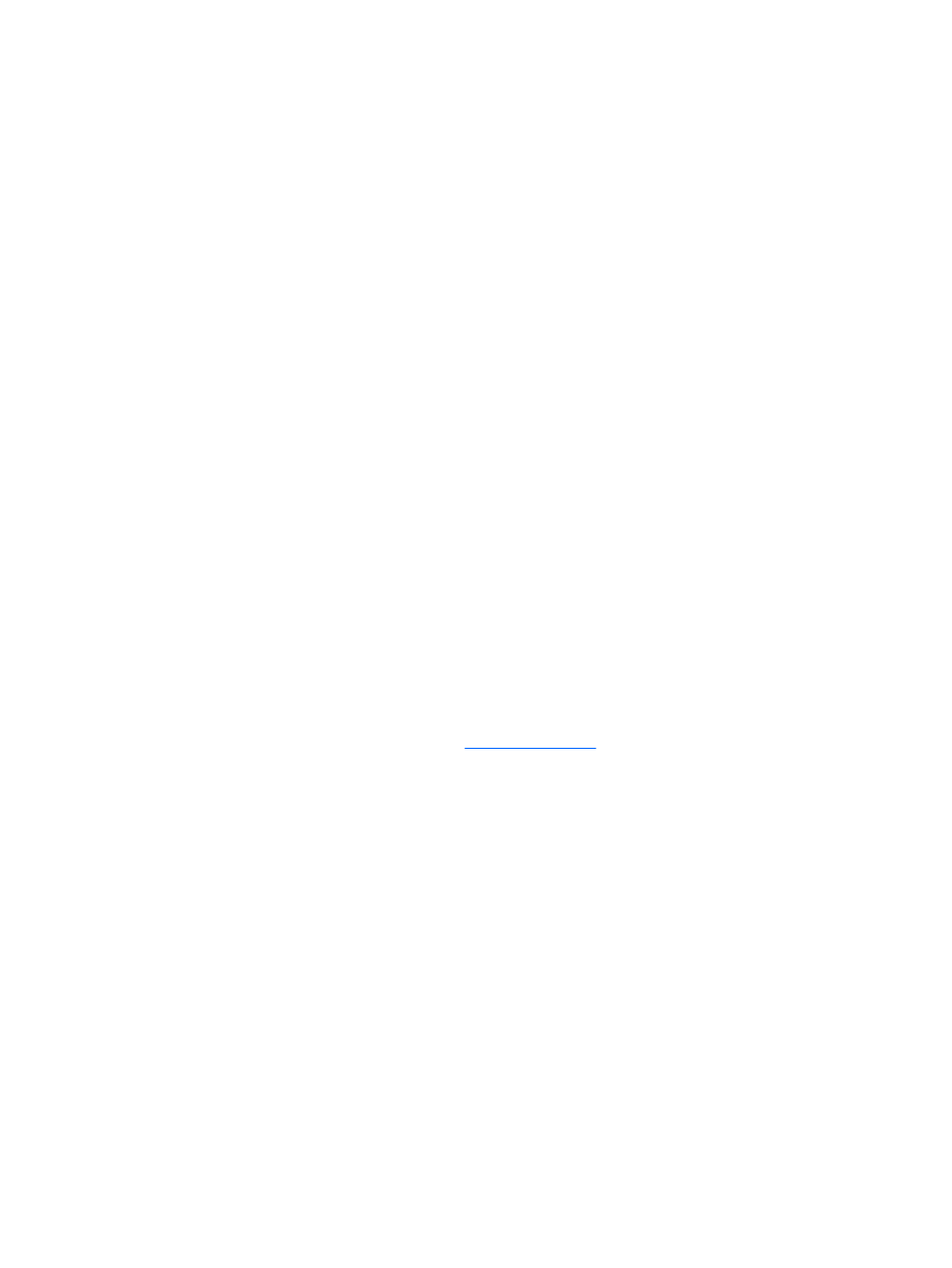
Starting up using the recovery menu
If your computer is unable to boot into the operating system, you can perform a system recovery by
directly accessing the Recovery menu.
1.
Turn off your computer and plug in the AC adapter.
2.
To boot into the Recovery menu, press and hold the volume down key and then press the power
key.
3.
Move the volume up and volume down key to highlight wipe data/factory reset, and then press
the power button to confirm the selection.
4.
Move the volume up and volume down key to highlight Yes — delete all user data, and then
press the power button to confirm the selection.
5.
Move the volume up and volume down key to highlight reboot system now, and then press the
power button to confirm the selection.
Updating the system using an OTA (over-the-air) update
1.
Turn off your computer and plug in the AC adapter.
2.
Turn on your computer, and connect to the Internet.
3.
To access Settings, touch the All Apps icon, and then touch Settings.
4.
Under About tablet, touch System updates, and then touch Check now.
5.
Follow the on-screen instructions to finish the process. The system may reboot as updates are
applied.
Updating the system using a file-based update
1.
Turn off your computer and plug in the AC adapter.
2.
Download the appropriate Softpaq
3.
Locate update.zip and copy it to an SD card.
4.
Turn off the computer, and then insert the SD card containing the update.zip file.
5.
Press and hold the volume down key, and then press the power button to boot into the recovery
menu.
6.
Select Apply update from SD.
7.
Follow the on-screen instructions to finish the process and reboot the system.
16
Chapter 9 Backing up and recovering your data
