Backing up and recovering your data, Updating apps, widgets, and the operating system, Backing up and resetting – HP SlateBook 10-h010nr x2 PC User Manual
Page 19: Resetting factory data, 9 backing up and recovering your data, 9backing up and recovering your data
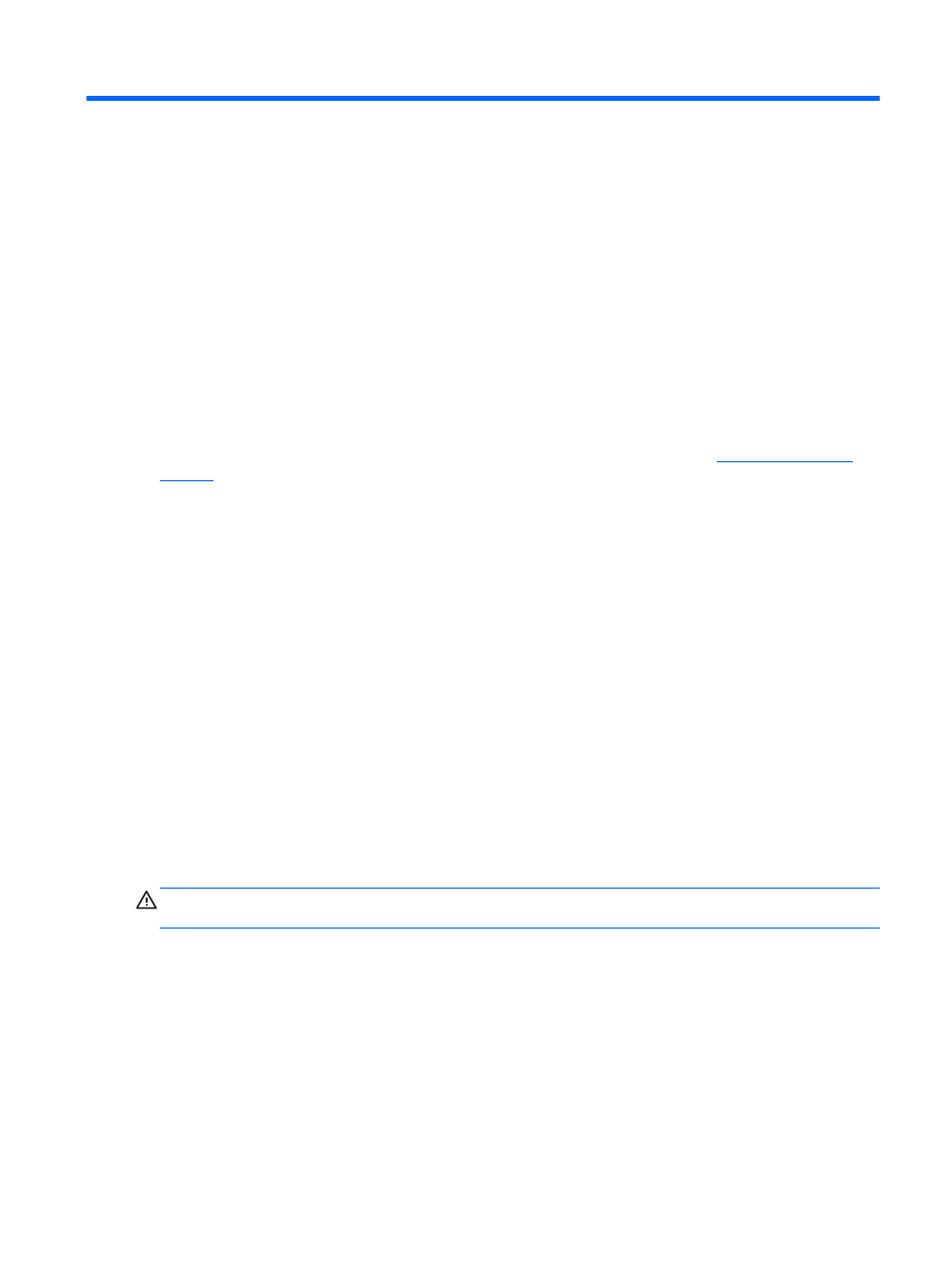
9
Backing up and recovering your data
You can backup and recover your data using the following methods.
Updating apps, widgets, and the operating system
HP recommends that you regularly update your apps, widgets, and the operating system on a regular
basis to the latest versions. Updates can resolve issues and bring new features and options to your
tablet. Technology is always changing, and updating apps, widgets, and the operating system allows
your tablet to run the latest technology available. For example, older apps and widgets might not work
well with the most recent operating system.
Go to the Google Play store to download the latest versions of HP and third-party apps and widgets.
The operating system downloads system updates automatically and notifies you when it is ready to
install the updates. If you want to update the operating system
.
You can also set preferences for backing up and restoring your data in case of loss.
Backing up and resetting
1.
Turn off your computer and plug in the AC adapter.
2.
To access Settings, touch the All apps icon, and then touch Settings.
3.
Under PERSONAL, touch Backup & reset.
4.
Select one or more of the following:
●
Back up my data—Select the check box to enable backing up app data, Wi-Fi passwords,
and other settings to Google servers.
●
Backup account—Select a Google account to back up.
●
Automatic restore—Select the check box to enable backed up settings and data to be
restored when an app is reinstalled.
Resetting factory data
CAUTION:
This procedure will delete all the data you have added to your computer. If possible,
back up all your personal data before you implement this procedure.
To restore factory settings:
1.
Turn off your computer and plug in the AC adapter.
2.
To access Settings, touch the All apps icon, and then touch Settings.
3.
Under PERSONAL, touch Backup & reset.
4.
Under PERSONAL DATA, select Factory data reset, and then follow the on-screen
instructions.
Updating apps, widgets, and the operating system
15
