Using the cameras, Taking a photo with the rear camera, Taking a photo with the front camera – HP SlateBook 10-h010nr x2 PC User Manual
Page 12: Recording a video, Taking a screenshot, Viewing photos or videos, 5 using the cameras, 5using the cameras
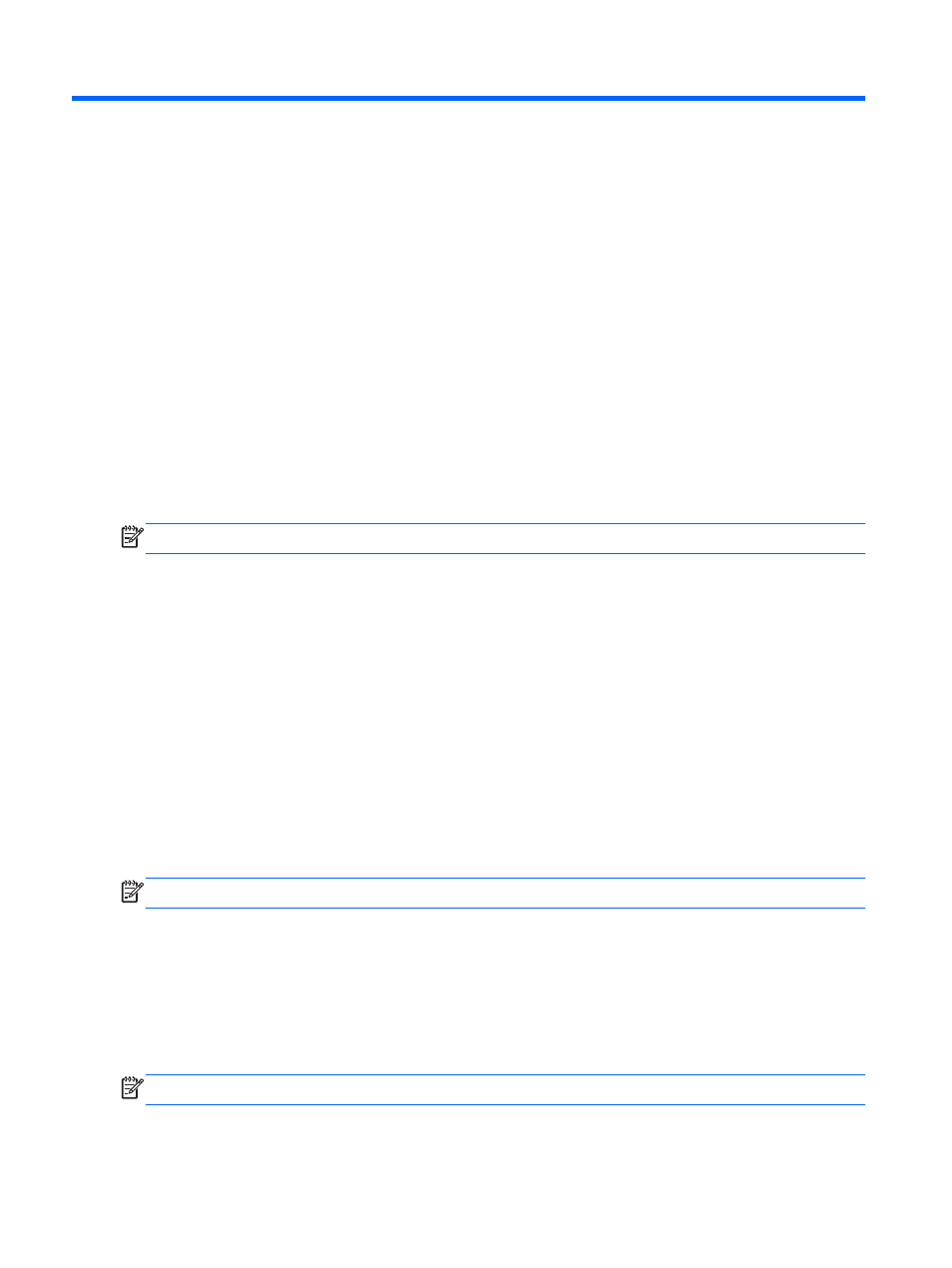
5
Using the cameras
Take photos with the rear camera, and take your own photo or take screenshots with the front
camera.
Taking a photo with the rear camera
1.
To open the camera app, touch the All Apps icon, and then touch the HP Camera icon.
2.
Focus on the subject, and then touch the blue circle to take a photo. The photo is saved in the
Gallery.
Taking a photo with the front camera
▲
To take a photo with the front camera in landscape mode, touch the circle above the blue circle,
touch the rotating camera icon, and then touch the blue circle to take a photo. The photo is
saved in the Gallery.
NOTE:
You can also take your own photo with the front camera.
Recording a video
1.
To open the camera app, touch the All apps icon, and then touch the HP Camera icon.
2.
To record a video, in landscape mode touch the video camera icon below the blue circle.
The blue circle turns red.
3.
To begin recording, touch the red circle.
4.
To stop recording, touch the red circle. The video is saved in the Gallery.
Taking a screenshot
▲
Press and hold the power button and the volume down button at the same time. The screenshot
is saved in the Gallery.
NOTE:
You can also press the
prt sc
button (print screen) on the keyboard to take a screenshot.
Viewing photos or videos
●
To view the photos in your Gallery, touch the All Apps icon, and then touch the Gallery icon.
●
To delete a photo, touch the photos, touch the Menu icon on the upper right corner of the
screen, and select Delete. To delete multiple photos, touch and hold one photo, touch additional
photos to mark them, and then touch the Remove icon in the upper-right corner of the screen.
NOTE:
Photos can also be viewed from the HP Media Player.
8
Chapter 5 Using the cameras
