Migrating the volumes to the destination system, Remote copy post data migration tasks – HP 3PAR Operating System Software User Manual
Page 14
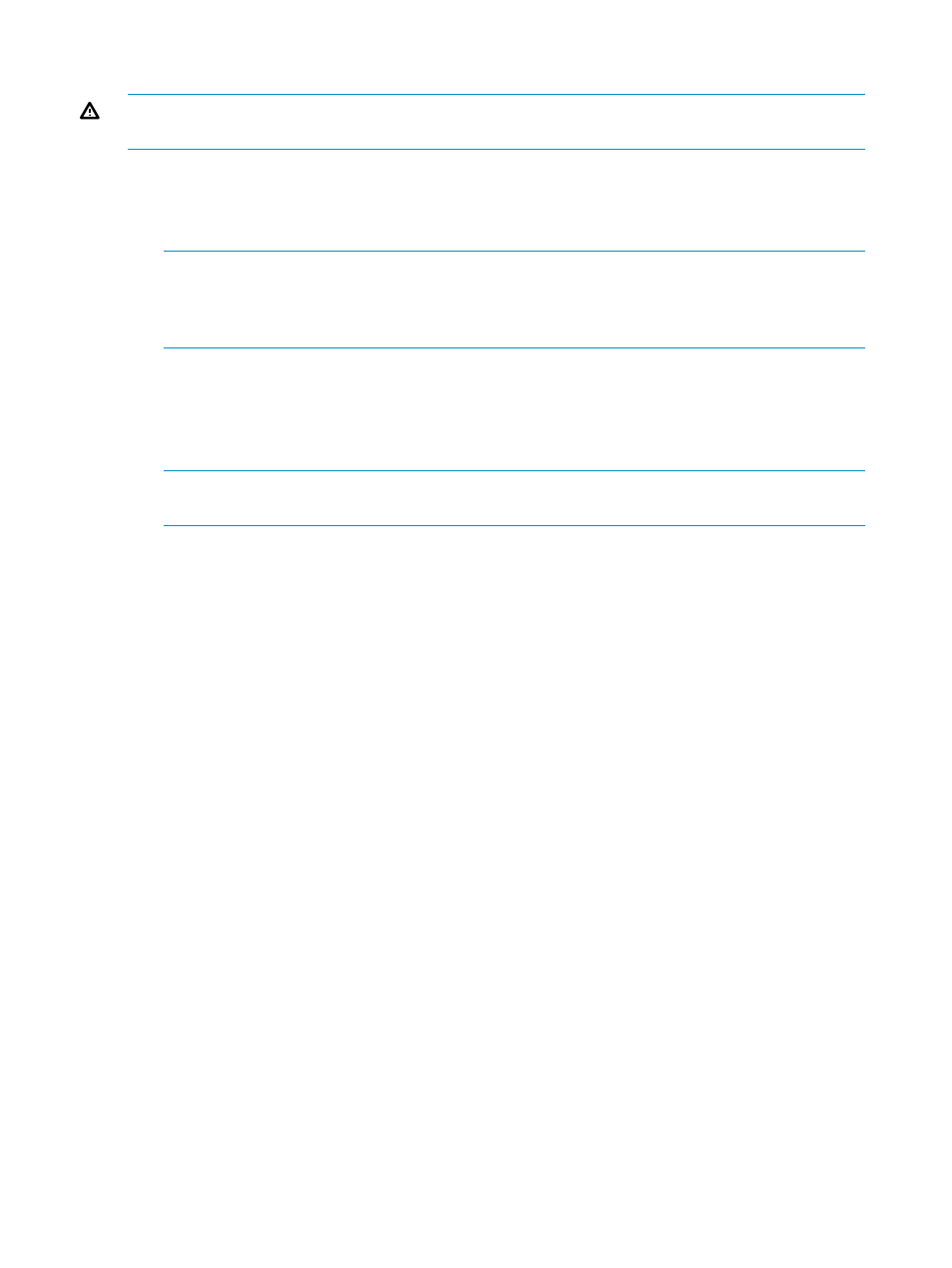
Migrating the Volumes to the Destination System
WARNING!
Data corruption may occur if both the source and destination systems are serving
data.
1.
From the Main Menu, select option 3 ==> Migrate Volumes.
2.
From the Migrate Volumes Menu, select option 1 ==> Online Migrate Volumes or option 2
==> Offline Migrate Volumes. For more Information see
“Online and Offline Data Migration”
NOTE:
If one create volume or import volume operation fails, all create and import volume
operations will fail. Use option 2 to rollback the system, or go to the destination system and
remove the created hosts and any successfully admitted volumes. For more Information see
“Source System Host Configuration Issues” (page 16)
3.
If you are performing an online data migration, select option 1 ==> Select Host, Export, and
Admit Volumes to Destination Array from the Migrate Volumes Menu. If you are performing
an offline data migration, select option 1 ==> Select and Admit Volumes to Destination Array
from the Migrate Volumes Menu. Follow the user interface instructions, enter the required
information, and return to the Migrate Volumes Menu when the operations are complete.
NOTE:
Only one host can be selected at a time. The first host export operation must complete
before the next export can begin.
4.
From the Migrate Volumes Menu, select option 2 ==> Import Volumes to Destination Array.
Follow the user interface instructions, enter the required information, and return to the Migrate
Volumes Menu when the operations are complete.
5.
If you are performing an online data migration, select option 3 ==> Cleanup Migration Host
from the Migrate Volumes Menu. If you are performing an offline data migration, select option
3 ==> Cleanup Migration Volume from the Migrate Volumes Menu. Follow the user interface
instructions, enter the required information, and return to the Migrate Volumes Menu when
the operations are complete.
6.
To monitor the progress of the volume migration, select option 4 ==> Monitor Migration
Progress. Return to the Migrate Volumes Menu when your are done viewing the progress.
7.
After verifying the volume migration is complete, return to the Main Menu.
8.
Repeat the volume migration steps until all hosts are selected.
9.
From the Main Menu, select X and press Enter to exit the script. The data migration process
is complete.
If you are using HP 3PAR Remote Copy Software, the next step is to perform the Remote Copy post
data migration tasks. If you experience any issues with the data migration process, see the
information in
“Online and Offline Data Migration” (page 9)
Remote Copy Post Data Migration Tasks
The following Remote Copy tasks may need to be performed after running the data migration
process:
•
If necessary, recreate the Remote Copy groups on the destination system to match the Remote
Copy groups on the source system.
•
Perform the Remote Copy synchronization task.
•
Remove the Remote Copy groups from the source system.
•
Configure and start the Remote Copy groups on the destination system from a specially created
snapshot that represents the end step of the data migration.
14
Using the Peer Motion Manager Software
