Analyzing the data migration links – HP 3PAR Operating System Software User Manual
Page 13
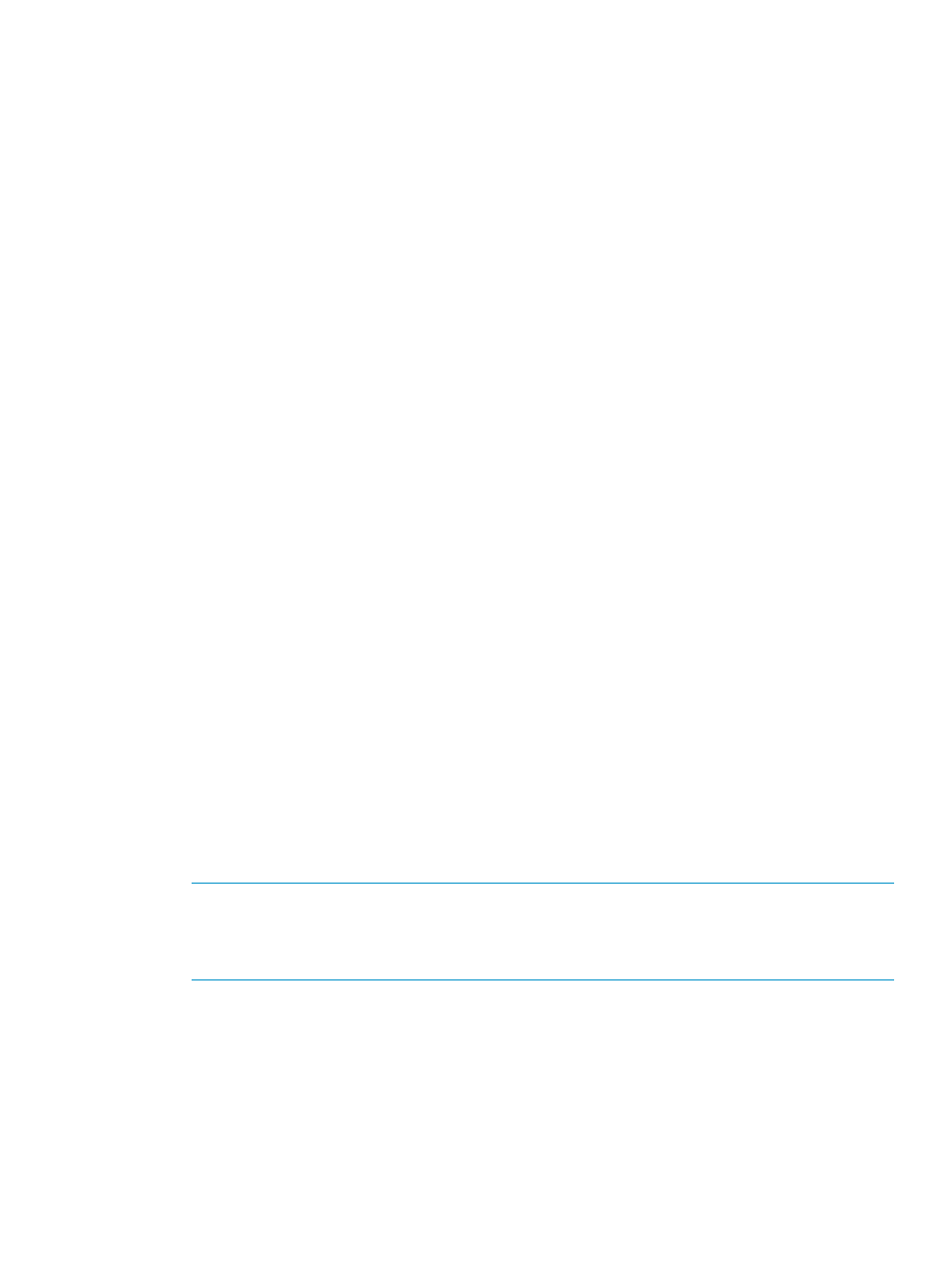
password:
5.
If prompted, enter the system name or IP address, the user name, and user password for the
source system.
For example:
system: or source_system_IPaddress> user: password: 6. If prompted, enter the name for the password file the script creates for the source system. The 7. Confirm the source and destination system information and enter Y. If the information is not 8. After confirming the source and destination system information, the Peer Motion Manager The next step is to copy the source system configuration information to the destination system. Copying Source Configuration Data to the Destination System 1. From the Main Menu, select option 4 ==> Display Array Information to verify the source and Peer Motion Manager Software User Interface” (page 12) . 2. From the Main Menu, select option 1 ==> Copy Source Array Configuration Data to Destination. 3. From the Copy Configuration Data Menu, select option 1 ==> All Configuration Data to copy 4. Status and errors are displayed during the copy operations. Follow the user interface instructions The next step is to analyze the links required to perform data migration. Analyzing the Data Migration Links 1. From the Main Menu, select option 2 ==> Analyze Migration Links. 2. From the Analyze Migration Links Menu, select option 1 ==> Analyze Destination Array Peer NOTE: The source system should appear as a host on the destination system. If the source system does not appear as a host on the destination system, you must correct the problem or 3. From the Analyze Migration Links Menu, select option 2 ==> Analyze Source Array Host Ports 4. After verifying the data migration links are working correctly, return to the Main Menu. The next step is to migrate the volumes to the destination system from the source system. Migrating Data with the Peer Motion Manager Software 13
file is created in the folder containing the Peer Motion Manager Software script.
correct, exit the script and start over at step three.
Software script Main Menu is displayed.
destination system information is correct. After verifying the information is correct, return to
the Main Menu. If the information is not correct, exit the script and start over at
all of the source system configuration data to the destination system. If you do not want to
copy all system configuration data, select the individual configuration elements to copy to the
destination system.
and return to the Main Menu when the operations are complete.
Ports. Information about the ports on the destination system is displayed along with any errors.
Follow the user interface instructions and return to the Analyze Migration Links Menu when
the operations are complete.
data migration cannot be executed. For detailed information, select option 3 ==> Display
Migration Link Rules.
and Host Configuration. Information about the ports on the source system is displayed along
with any errors. Follow the user interface instructions and return to the Analyze Migration Links
Menu when the operations are complete.
