Getting help when things go wrong, Is there a problem with your printout? continued – HP Deskjet 950c Printer User Manual
Page 50
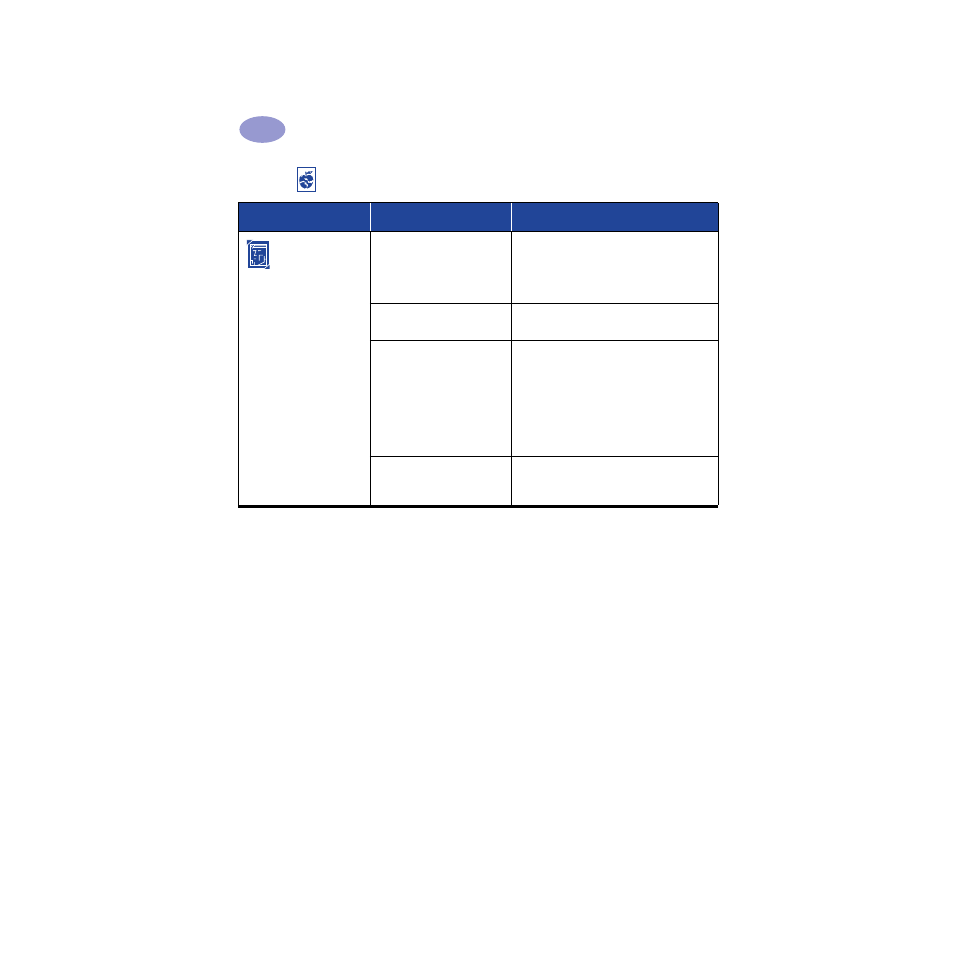
44
Getting Help When Things Go Wrong
4
Photos aren’t
printing correctly when I
use the Photo Tray.
You may not have fully
engaged the Photo Tray.
1
Push the Photo Tray Button down and
slowly slide it toward the printer.
2
Stop when you feel resistance. Pushing too
far may crease your photo paper.
You may not have inserted the
photo media correctly.
Insert the photo media glossy side down.
You may not have selected
the appropriate
Paper Type
or
Paper Size
.
1
Go to the
Setup
tab in the printer
software. See
2
Select
HP Premium Plus Photo Paper,
Glossy
as the
Paper Type.
3
Select
Photo 4 x 6 in., 102 x 152 mm (with
tear-off tab)
as the
Paper Size.
4
Click
Apply
, and then
OK
.
5
Print your document.
You may not have selected
Best
print quality.
1
Go to the Setup tab in the printer software.
See
2
Select
Best
print quality.
Is there a problem with your printout? continued
What is the problem?
Possible cause
To solve the problem…
