Beyond the basics – HP Deskjet 950c Printer User Manual
Page 17
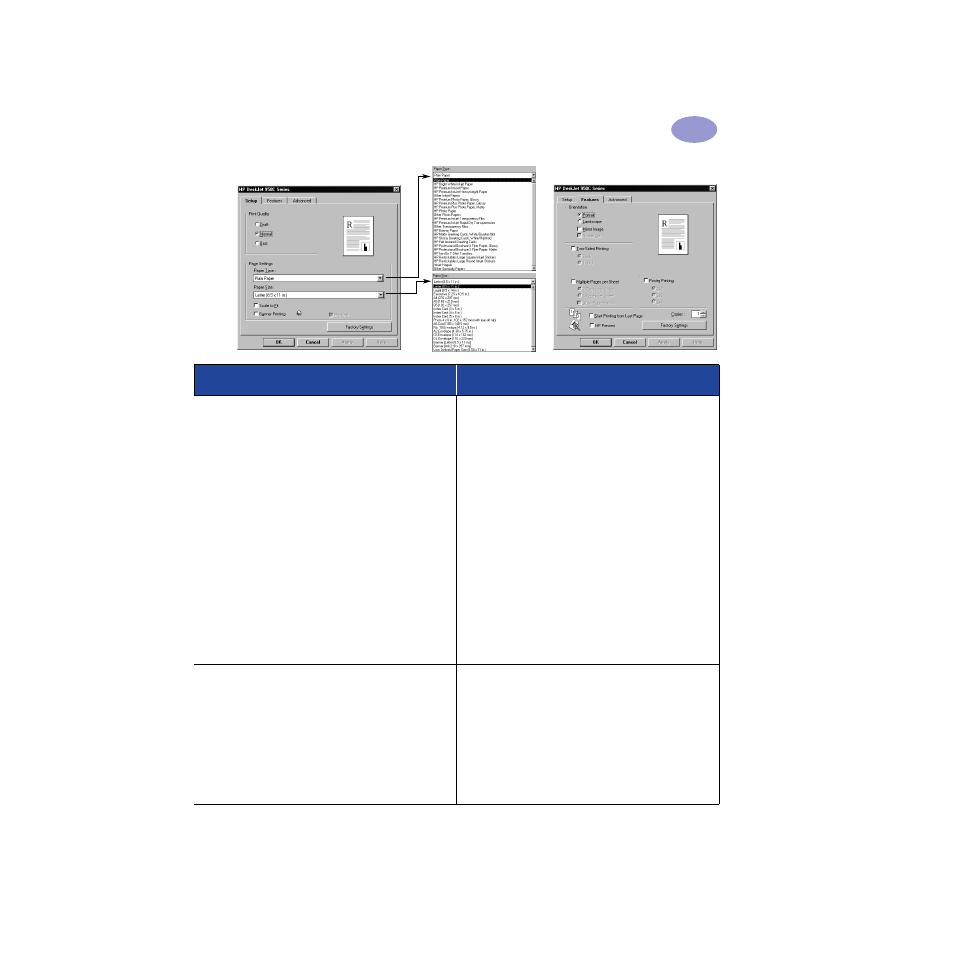
11
Beyond the Basics
2
Setup Tab
Features Tab
HP print settings to choose
Guidelines to remember
Setup Tab
- Paper Type: Choose
HP Premium Plus Photo
Paper, Glossy
- Print Quality: Choose
Best
- Paper Size: Choose
Photo 4 x 6 in.,
102 x 152 mm (with tear-off tab)
Features Tab
- Orientation: Choose appropriate orientation
- Two-Sided Printing: Unchecked
• The Photo Tray is specifically designed to use HP
Premium Plus Photo Paper, Glossy 4 x 6 in.,
102 x 152 mm (with tear-off tab).
• Remember to lower the OUT tray once the photo
paper is loaded.
• Select appropriate settings on the
Setup
tab from the
pull-down menus.
• If you get an out of paper message make sure that the
Photo Tray is engaged.
• After you have finished printing, disengage the Photo
Tray by sliding the Photo Tray Button away from the
printer.
• You may be able to increase photo printing speed by
enabling Hardware ECP. Open the HP DeskJet
Toolbox. Click the
Configuration
tab and check
Attempt to Use Hardware ECP. Apply
your changes
and print your photo.
Setup Tab
- Paper Type: Choose appropriate HP Photo
Paper type
- Print Quality: Choose
Best
- Paper Size: Choose appropriate paper size
Features Tab
- Orientation: Choose appropriate orientation
- Two-Sided Printing: Unchecked
• For best results use HP Photo Paper.
• The photo needs to be in electronic (digital) form,
before you can print it. Take a digital picture, scan a
photo, or have your local camera shop provide an
electronic file of your photo.
