View printable report, Server profile troubleshooting – HP Virtual Connect 1.10Gb-F Ethernet Module for c-Class BladeSystem User Manual
Page 163
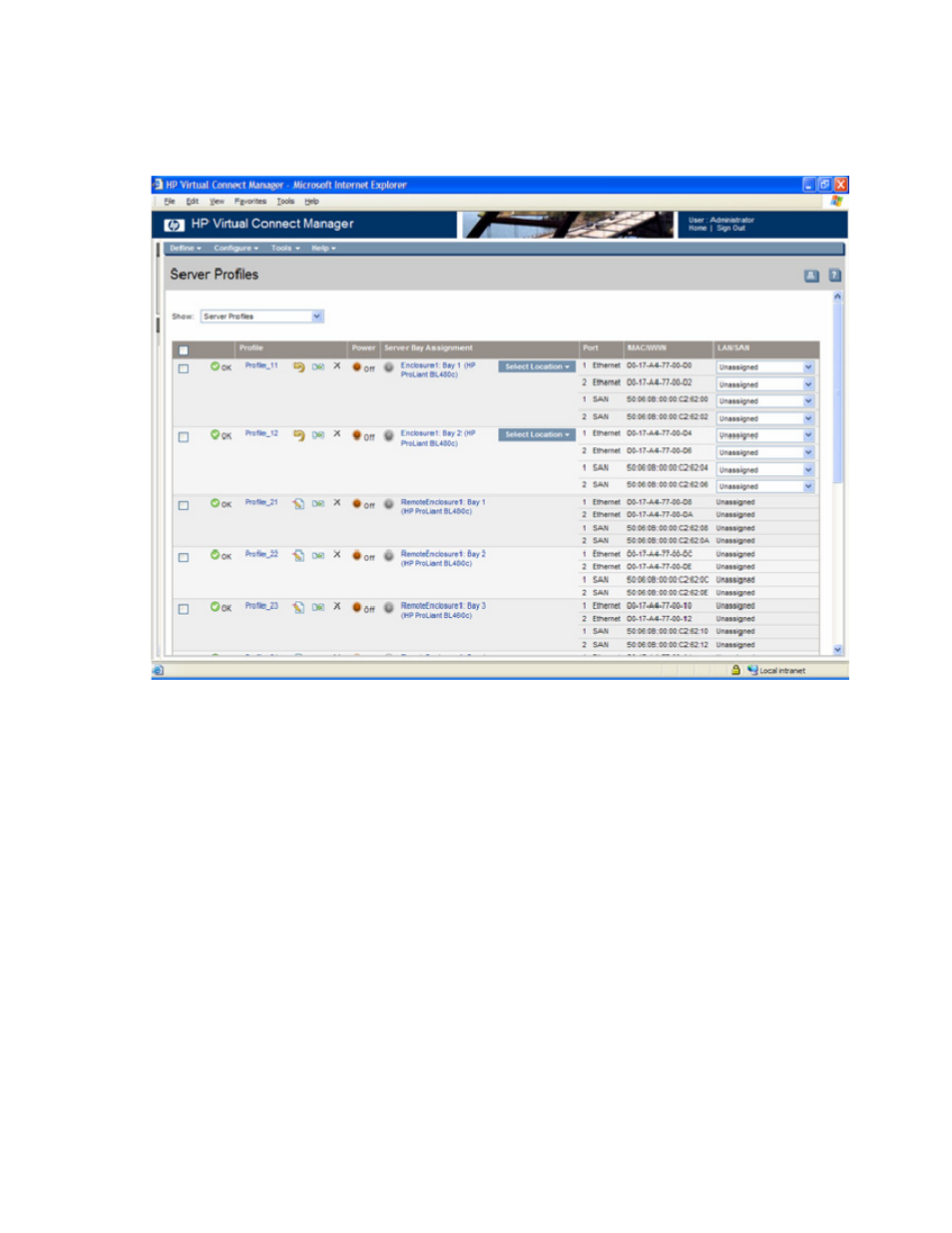
Server management 163
When multiple changes have been made, all may be applied by clicking Apply at the bottom of the
screen. To save the changes for an individual row, click the Save icon within the row. Clicking the Cancel
icon removes the row from edit mode and cancels any changes that have been made.
See "Other icon definitions (on page
)."
View printable report
This report is available on the Server Profiles screen (on page
), and lists the set of profiles that have
been defined in the Virtual Connect domain:
•
To filter the report for only assigned or unassigned profiles, click the down arrow in the Show: box.
•
To print the report, click the print icon.
•
To close the window and return to the Server Profiles screen, click Close.
Server profile troubleshooting
Certain server profile changes require the server blade in the device bay to be powered off before the
change can be made. HP recommends that servers be powered off using the server console before
attempting such operations within the Virtual Connect Manager. The Virtual Connect Manager also
provides an opportunity to power off the server blade before such operations.
A server blade must be powered off if any changes are made that require modifications to the server.
Network or Fabric changes do not require the server blade to be powered off. Server side settings
include:
