Defining server vlan mappings – HP Virtual Connect 1.10Gb-F Ethernet Module for c-Class BladeSystem User Manual
Page 153
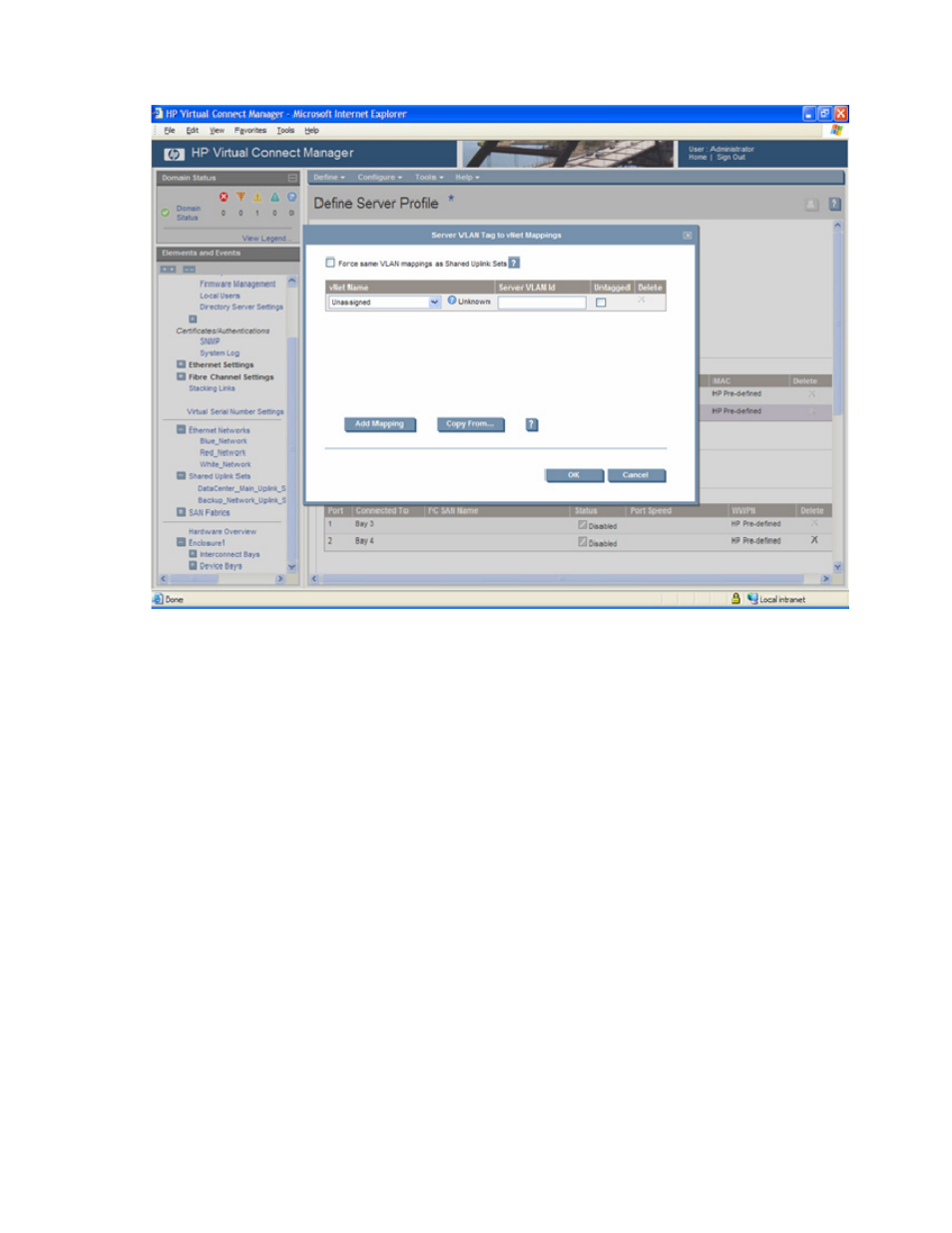
Server management 153
A window is displayed to select additional options.
Server port connections to virtual networks are defined on the Define Server Profile screen (on page
Previous to Virtual Connect Manager v1.31, each server port could only be connected to a single virtual
network. With v1.31 and higher, each server port can be connected to multiple virtual networks, each
using a unique server VLAN ID for virtual network mapping.
To use this shared server links feature, select 'Multiple Networks...' from the drop-down list under Ethernet
Network Connections (Physical ports). This option is available only if the 'Map VLAN Tags' option is
selected on the Ethernet Settings (Advanced Settings) screen (on page
Networks' option is selected, a separate window is displayed to enable the defining and editing of virtual
networks and VID mappings.
Defining server VLAN mappings
Forced VLAN Mappings
If the 'Force same VLAN mappings as Shared Uplink Sets' option is selected, server VLAN mappings are
the same as the shared uplink set VLAN mappings. Users can choose only from a list of shared uplink sets
when selecting Multiple Networks. After selecting a shared uplink set from the drop-down list, a list of
vNets that belong to the chosen shared uplink set is displayed. Next to each network is a checkbox to
allow the user to select or deselect individual networks to be connected to the server. If the shared uplink
set has more than 28 networks, only the first 28 are selected to enforce the maximum number of VLAN
mappings supported on a server.
The server VLAN mappings are the same as those used on the shared uplink set, which are automatically
displayed and cannot be changed. One of the networks can also be selected as the 'Untagged' network,
