Cisco switch, Mcdata switch, San fabrics (external connections) – HP Virtual Connect 1.10Gb-F Ethernet Module for c-Class BladeSystem User Manual
Page 133
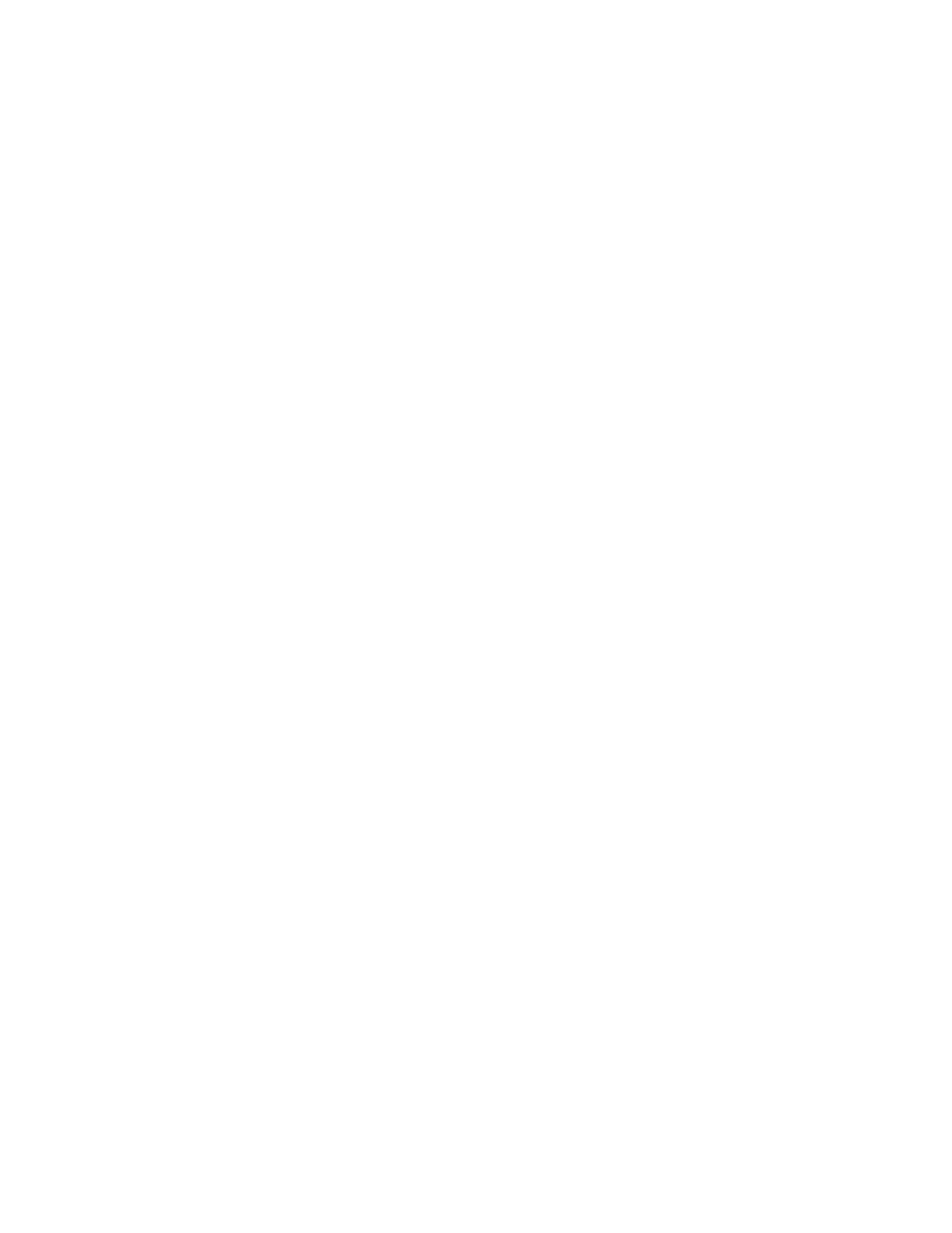
Storage management 133
Configure...
Fabric parameters (yes, y, no, n): [no]
Virtual Channel parameters (yes, y, no, n): [no]
F-Port login parameters (yes, y, no, n): [no] y
Maximum logins per switch: (1..4032) [4032] 2048
Maximum logins per port: (1..255) [255] 126
.
.
switch:admin> switchenable
Cisco switch
Cisco Fibre Channel switches running SAN-OS 3.0 or later will support NPIV. To enable NPIV on Cisco
Fibre Channel Switches running the Cisco Device Manager, use the following procedure:
1.
From the Cisco Device Manager, click Admin, and then select FeatureControl. The Feature Control
window appears.
2.
Click the row titled NPIV.
3.
In the Action column select enable, and then click Apply.
4.
Click Close to return to the Name Server screen.
5.
Click Refresh to display the Host ports.
McData switch
McDATA Fibre Channel switches with E/OS 8.0 or later will support NPIV. McDATA switches require an
optional license to enable this function. Use the following procedure to apply this license and enable
NPIV:
1.
From a browser, open the web user interface for the McDATA switch that is to be connected to the
VC-FC module. The Node List view details the devices attached to the McDATA switch.
2.
To install the NPIV license, click Maintenance, and then select Options Features.
3.
Enter the license key for NPIV in the Feature Key field. Select the key as the "N_Port ID Virtualization
(NPIV)." Link from the window and apply the key by clicking OK. A check mark in the left window
indicates that the N_Port ID Virtualization key is installed.
4.
Click Configure, and then select Ports>NPIV.
5.
Click Enable.
6.
At the prompt click OK if you are sure you want to enable NPIV.
7.
In the Login column, set the value to 17 or higher for each port connected to the VC-FC to ensure
proper operation.
8.
Click OK to save changes.
SAN Fabrics (External Connections)
To access this screen, click SAN Fabrics in the left VC Manager navigation window.
This screen lists all of the SAN fabrics that have been created and displays the external connection
information.
To delete a fabric, select the checkbox of that line item, and then click Delete.
