HP Pavilion dv5221tx Notebook PC User Manual
Page 5
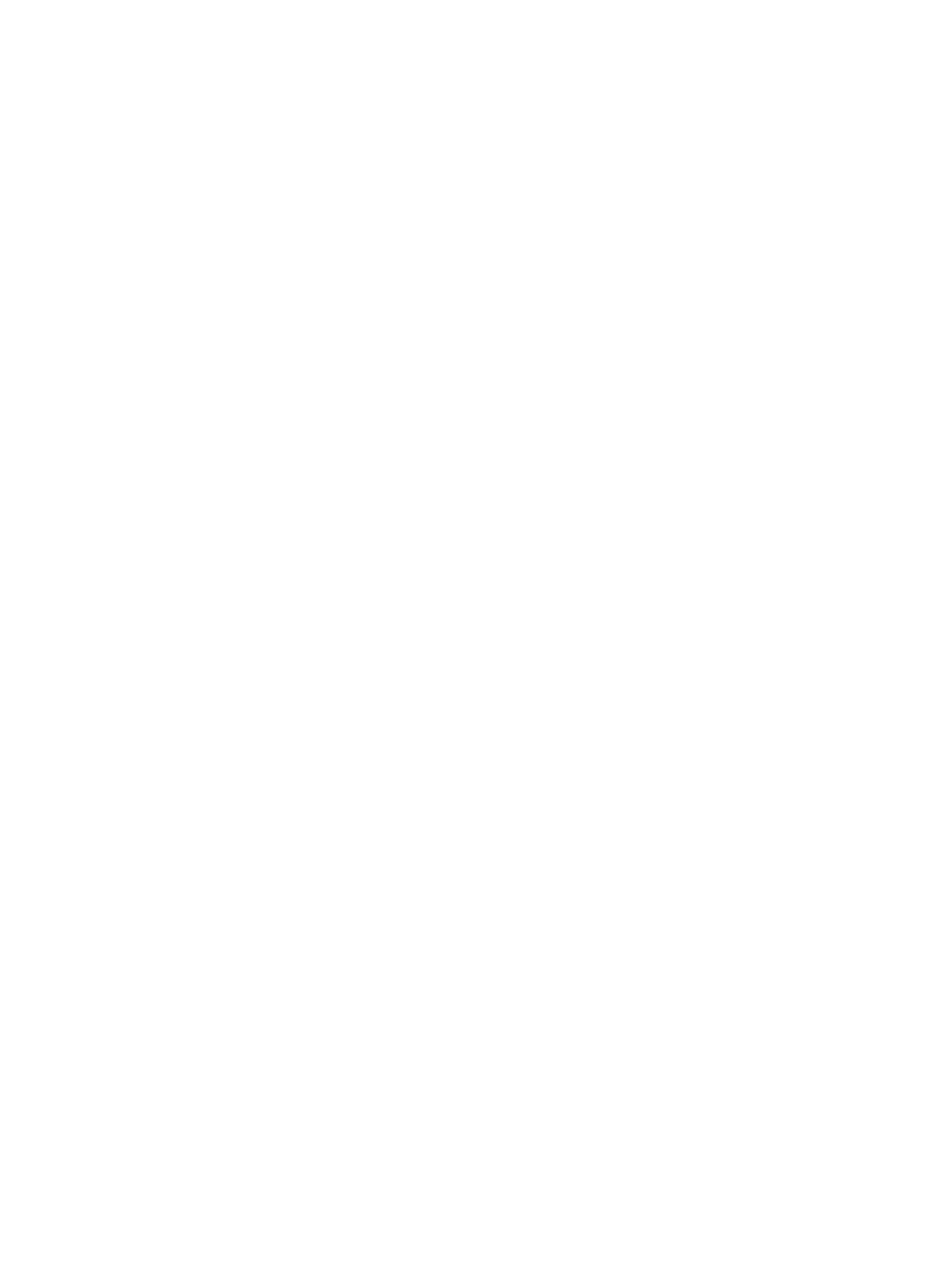
Step 1: Charging the battery pack ......................................................47
Step 2: Discharging the battery pack .................................................48
Step 3: Recharging the battery pack ..................................................49
Conserving power as you work ...........................................................................49
Selecting power conservation settings ...............................................................50
Drive care .............................................................................................................................................51
IDE drive light .......................................................................................................................................52
Hard drive .............................................................................................................................................53
Optical drives ........................................................................................................................................56
Inserting an optical disc .......................................................................................................57
Removing an optical disc (with power) ................................................................................58
Removing an optical disc (without power) ...........................................................................59
Avoiding standby or hibernation ..........................................................................................60
Identifying the installed optical drive ...................................................................61
Inserting an optical disc .......................................................................................62
Removing an optical disc (with power) ...............................................................63
Removing an optical disc (without power) ..........................................................63
Using media activity hotkeys ...............................................................................................65
Using the QuickPlay buttons ................................................................................................66
Using the audio features ......................................................................................................68
Using the audio-in (microphone) jack .................................................................69
Using the audio-out (headphone) jack ................................................................69
Using S/PDIF digital audio (select models only) .................................................69
Adjusting the volume ...........................................................................................70
Using the external monitor port ...........................................................................71
Using the S-Video-out jack .................................................................................72
HP Mobile Remote Control (PC Card version) ...................................................74
Inserting the battery (PC Card version) ..............................................74
Storing the remote control in the PC Card slot ..................................77
ENWW
v
