HP Pavilion dv5221tx Notebook PC User Manual
Page 4
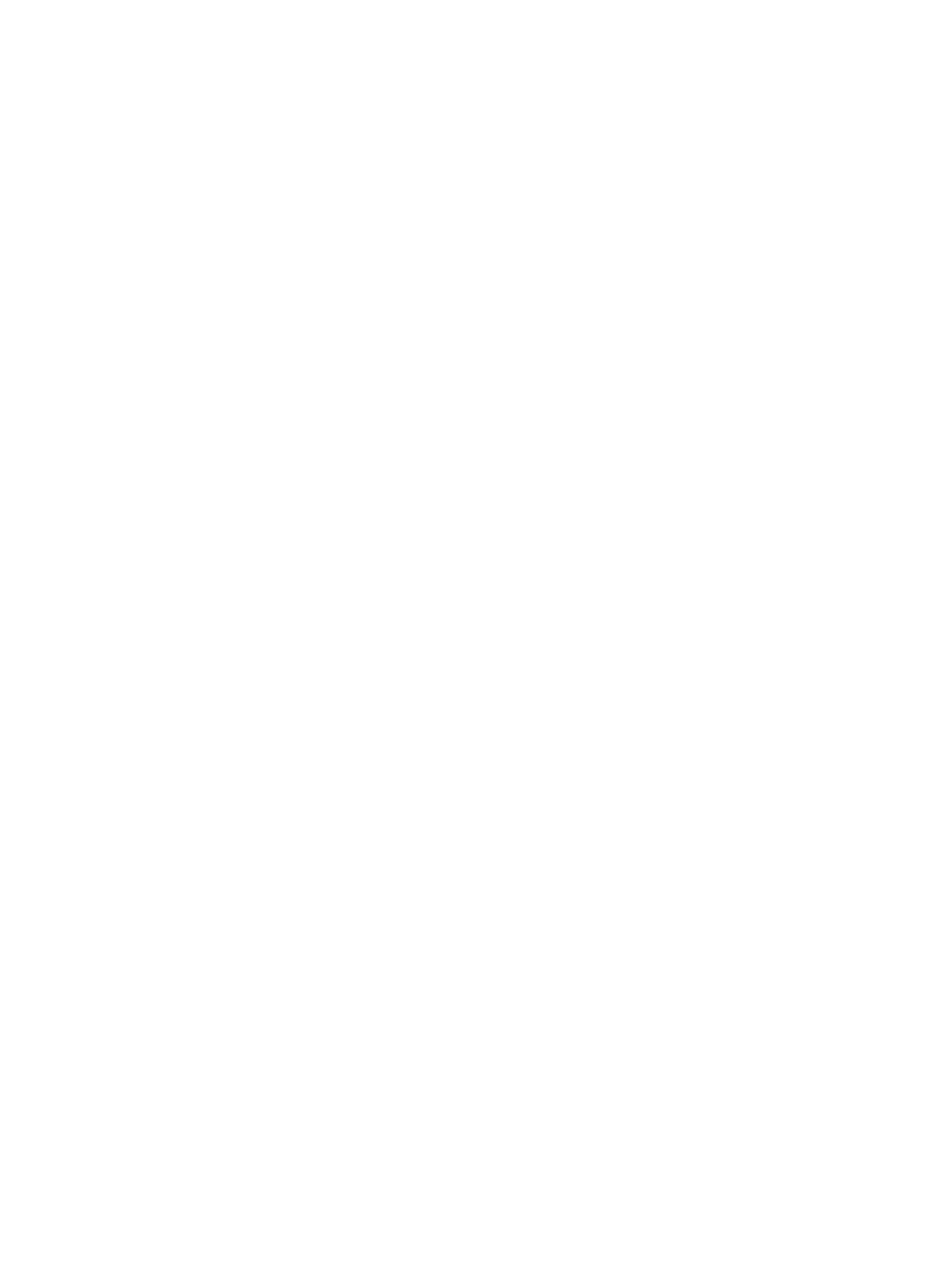
Enabling and disabling the embedded numeric keypad .....................................26
Switching key functions on the embedded numeric keypad ...............................27
Enabling or disabling num lock mode as you work .............................................27
Power control and light locations ..........................................................................................................29
Power sources ......................................................................................................................................31
Standby ................................................................................................................................33
Hibernation ...........................................................................................................................33
Initiating standby, hibernation or shutdown .........................................................................34
When you leave your work ..................................................................................34
When a reliable power supply is unavailable ......................................................34
When using wireless communication or readable or writable media (select
models only) ........................................................................................................35
Turning the computer or display on or off ............................................................................36
Using emergency shutdown procedures .............................................................................36
Initiating or resuming from standby .....................................................................................37
Initiating or restoring from hibernation .................................................................................38
Accessing Power Options Properties ..................................................................................39
Displaying the Power Meter icon .........................................................................................39
Setting or changing a power scheme ..................................................................................40
Setting a security prompt .....................................................................................................40
Processor performance controls ..........................................................................................................41
Battery packs ........................................................................................................................................42
Inserting or removing a battery pack ...................................................................................42
Charging a battery pack .......................................................................................................43
iv
ENWW
