Entering an administrator password, Power-on password, Managing a power-on password – HP Pavilion dv5221tx Notebook PC User Manual
Page 141: Entering a power-on password
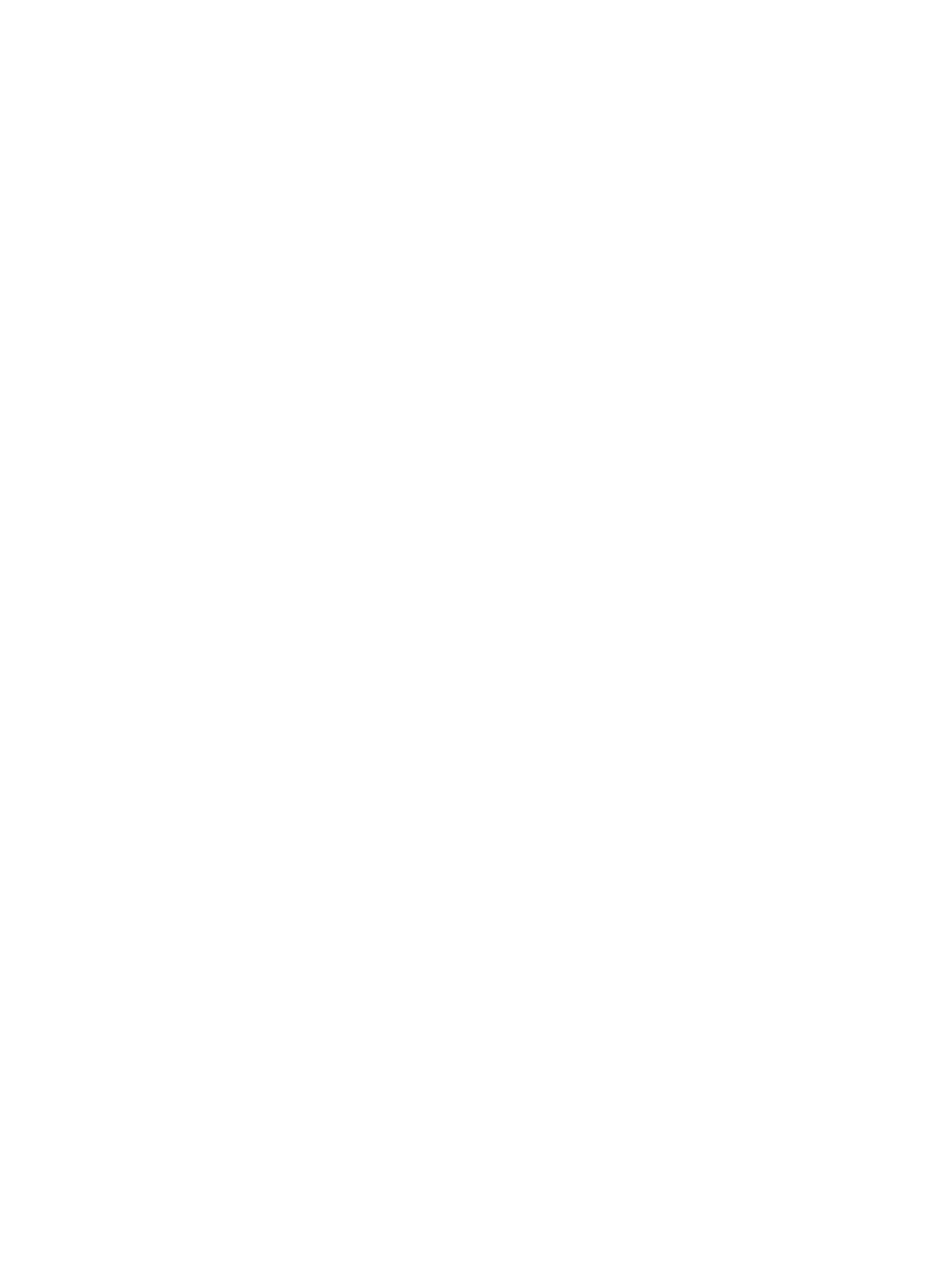
Entering an administrator password
After an administrator password has been set, you will be prompted to enter your password each
time you access the Setup Utility.
At the Enter Password prompt, type in the administrator password (using the same keys you used
to set your password), and then press
enter
. After 3 unsuccessful attempts to enter the administrator
password, you must restart the computer and try again.
Power-on password
The power-on password prevents unauthorized use of the computer. After this password is set, it
must be entered each time you turn on the computer or restart or restore from hibernation. A power-
on password is not displayed as it is set, entered, changed, or deleted.
Managing a power-on password
To set, change, or delete this password:
1.
Open the Setup Utility by turning on or restarting the computer, and then pressing
f10
while the
setup message is displayed in the lower-left corner of the screen.
2.
Use the arrow keys to select Security > Power-On password, and then press
enter
.
●
To set a power-on password, type your password in the Enter New Password and
Confirm New Password fields, and then press
enter
.
●
To change a power-on password, type your current password in the Enter Current
Password field, type a new password in the Enter New Password and Confirm New
Password fields, and then press
enter
.
●
To delete a power-on password, type your current password in the Enter Current
Password field, and then press
enter
4 times.
3.
To save your preferences and exit the Setup Utility, press
f10
, and then follow the instructions
on the screen.
Your preferences go into effect when the computer restarts.
Entering a power-on password
At the Enter Password prompt, type your password (using the same keys you used to set your
password), and then press
enter
. After 3 unsuccessful attempts to enter your password, you must
restart the computer and try again.
ENWW
Passwords
131
