Changing an ip address, Removing an ip address, Configuring a community string – HP StorageWorks 2.32 Edge Switch User Manual
Page 72
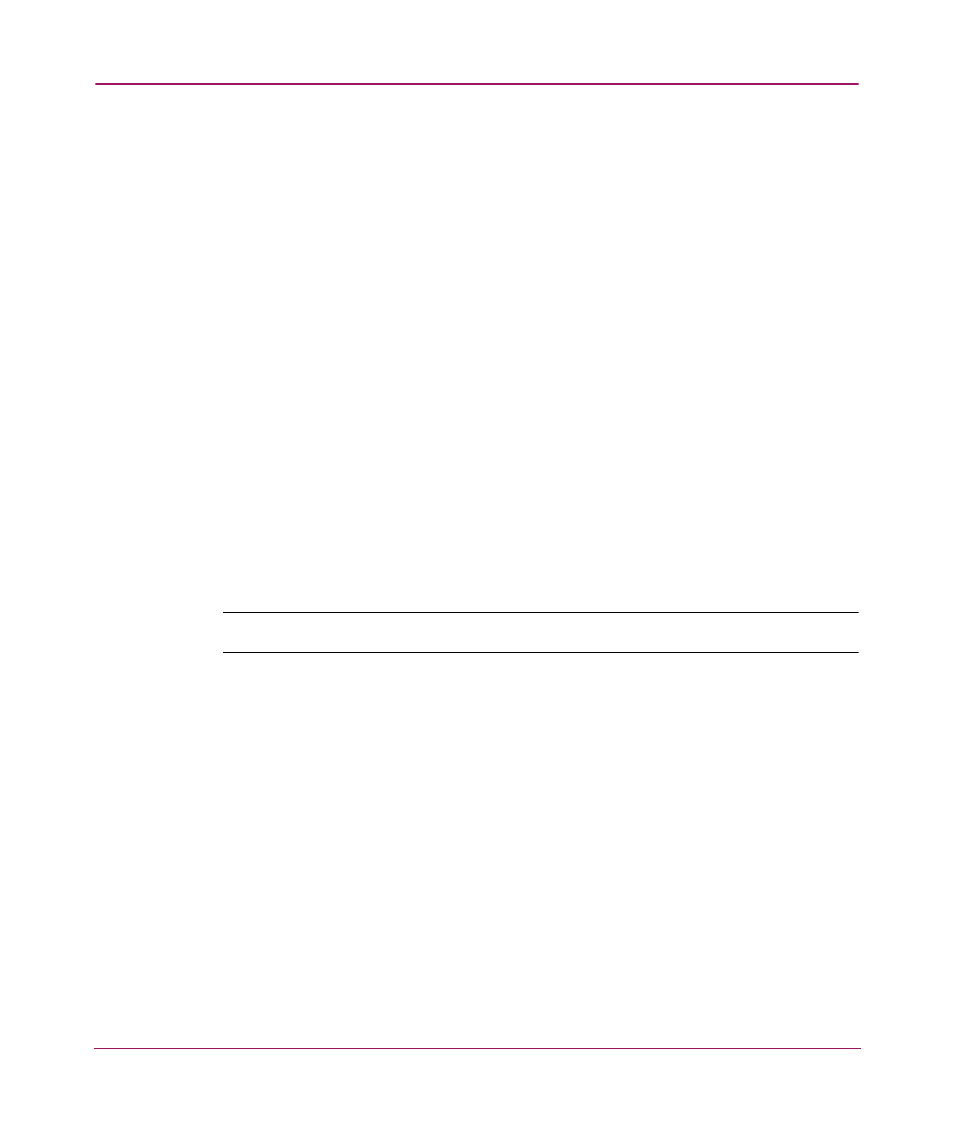
Setting Up the Application
72
Changing an IP Address
You can edit IP addresses or associated subnets that are listed on the Discover
Setup dialog box.
1. Choose Discover > Setup. The Discover Setup dialog box displays, as shown
2. Highlight the IP address in the Available Addresses table to edit.
3. Click Change. The Domain Information dialog box displays, as shown in
on page 71.
4. Edit the information as necessary.
5. Click OK.
6. Click OK to close the Discover Setup dialog box.
Removing an IP Address
You can remove IP addresses from the Discover Setup dialog box.
1. Choose Discover > Setup. The Discover Setup dialog box displays, as shown
2. Highlight the IP address in the Available Addresses table to remove.
Note:
When you click Remove, the IP address is removed without confirmation.
3. Click Remove.
4. Click OK to close the Discover Setup dialog box.
Configuring a Community String
You can specify community strings used to communicate with products.
1. Choose Discover > Setup. The Discover Setup dialog box displays, as shown
2. Click to highlight the IP address in the Available Addresses table to edit.
3. Click Add. The Domain Information dialog box displays, as shown in
on page 71.
4. Click the Community Strings tab. The Community Strings tab displays, as
shown in
