Specifying a pause action, 77 add rule dialog box (message), Figure 77 – HP StorageWorks 2.32 Edge Switch User Manual
Page 144
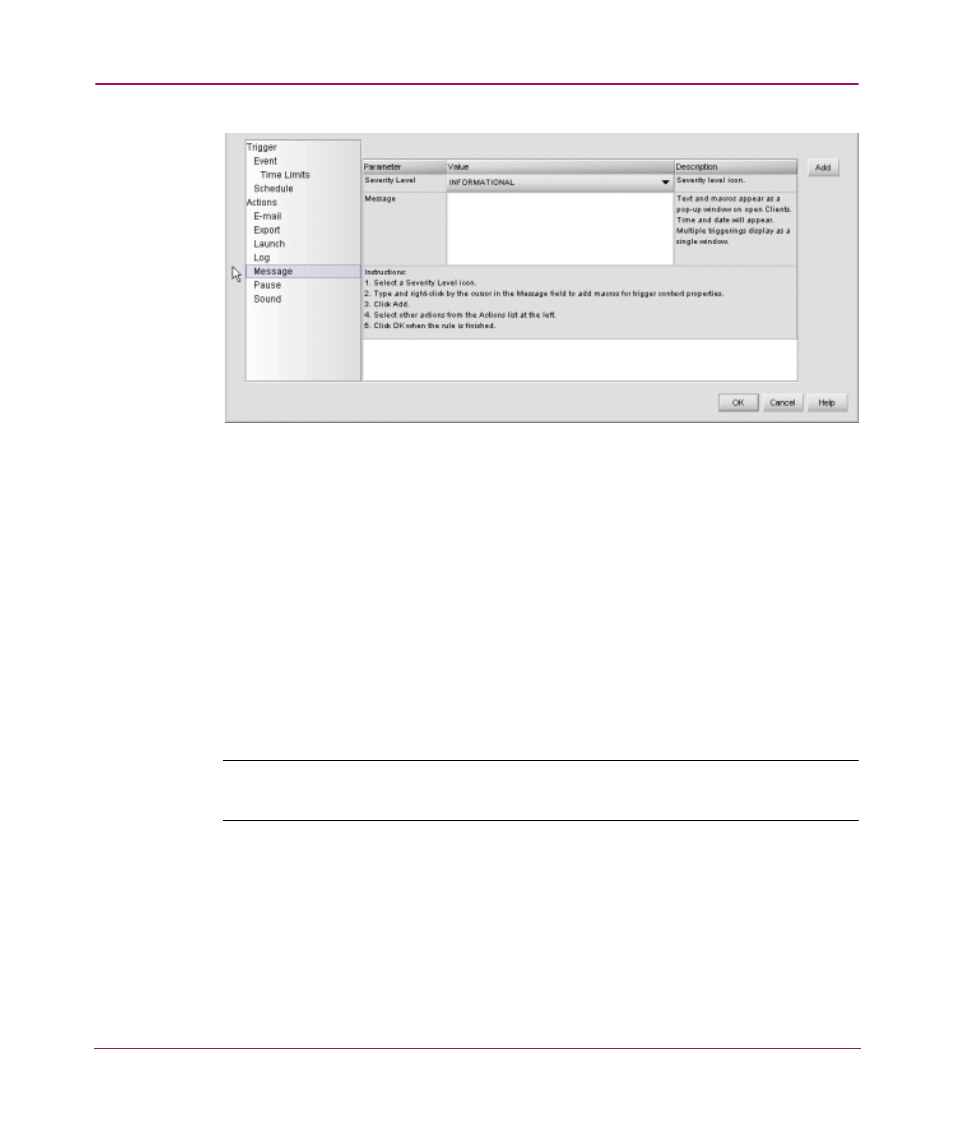
Optional Features
144
Figure 77: Add Rule dialog box (Message)
4. Choose an option from the Severity Level parameter’s value.
5. Choose an option from the Message parameter’s value.
6. To insert a macro for values from the trigger’s content, perform the following:
a.
Click in the Value column.
b.
Right-click and choose an argument from the menu.
7. Click Add.
Specifying a Pause Action
You can configure the application to pause between actions when the specified
trigger is fired.
Note:
Before specifying an action, you should specify the rule’s triggers. See “
” on page 128 for instructions.
1. Click the Event Management tab on the main window. The Event
Management tab displays, as shown in
2. Click New. The Add Rule dialog box displays, as shown in
on
3. Choose Pause from the Actions list at the bottom left side of the dialog box.
The Pause information displays, as shown in
