70 add rule dialog box, Figure 70 – HP StorageWorks 2.32 Edge Switch User Manual
Page 134
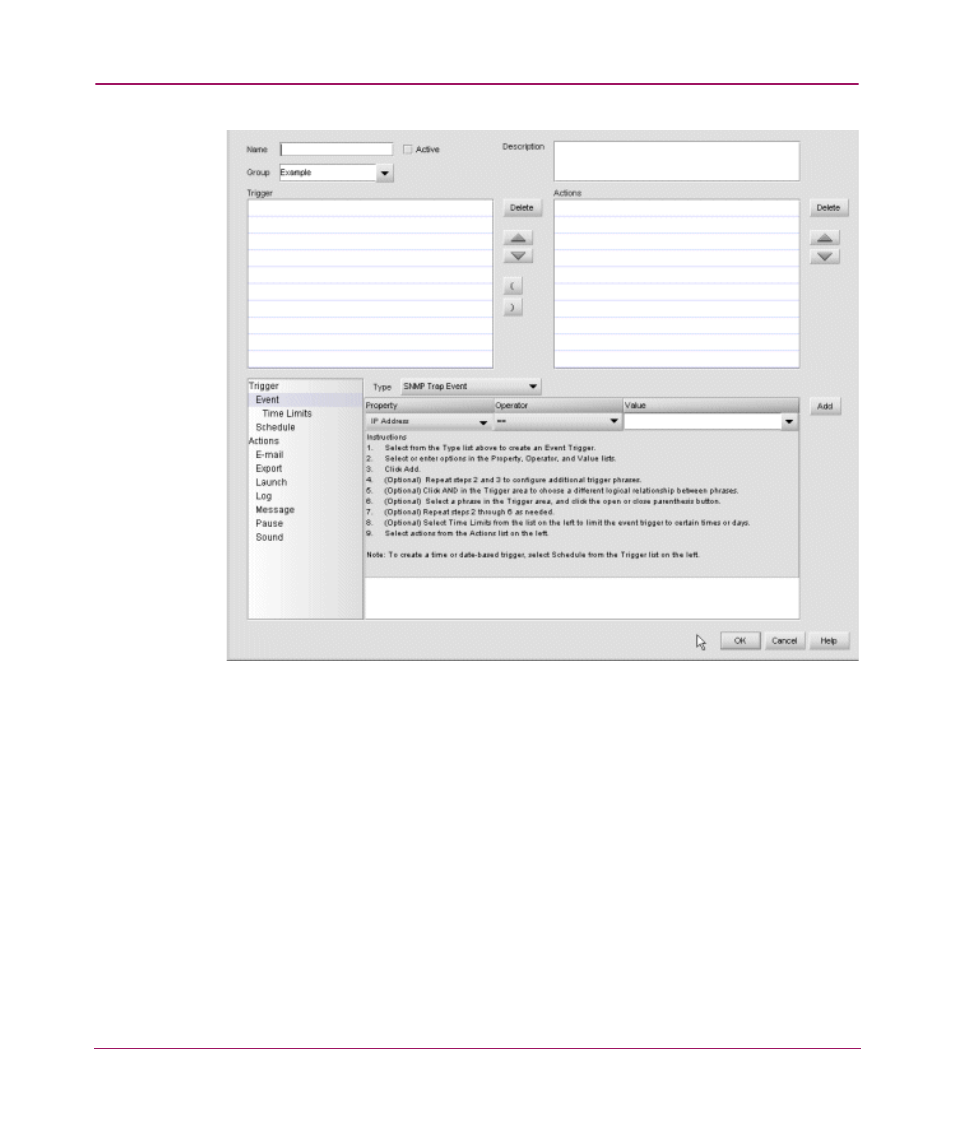
Optional Features
134
Figure 70: Add Rule dialog box
3. Enter a name for the rule in the Name field.
4. Choose or enter a group name in the Group field.
5. Choose the Active check box if you want to make the rule active after you are
finished creating it.
6. Enter a description for the rule in the Description field.
7. Choose a type from the Type drop-down list.
8. Choose or enter data in the Property, Operator, and Value fields.
9. Click Add. The first line of the trigger you wrote displays in the Trigger table
in the top half of the dialog box.
10. Repeat
step 7
through
step 9
to add additional phrases to the rule trigger.
This manual is related to the following products:
