Finding devices in a persisted fabric, Configuring trap forwarding, 58 configure trap forwarding dialog box – HP StorageWorks 2.32 Edge Switch User Manual
Page 111
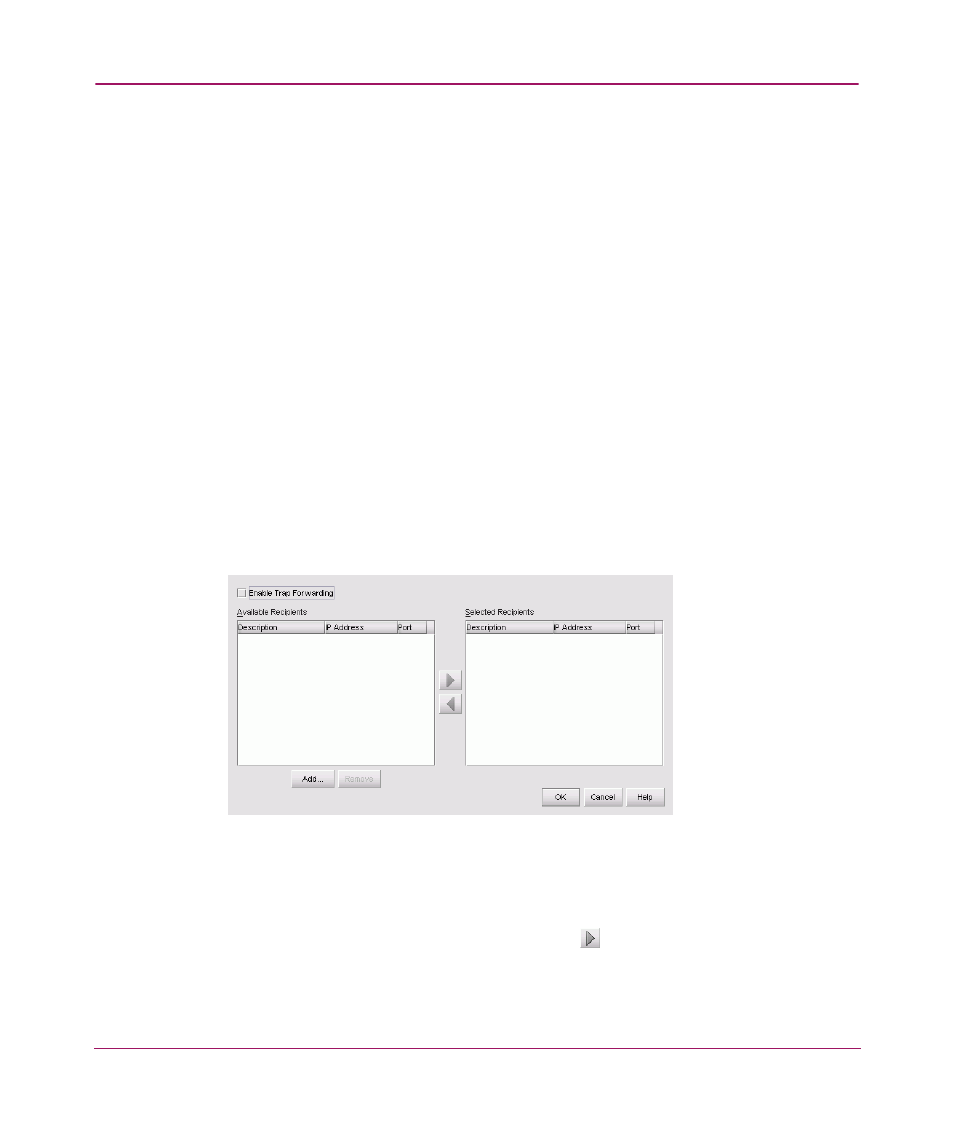
Configuring SAN Products and Fabrics
111
Finding Devices in a Persisted Fabric
When a product is removed from a persisted fabric, it displays a “ghost” image
with a minus icon, as shown in
To find a product that is removed from a persisted fabric, perform the following:
1. Right-click the icon and choose Find Product. The focus jumps to the online
item that corresponds to the “ghost” image from the original fabric.
Configuring Trap Forwarding
Trap forwarding is the process by which you can configure the application to send
SNMP traps to other computers. To correctly configure trap reporting, you must
configure the target computer’s IP address and SNMP ports in the Configure Trap
Forwarding dialog box.
Configuring Trap Forwarding
1. Choose Monitor > Trap Forwarding. The Configure Trap Forwarding
dialog box displays, as shown in
Figure 58: Configure Trap Forwarding dialog box
2. If necessary, add or remove trap recipients. See “
” on page 112 for instructions.
3. Highlight the recipient from the Available Recipients table and add it to the
Selected Recipients table by clicking the
button.
4. Choose the Enable Trap Forwarding option to forward all traps received by
the application to the recipients listed in the Selected Recipients table.
