HP StorageWorks 2.32 Edge Switch User Manual
Page 109
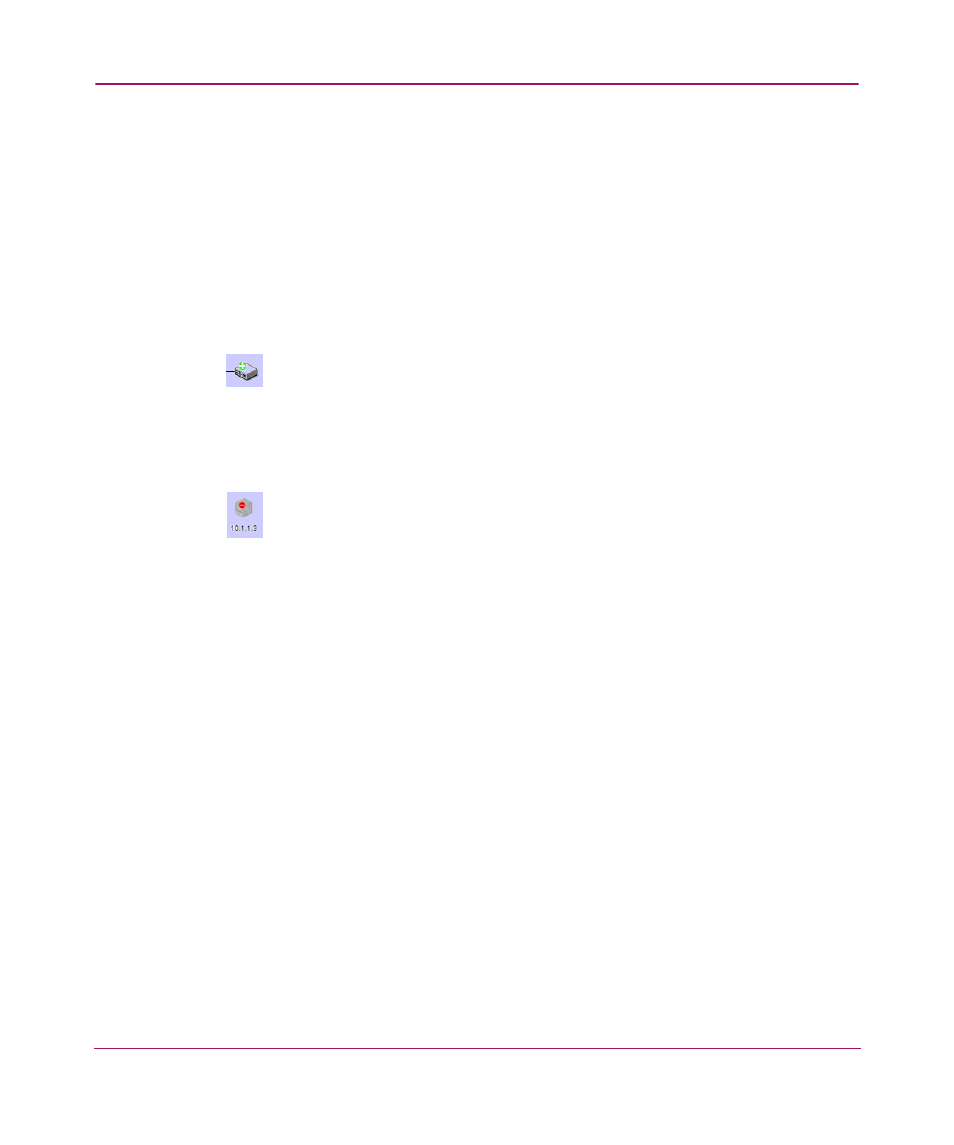
Configuring SAN Products and Fabrics
109
You can also determine changes to the persisted fabric through the Fabric Log. To
display the log, perform the following:
1. Highlight a persisted fabric in the Physical Map or Product List and choose
Monitor > Logs > Fabric Log. For more details on the Fabric Log, see
“
Determining Status of a Product in a Persisted Fabric
When a product is added to a persisted fabric, it displays with a “plus” icon, as
shown in
Figure 55: Product Added to Persisted Fabric
When a product is removed from a persisted fabric, it displays with a “minus”
icon, as shown in
.
Figure 56: Product Removed from Persisted Fabric
Determining the Status of Connections in a Persisted Fabric
If more than one connection exists between products and all connections are
disconnected, the connections change to yellow, dashed lines. If one or some of
the connections are disconnected (but not all), the enabled connections display as
black lines and the disabled connections display as yellow, dashed lines with an
interswitch link (ISL) alert, as shown in
To remove an ISL alert, perform the following:
1. Right-click the connection and choose Clear ISL Alert(s). If an ISL is added,
the ISL displays as a black line.
