HP ProLiant DL980 G7 Server User Manual
Page 74
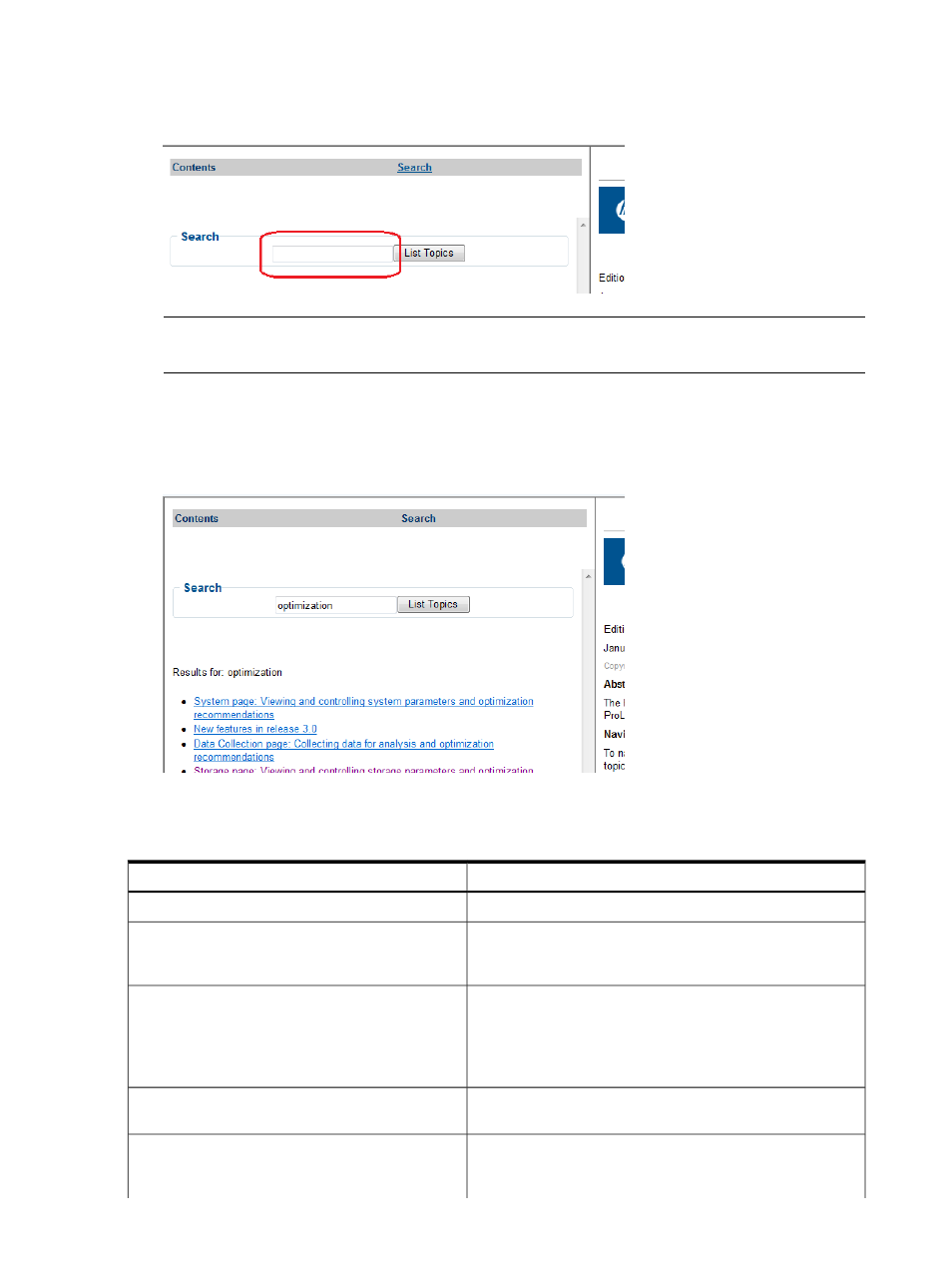
2.
In the Search box (as shown in
), enter the term or terms for which you
want information. Press Enter or click List Topics.
Figure 65 Help Search box for entering terms
NOTE:
To enter complex search text, you can copy it from another window, right-click the
help Search text box and select Paste.
3.
The search facility displays a list of results, as shown in the example in
Each result is a link to a help page that contains information pertaining to the text specified
in the preceding step. Click any link to advance to the corresponding help topic page.
Figure 66 Help Search results
describes the search.
Table 10 Search features and restrictions
Examples and descriptions
Features/rules
Searching for “cat” lists topics containing “cat” or “Cat”.
Searches ignore character case
Searching for “cat” finds topics that include “cat” or “cats” but
not “category”, which is an unrelated term.
Searches perform word stemming, finding full and
partial matches of terms; however, searches might
exclude unrelated terms
Searches do not support wildcards
An asterisk (*) is ignored: searching for “cat*” is equivalent to
searching for “cat; ”.
A question mark (?) is not considered a wildcard character and
is not searchable. Searching for “cat?” finds no results even if
the text “cat?” and “cats” are included in the help.
Searches ignore these marks and any word immediately
following them. Searches cannot be limited to exact matches.
Searches do not support punctuation marks, single
quotation (‘) marks, or double quotation (“) marks
Searches support multiple terms. Entering multiple
terms provides varying results, depending on the
number of terms entered
Searching for “cat dog” lists topics that contain both “cat” and
“dog”; the search facility also lists topics that contain “cat” only.
74
Using HP ESO
