Floating help for items on a page – HP ProLiant DL980 G7 Server User Manual
Page 28
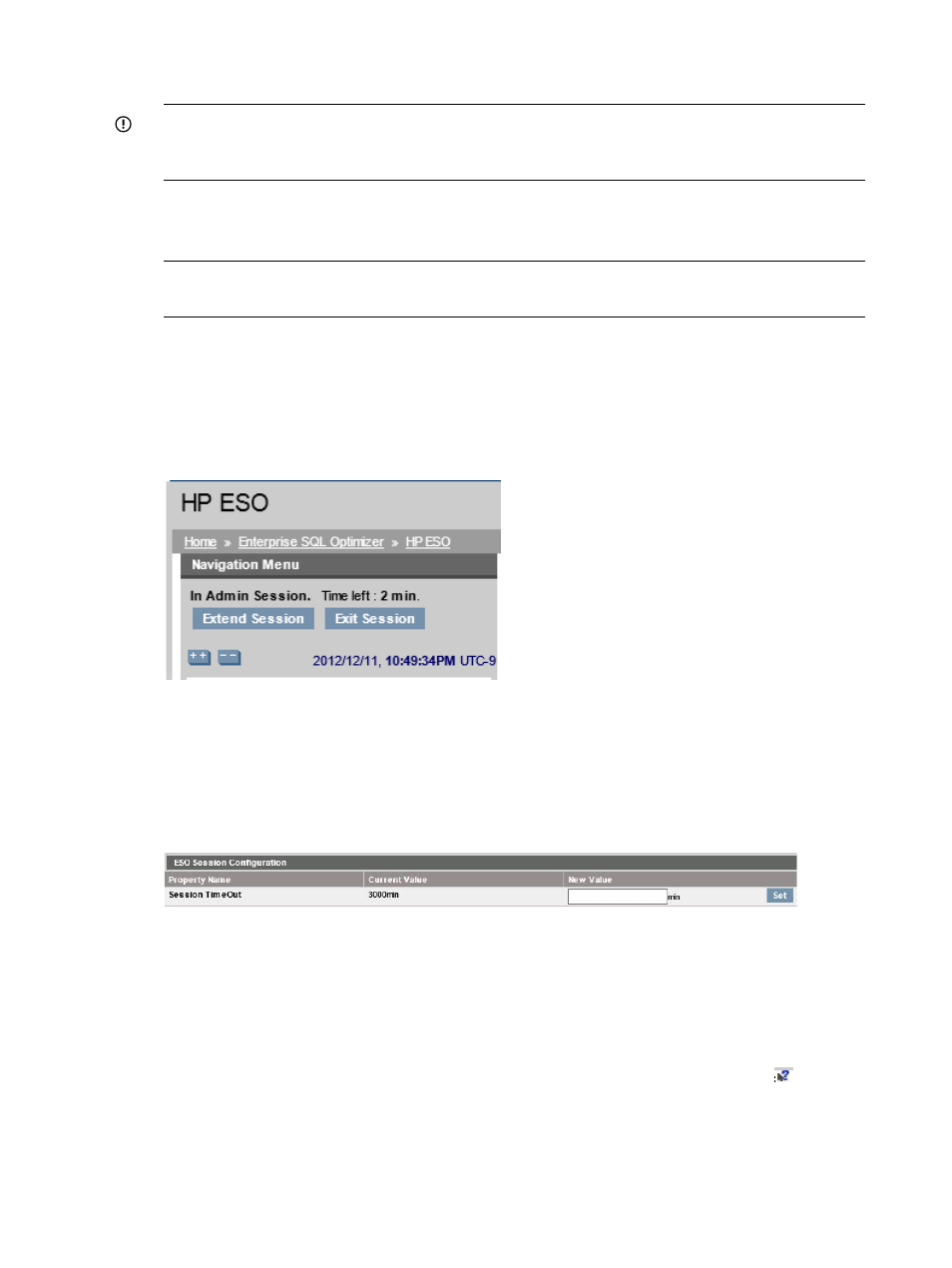
text that cannot be updated dynamically). The recommendation statements suggest changes
that you can make manually.
IMPORTANT:
To ensure suitability of HP ESO’s optimization recommendations, perform data
collection during typical business workloads. To obtain the most up-to-date recommendations,
run and complete (stop) the data collection process prior to accessing the reports page.
6.
View data collected by the data collection process by accessing the Workload and Performance
History reports page. For more information, see
“Workload and Performance History”
NOTE:
To obtain the most up-to-date reports, run and complete (stop) the data collection
process prior to accessing the reports page.
7.
The upper left corner of each HP ESO page indicates how much time is left in the current
Admin Session (see
). Whenever the HP ESO Admin Session is about to
expire, click Extend Session to reset the timeout value. When less than one minute remains,
some pages might not be accessible. Clicking Extend Session makes those pages accessible
again.
Figure 19 Session timer and Extend Session button
The default Admin Session timeout is 30 minutes. You can change the timeout value in the
ESO Session Configuration section of the SQL Login page. To see this section of the SQL Login
page, you might have to scroll down to the bottom of the page.
shows
the ESO Session Configuration section. For more information, see
Session timeout value” (page 31)
.
Figure 20 ESO Session Configuration: Session Time Out
8.
To end the ESO Admin Session, click Exit Session (directly beneath the Time left field in the
upper left corner of the HP ESO page). For security purposes, this clears all SQL credentials.
You need to re-enter SQL credentials when running HP ESO again. When an HP ESO Admin
Session expires, all SQL credentials are cleared automatically and must be re-entered.
Floating help for items on a page
Anytime you mouse over a setting or section that has the cursor/question mark symbol “ ”, clicking
that symbol brings up floating help text, as shown in
. This feature is extremely
useful in learning about the many settings that HP ESO provides.
28
Using HP ESO
