Aligning the print cartridges, To align the print cartridges, Calibrating color – HP Deskjet 460cb Mobile Printer User Manual
Page 18: To calibrate color
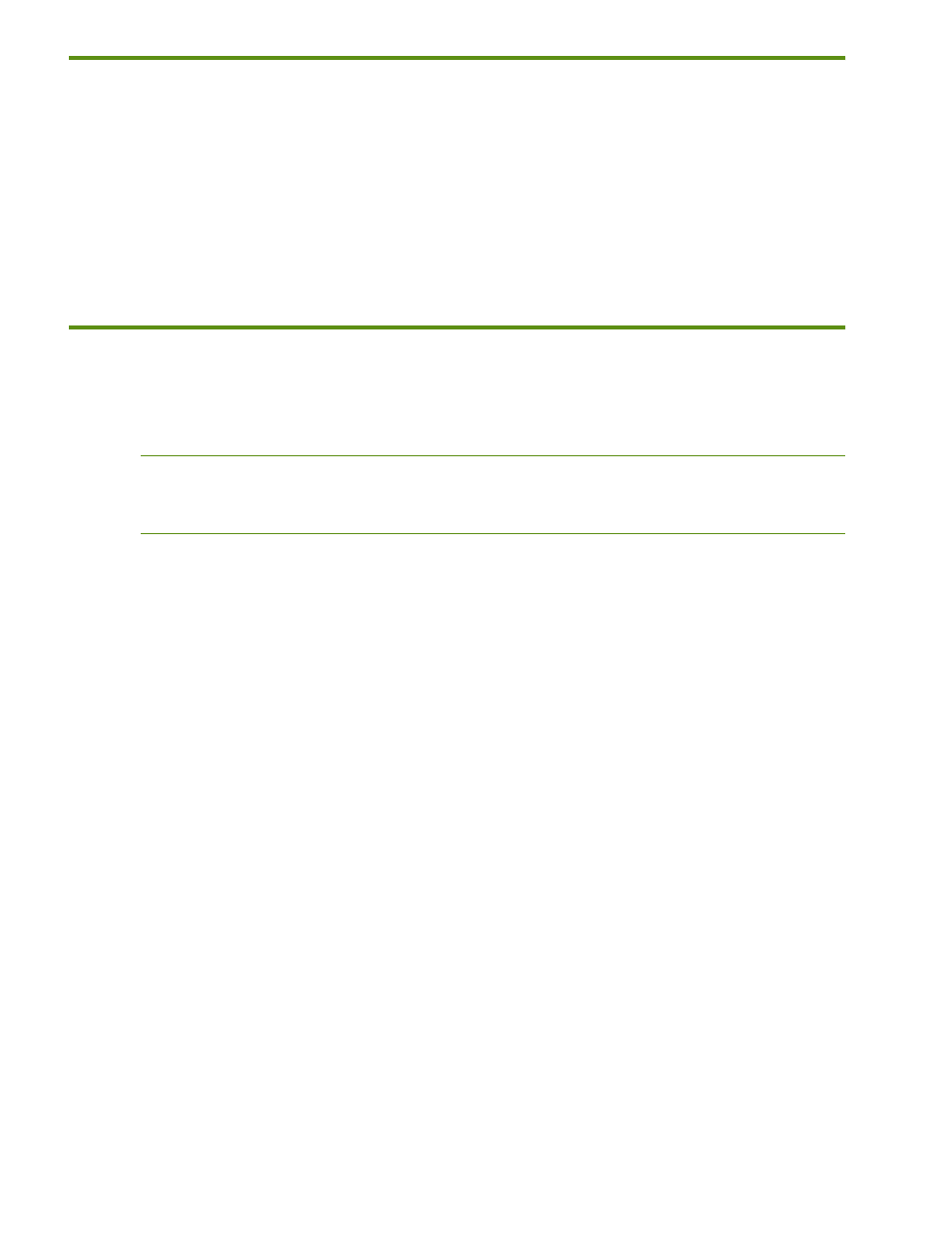
Maintaining the printer
16
Aligning the print cartridges
Whenever you install a new print cartridge, you should align the print cartridges for the best possible print
quality. If your printout is grainy, has stray dots, jagged edges, or the ink is bleeding into another color,
you can re-align them through the Toolbox.
To align the print cartridges
1.
Open the Toolbox. (See
2.
On the Services (Palm OS) or Printer Services (Pocket PC) tab, tap Align Print Cartridges, and then
follow the onscreen instructions.
Calibrating color
If you are not satisfied with the appearance of the colors, you can calibrate colors manually to ensure the
best print quality.
NOTE:
Calibrate the color only when the tri-color and photo print cartridges are installed together. The
photo print cartridge is available for purchase as an optional accessory. For ordering information, see the
onscreen user’s guide for the printer.
Color calibration balances color tints on printed pages. It is only necessary if:
•
Printed colors have visibly shifted toward yellow, cyan or magenta.
•
There is a color tinge in the gray shades.
Low ink levels in the print cartridges might also produce incorrect colors.
To calibrate color
1.
Open the Toolbox. (See
2.
On the Services (Palm OS) or Printer Services (Pocket PC) tab, tap Calibrate Color, and then follow the
onscreen instructions.
