Setting up a bluetooth wireless connection, To set up a bluetooth wireless connection, Configuring bluetooth wireless settings – HP Deskjet 460cb Mobile Printer User Manual
Page 11: To configure bluetooth wireless settings, Bluetooth device address, Bluetooth device name
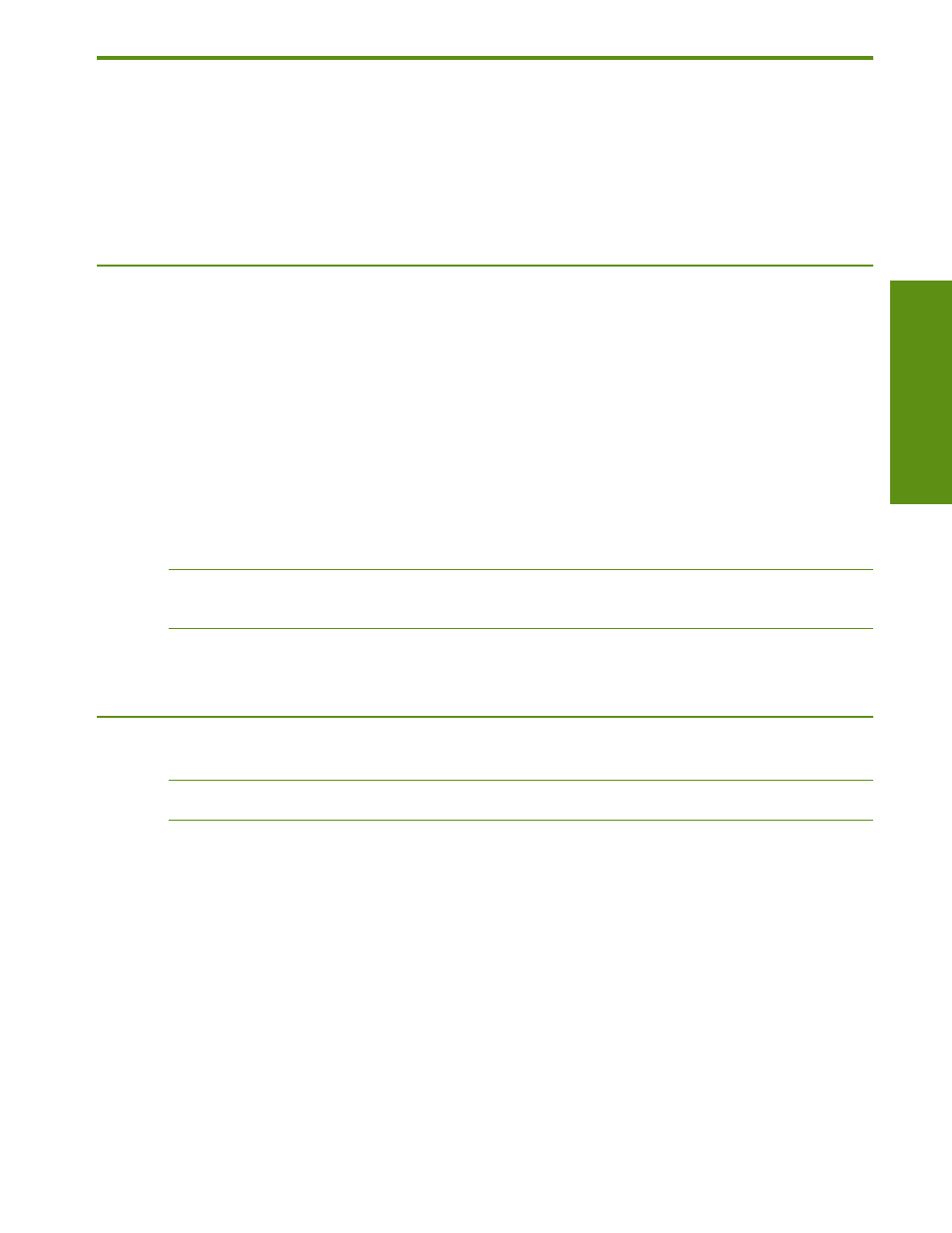
Setting up and using Bluetooth wireless connections
C
onne
cting t
o the pr
int
er
9
Setting up and using Bluetooth wireless
connections
This section describes how to set up and configure the printer for a Bluetooth wireless connection. For an
overview of Bluetooth and more information about using the printer’s Bluetooth capabilities, see the
onscreen user’s guide for the printer.
Setting up a Bluetooth wireless connection
The following sections describe how to set up a Bluetooth wireless connection.
To set up a Bluetooth wireless connection
1.
Open the Toolbox. (See
2.
For Palm OS, tap Connections, and then tap Settings.
-Or-
For Pocket PC, tap Options, and then tap Connections.
3.
Tap Search (Palm OS) or Scan (Pocket PC). A list of available Bluetooth devices appears.
4.
Select the printer from the list.
NOTE:
The Bluetooth device address of the selected printer appears in the BT Address field. This address
cannot be changed.
5.
Tap Refresh to establish a connection to the printer.
Configuring Bluetooth wireless settings
NOTE:
Bluetooth settings can only be modified by a PDA using a Bluetooth connection.
To configure Bluetooth wireless settings
1.
Open the Toolbox. (See
2.
On the Services (Palm OS) or Printer Services (Pocket PC) tab, tap Bluetooth Settings.
3.
Configure the desired settings (listed below), and then tap OK to save the settings or tap Cancel button
to exit.
Bluetooth device address
This is the address by which Bluetooth devices identify the printer. You cannot change the printer’s
Bluetooth device address.
Bluetooth device name
When a device discovers the printer, it displays the printer’s Bluetooth device name. The printer ships with
a default Bluetooth device name: [printer name]/[serial number].
